How To Install Foxit PDF Reader on Rocky Linux 9

In this tutorial, we will show you how to install Foxit PDF Reader on Rocky Linux 9. For those of you who didn’t know, Foxit PDF Reader is a comprehensive PDF viewing and editing application that offers a wide range of features to enhance your productivity. Developed by Foxit Software, a leading provider of PDF solutions, Foxit PDF Reader is designed to be lightweight, fast, and user-friendly, making it an ideal choice for both personal and professional use.
One of the key advantages of Foxit PDF Reader is its cross-platform availability, allowing users to access and work with PDF files seamlessly across multiple operating systems, including Windows, macOS, and Linux. This versatility ensures a consistent experience regardless of the platform you’re using, making it an excellent choice for individuals and organizations with diverse computing environments.
This article assumes you have at least basic knowledge of Linux, know how to use the shell, and most importantly, you host your site on your own VPS. The installation is quite simple and assumes you are running in the root account, if not you may need to add ‘sudo‘ to the commands to get root privileges. I will show you the step-by-step installation of the Foxit PDF Reader on Rocky Linux. 9.
Prerequisites
- A server running one of the following operating systems: Rocky Linux 9.
- It’s recommended that you use a fresh OS install to prevent any potential issues.
- SSH access to the server (or just open Terminal if you’re on a desktop).
- A
non-root sudo useror access to theroot user. We recommend acting as anon-root sudo user, however, as you can harm your system if you’re not careful when acting as the root.
Install Foxit PDF Reader on Rocky Linux 9
Step 1. To begin, you’ll need to update your system’s package list and ensure that you have the necessary utilities installed, such as dnf (the default package manager for Rocky Linux) and wget (a command-line tool for retrieving files from the web). You can accomplish this by running the following commands in your terminal:
sudo dnf update sudo dnf install wget
These commands will update your system’s package list and install the required utilities, ensuring a smooth installation process for Foxit PDF Reader.
Step 2. Installing Foxit PDF Reader on Rocky Linux 9.
By default, Foxit is not available on the Rocky Linux 9 base repository. Now run the following command below to download the latest Foxit Reader package from the Foxit PDF Reader website to your system:
wget https://cdn01.foxitsoftware.com/pub/foxit/reader/desktop/linux/2.x/2.4/en_us/FoxitReader.enu.setup.2.4.5.0727.x64.run.tar.gz
Next, extract the tar.gz archive using the following command:
tar -xvf FoxitReader.enu.setup.2.4.5.0727.x64.run.tar.gz
Then, install the Application with the following command:
sudo ./FoxitReader*.run
A pop-up UI installation wizard will pop up unless needed to leave the default install path:
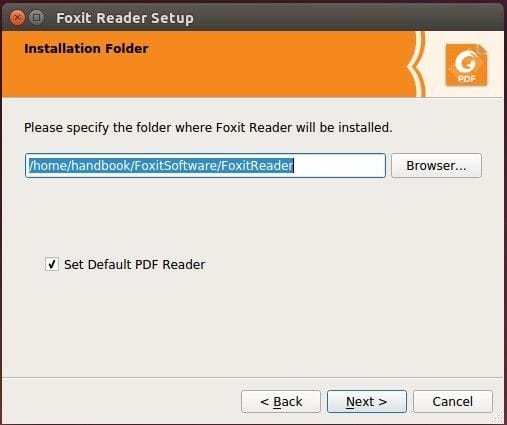
Step 3. Accessing Foxit PDF Reader on Rocky Linux 9.
Once the installation is completed, open the FoxitReader on your system by using the application search bar. Click on the ‘Activities’ and then type ‘FoxitReader’ in the application search box or launch the application immediately using the following command below
FoxitReader
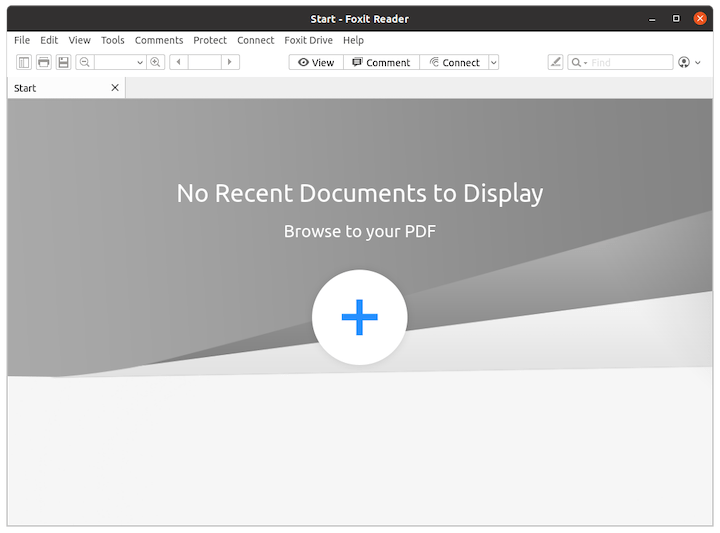
Congratulations! You have successfully installed Foxit. Thanks for using this tutorial for installing the Foxit PDF Reader on your Rocky Linux 9 system. For additional help or useful information, we recommend you check the official Foxit website.