How To Install FreeCAD on Linux Mint 22

In this tutorial, we will show you how to install FreeCAD on Linux Mint 22. FreeCAD stands as one of the most powerful open-source parametric 3D modeling applications available for Linux systems today. With Linux Mint 22’s recent release, users are seeking reliable methods to install this versatile CAD software on their systems. This comprehensive guide covers multiple installation approaches, ensuring you can successfully deploy FreeCAD regardless of your technical expertise level.
The growing demand for affordable CAD solutions has positioned FreeCAD as a leading alternative to expensive commercial software. Linux Mint 22 users benefit from excellent compatibility with this robust modeling tool, which offers professional-grade features without the hefty price tag. Whether you’re a mechanical engineer, product designer, or hobbyist maker, this installation guide provides the foundation for your 3D modeling journey.
Our step-by-step approach covers four distinct installation methods: APT package manager, Flatpak, Snap packages, and AppImage deployment. Each method offers unique advantages, from automatic updates to portable installations. By the end of this guide, you’ll have FreeCAD running smoothly on your Linux Mint 22 system with full optimization for your workflow needs.
What is FreeCAD and Why Choose It for Linux Mint 22
FreeCAD Overview
FreeCAD represents a fully-featured parametric 3D CAD modeler designed specifically for mechanical engineering and product design applications. This open-source software utilizes parametric modeling techniques, allowing users to easily modify designs by adjusting parameters throughout the development process. The application features multiple specialized workbenches, including Part Design, Draft, Sketcher, and PartDesign, each tailored for specific modeling tasks.
The software’s architecture builds upon robust foundations including OpenCASCADE geometry kernel, Qt user interface framework, and Python scripting capabilities. These components work together to provide professional-grade modeling tools comparable to commercial alternatives costing thousands of dollars. FreeCAD supports extensive file format compatibility, enabling seamless integration with existing CAD workflows and collaboration with users of different software platforms.
Advantages for Linux Mint Users
Linux Mint 22 users gain significant performance benefits when running FreeCAD compared to Windows implementations. The native Linux compatibility ensures optimal resource utilization and reduced system overhead. Memory management operates more efficiently under Linux environments, particularly beneficial for complex assemblies and large-scale projects requiring substantial computational resources.
Cost-effectiveness remains a primary advantage for Linux Mint users selecting FreeCAD over commercial alternatives. While professional CAD licenses can cost $5,000 or more annually, FreeCAD provides comparable functionality at zero cost. This economic advantage extends beyond initial licensing to include unlimited installations, free updates, and community-driven support resources.
The active FreeCAD community offers extensive documentation, tutorials, and user forums specifically addressing Linux deployment scenarios. Linux Mint 22’s Ubuntu-based foundation ensures excellent compatibility with FreeCAD’s development cycle and dependency requirements. Integration with the Cinnamon desktop environment provides smooth window management and system tray functionality.
System Requirements and Prerequisites
Minimum Hardware Requirements
FreeCAD operation on Linux Mint 22 requires specific hardware specifications for optimal performance. Your system needs at least 4GB of RAM, though 8GB or more is recommended for complex modeling tasks. The processor should be a modern multi-core CPU, preferably Intel Core i5 or AMD Ryzen 5 equivalent or better for smooth real-time rendering and parametric updates.
Graphics card requirements depend on your intended usage patterns. Integrated graphics suffice for basic 2D sketching and simple 3D modeling, but dedicated graphics cards significantly improve performance with complex assemblies. OpenGL 3.0 support is mandatory for proper viewport rendering and advanced visual effects within FreeCAD’s interface.
Storage requirements include at least 2GB of free disk space for the base installation, with additional space needed for project files and temporary rendering data. SSD storage improves application startup times and file loading performance compared to traditional hard drives.
Linux Mint 22 Compatibility
Linux Mint 22 supports FreeCAD across all desktop environment variants including Cinnamon, MATE, and Xfce. The underlying Ubuntu 24.04 LTS base ensures long-term stability and compatibility with FreeCAD’s dependency requirements. Python 3.12 integration provides enhanced scripting capabilities and improved performance over previous versions.
Kernel version 6.8 or newer offers optimal hardware support and improved graphics driver compatibility. This kernel version includes necessary updates for modern graphics cards and enhanced OpenGL implementation required for FreeCAD’s 3D rendering engine.
Pre-installation Checklist
Before beginning the installation process, verify your system meets all requirements and has necessary permissions configured. Ensure your user account has sudo privileges for package installation and system modifications. Internet connectivity is essential for downloading packages and dependencies from repositories.
Create a system backup or restore point before installation, particularly if you plan to add third-party repositories. This precaution allows quick recovery if unexpected conflicts arise during the installation process.
Preparation Steps Before Installation
System Update Process
Begin by updating your Linux Mint 22 system to ensure all packages are current and potential conflicts are minimized. Open a terminal window and execute the comprehensive update command that refreshes package lists and upgrades existing software. This process typically takes several minutes depending on the number of pending updates and your internet connection speed.
sudo apt update && sudo apt upgradeThe update process downloads and installs security patches, bug fixes, and feature updates that may be required for FreeCAD dependencies. Some updates might require a system restart, particularly kernel updates or graphics driver modifications. Complete all pending updates before proceeding with FreeCAD installation to ensure optimal compatibility.
Package Manager Setup
Verify that your APT package manager is functioning correctly and has access to necessary repositories. Test your package manager functionality by attempting to install a small utility package. This verification step confirms that your system can download and install software from official repositories without authentication or connectivity issues.
Check your internet connectivity and DNS resolution to ensure packages can be downloaded successfully. Repository mirrors should be properly configured for your geographic location to optimize download speeds. If you encounter connection issues, consider switching to a different repository mirror through the Software Sources application.
Installation Method 1: APT Package Manager
Standard Ubuntu Repository Installation
The APT package manager provides the most straightforward installation method for FreeCAD on Linux Mint 22. This approach utilizes the standard Ubuntu repositories that come pre-configured with your system. The process automatically handles dependency resolution and ensures compatibility with your existing software environment.
Execute the installation command in your terminal to begin the process:
sudo apt install freecadThe APT system automatically downloads FreeCAD and all required dependencies, including Python libraries, Qt components, and OpenCASCADE geometry kernel. Installation typically completes within 5-10 minutes depending on your internet connection speed and system performance. The package manager verifies digital signatures and checksums to ensure software integrity throughout the download process.
This method provides automatic security updates through the standard system update mechanism. FreeCAD updates arrive alongside other system updates, ensuring your CAD software remains current with minimal user intervention. However, repository versions may lag behind the latest FreeCAD releases by several months due to distribution stability requirements.
FreeCAD Maintainers PPA Installation
For users requiring more recent FreeCAD versions, the FreeCAD Maintainers PPA offers daily builds with cutting-edge features. This Personal Package Archive provides upstream versions directly from the development team, including experimental features and latest bug fixes not yet available in standard repositories.
First, install the necessary tools for PPA management:
sudo apt install software-properties-common apt-transport-https -yAdd the FreeCAD Maintainers PPA to your system’s repository list:
sudo add-apt-repository ppa:freecad-maintainers/freecad-daily -yUpdate your package database to include the new repository:
sudo apt updateInstall the daily build version of FreeCAD:
sudo apt install freecad-dailyDaily builds provide access to the latest features and improvements but may include experimental code that could affect stability. These versions are ideal for users who need cutting-edge functionality and are comfortable with potential minor bugs or interface changes. The PPA maintainers regularly update packages to follow FreeCAD’s development cycle closely.
Installation Method 2: Flatpak Installation (Recommended)
Flatpak Overview and Benefits
Flatpak represents a modern application distribution framework that addresses many traditional Linux software installation challenges. This universal packaging system creates isolated application environments, preventing conflicts between different software versions and dependencies. Flatpak applications run in sandboxed environments, enhancing system security and stability.
The containerized approach ensures FreeCAD receives all necessary dependencies regardless of your base system configuration. Version conflicts become virtually impossible since each application maintains its own dependency tree. This isolation particularly benefits users who install software from multiple sources or run bleeding-edge system configurations.
Flathub Repository Setup
Flathub serves as the primary repository for Flatpak applications, hosting thousands of open-source programs including FreeCAD. Adding Flathub to your system provides access to the latest FreeCAD releases maintained by the official development team. The repository offers automatic updates and verified package integrity.
Add the Flathub repository to your Flatpak configuration:
sudo flatpak remote-add --if-not-exists flathub https://flathub.org/repo/flathub.flatpakrepoThis command safely adds Flathub without duplicating existing repository entries. The repository provides GPG signature verification ensuring downloaded packages are authentic and unmodified. Flathub’s content delivery network optimizes download speeds globally, reducing installation times regardless of your geographic location.
FreeCAD Flatpak Installation
Install FreeCAD through Flatpak using the official application identifier:
sudo flatpak install flathub org.freecadweb.FreeCADThe installation process downloads the complete FreeCAD runtime environment, including all dependencies and libraries. Initial downloads may be substantial (300-500MB) since Flatpak includes the entire application stack. Subsequent updates only download changed components, reducing bandwidth requirements for ongoing maintenance.
Flatpak installations provide excellent version management capabilities, allowing multiple FreeCAD versions to coexist without conflicts. This flexibility proves valuable for users who need to maintain compatibility with specific project requirements or test new features without affecting stable workflows.
Installation Method 3: Snap Package Installation
Snap Package Manager Overview
Snap packages offer another universal distribution method for Linux applications, providing automatic updates and dependency management. Ubuntu-based systems including Linux Mint typically include Snap support by default, though some users prefer alternative packaging systems. Snap applications run in confined environments with controlled system access and automatic security updates.
The Snap ecosystem includes both stable releases and edge builds, allowing users to choose their preferred stability level. Automatic rollback capabilities enable quick recovery if updates introduce problems or compatibility issues. Publishers can release updates directly to users without waiting for distribution-specific packaging cycles.
Core Snap Installation
Install the core snap foundation to ensure proper system integration:
sudo snap install coreThe core snap provides essential libraries and runtime components required by all snap applications. This foundational package receives regular security updates and compatibility improvements. Installing core first prevents potential conflicts during application installation and ensures optimal performance.
FreeCAD Snap Installation
Install FreeCAD using the snap package manager:
sudo snap install freecadSnap installations typically complete faster than Flatpak equivalents since they utilize compressed filesystem images. The package manager automatically configures desktop integration, menu entries, and file associations. Some snap packages require classic confinement for full system access, though FreeCAD operates effectively with standard confinement policies.
Snap packages may have limitations regarding file system access outside your home directory. Users working with files in system directories or external media may need to adjust snap permissions or consider alternative installation methods for optimal workflow integration.
Installation Method 4: AppImage Installation
AppImage Benefits
AppImage provides a portable application format that requires no installation or system modification. These self-contained executables include all dependencies and can run from any location on your filesystem. AppImage applications don’t require administrator privileges and leave no traces when removed from your system.
The portable nature makes AppImage ideal for users with limited system access or those who prefer minimal system impact. Applications can run from removable media, making them excellent for portable workstations or shared computing environments. Version management becomes straightforward since each AppImage represents a complete, independent application instance.
Download and Setup Process
Download the latest FreeCAD AppImage from the official website at freecad.org. Navigate to the downloads section and select the Linux AppImage option corresponding to your system architecture (typically x86_64 for modern systems). The download provides a single executable file containing the complete FreeCAD application and dependencies.
After downloading, modify file permissions to enable execution:
chmod +x FreeCAD_*.AppImageThe AppImage can now run directly without additional installation steps. Consider moving the file to a dedicated applications directory for better organization. Desktop integration tools can create menu entries and file associations if desired, though manual execution remains the primary usage method.
Running AppImage FreeCAD
Execute the AppImage by double-clicking in your file manager or running from the terminal:
./FreeCAD_*.AppImageAppImage applications start independently of your system’s installed software, ensuring consistent behavior across different Linux distributions. Updates require downloading new AppImage files and replacing older versions manually. Some third-party tools can automate AppImage updates, though manual management remains the standard approach.
Launching and Initial Setup
Command Line Launch Methods
Different installation methods require specific commands for launching FreeCAD from the terminal. APT installations use the standard system command:
freecadFlatpak installations require the complete application identifier:
flatpak run org.freecadweb.FreeCADSnap installations use the snap run command:
snap run freecadCommand line launching provides access to debugging information and startup messages that can help diagnose issues. Terminal output includes version information, loaded workbenches, and error messages that may not appear in graphical launches.
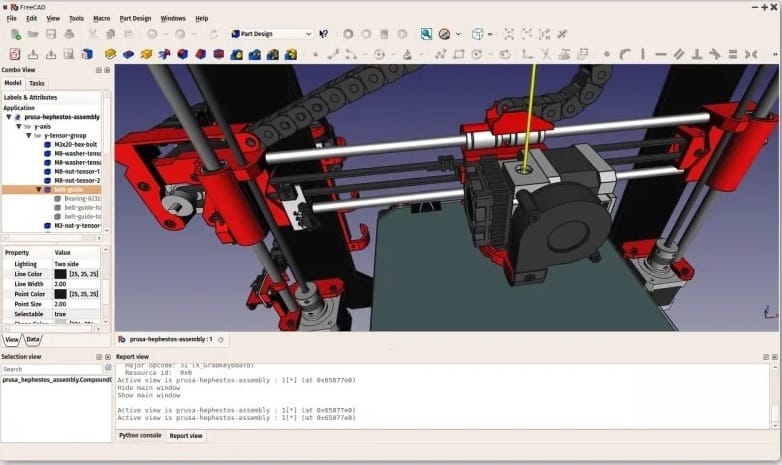
GUI Launch Process
All installation methods create desktop menu entries for graphical launching. Navigate to the Applications menu and locate FreeCAD in the Graphics or Engineering category. The exact location depends on your desktop environment and menu organization preferences.
Desktop shortcuts can be created by dragging menu entries to your desktop or using desktop environment-specific shortcut creation tools. File associations allow opening CAD files directly with FreeCAD through your file manager’s context menu or default application settings.
Troubleshooting Common Installation Issues
Installation Failures
Dependency resolution problems can prevent successful FreeCAD installation, particularly when mixing package sources. Clean your package cache and update repository information before retrying installation. Remove conflicting packages that may block dependency resolution, especially partially installed or broken packages.
Network connectivity issues may interrupt downloads or prevent repository access. Test connectivity to package servers using ping or wget commands. Verify DNS resolution and consider temporarily disabling firewalls or proxy servers that might block package downloads.
Repository authentication errors can occur when GPG keys expire or become corrupted. Refresh repository keys using your distribution’s key management tools. Check repository URLs for accuracy and ensure they’re accessible from your geographic location.
Launch and Runtime Issues
Graphics driver compatibility problems can prevent FreeCAD from starting or cause rendering issues. Update graphics drivers to the latest version available for your hardware. Open-source drivers sometimes require additional packages for full OpenGL support needed by FreeCAD’s 3D rendering engine.
Permission-related startup failures may occur with snap or flatpak installations that have restricted file system access. Check application permissions and grant necessary access to directories containing your CAD files. Home directory access is typically enabled by default, but external drives may require manual permission grants.
System restart may resolve persistent startup issues, particularly after graphics driver updates or system library changes. Clear temporary files and reset application preferences if FreeCAD starts but behaves erratically or displays interface corruption.
Performance Optimization and Best Practices
System Configuration
Graphics driver optimization significantly impacts FreeCAD performance, especially for complex 3D models. Install proprietary drivers for NVIDIA or AMD graphics cards when available, as they typically provide better OpenGL performance than open-source alternatives. Configure graphics settings for maximum performance rather than power saving when using FreeCAD intensively.
Memory allocation adjustments can improve performance with large assemblies or complex parametric models. Increase virtual memory limits and ensure adequate swap space is available for memory-intensive operations. Monitor system resource usage during typical FreeCAD sessions to identify potential bottlenecks.
Maintenance and Updates
Configure automatic updates for your chosen installation method to ensure security patches and bug fixes are applied promptly. APT and snap installations update automatically through system update mechanisms. Flatpak applications require manual update commands or configuration of automatic update services.
Regular backup of FreeCAD preferences and custom configurations prevents data loss during updates or system changes. Export macro libraries, custom workbenches, and user preferences to external storage. Document custom configurations to facilitate quick restoration after major system updates.
Comparison of Installation Methods
| Method | Update Frequency | System Integration | Resource Usage | User Control |
|---|---|---|---|---|
| APT Repository | Monthly | Excellent | Low | Limited |
| APT PPA | Daily | Excellent | Low | Medium |
| Flatpak | Weekly | Good | Medium | High |
| Snap | Weekly | Good | Medium | Medium |
| AppImage | Manual | Limited | Low | Maximum |
Recommendation Guidelines
Choose APT repository installation for users prioritizing system stability and automatic maintenance. This method integrates seamlessly with system updates and requires minimal user intervention. Repository versions provide tested stability suitable for production workflows and professional applications.
Select Flatpak installation for users wanting recent versions with good system integration. Flatpak offers an excellent balance between stability and feature currency. The sandboxed environment provides security benefits while maintaining reasonable system integration and automatic updates.
Consider AppImage for portable installations or testing multiple FreeCAD versions. This method suits users with specific version requirements or those working in restricted environments where system installation isn’t possible.
Congratulations! You have successfully installed FreeCAD. Thanks for using this tutorial for installing FreeCAD 3D parametric modeler on Linux Mint 22 system. For additional help or useful information, we recommend you check the official FreeCAD website.