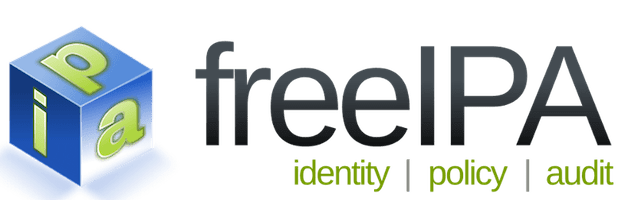
In this tutorial, we will show you how to install FreeIPA on AlmaLinux 8. For those of you who didn’t know, FreeIPA stands for Free Identity, Policy, Audit and it is an open-source management tool based on an LDAP directory and Kerberos with optional components such as DNS server, certification authority, and more. It can manage a domain with users, computers, policies, and trust relationships.
This article assumes you have at least basic knowledge of Linux, know how to use the shell, and most importantly, you host your site on your own VPS. The installation is quite simple and assumes you are running in the root account, if not you may need to add ‘sudo‘ to the commands to get root privileges. I will show you the step-by-step installation of the FreeIPA on AlmaLinux 8. You can follow the same instructions for Rocky Linux.
Prerequisites
- A server running one of the following operating systems: AlmaLinux 8.
- It’s recommended that you use a fresh OS install to prevent any potential issues.
- SSH access to the server (or just open Terminal if you’re on a desktop).
- A
non-root sudo useror access to theroot user. We recommend acting as anon-root sudo user, however, as you can harm your system if you’re not careful when acting as the root.
Install FreeIPA on AlmaLinux 8
Step 1. First, let’s start by ensuring your system is up-to-date.
sudo dnf update sudo dnf install epel-release
Step 2. Setup Hostname.
Set the static hostname for your system using the following command:
sudo hostnamectl set-hostname freeipa.idroot.us
If you have a DNS server with your FreeIPA server entries then it is fine. Otherwise, configure your /etc/hosts file accordingly:
echo "192.168.77.20 freeipa.idroot.us" | sudo tee -a /etc/hosts
Step 3. Enable Red Hat Enterprise Linux Identity Management system module.
FreeIPA packages are provided by the Identity Management system module. Therefore, you need to enable the idm:DL1 stream by running the command below:
sudo dnf install @idm:DL1
Step 4. Installing FreeIPA on AlmaLinux 8.
Now we run the following command to install FreeIPA packages:
sudo dnf install ipa-server
If you want to install the FreeIPA DNS server as well then also run the following command:
sudo dnf install ipa-server-dns bind-dyndb-ldap
Step 5. Configure FreeIPA Server.
To set up the FreeIPA server, simply runs the following command below:
sudo ipa-server-install
The above command will start the text-based wizard. It will ask you some common questions. The initial ones will be the integration of BIND DNS, by default, it will be set to ‘NO‘. Thus, simply press the Enter to continue without it. However, if you want to set a BIND DNS on your AlmaLinux to resolve domain names, then type- yes and hit the Enter key.
If you want to install the FreeIPA DNS server as well then also run the following command below:
sudo dnf install ipa-server-dns bind-dyndb-ldap
Step 6. Configure Firewall.
It is recommended to run a firewall service and allow access to ports used by FreeIPA server services:
sudo firewall-cmd --add-service={http,https,dns,ntp,freeipa-ldap,freeipa-ldaps} --permanent
sudo firewall-cmd --reload
Step 7. Accessing the FreeIPA Web interface.
Once successfully installed, you can access FreeIPA using the address https://freeipa.idroot.us. Ignore the private SSL warning and proceed to the FreeIPA server login page. Use the username, admin, and admin password provided during the installation setup.
Congratulations! You have successfully installed FreeIPA. Thanks for using this tutorial for installing the FreeIPA on your AlmaLinux 8 system. For additional help or useful information, we recommend you check the official FreeIPA website.