How To Install FreeIPA on Debian 13
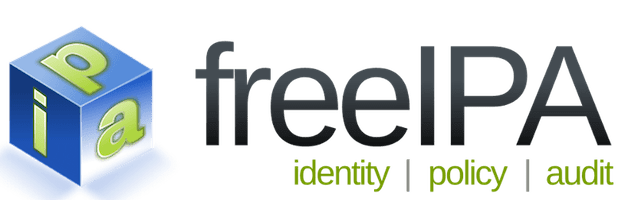
Managing user authentication and access control across multiple Linux systems can be a complex challenge for system administrators. FreeIPA offers a comprehensive solution by providing centralized identity management that integrates LDAP directory services, Kerberos authentication, DNS management, and certificate authority capabilities into a single unified platform. This open-source identity management system eliminates the need to configure and maintain separate authentication services, significantly reducing administrative overhead while enhancing security.
In this comprehensive guide, you’ll learn how to install and configure FreeIPA server on Debian 13 from the ground up. We’ll cover everything from initial system preparation and package installation to post-deployment configuration and troubleshooting common issues. By the end of this tutorial, you’ll have a fully functional identity management server ready to handle centralized authentication for your Linux infrastructure.
What is FreeIPA?
FreeIPA represents an integrated security information management solution designed specifically for Linux and Unix-like operating systems. The name “IPA” stands for Identity, Policy, and Audit, reflecting the system’s core capabilities. At its foundation, FreeIPA combines several mature open-source technologies into a cohesive management framework that simplifies identity administration.
The system integrates 389 Directory Server for LDAP-based user and group storage, MIT Kerberos for single sign-on authentication, BIND for DNS services, and Dogtag Certificate System for managing SSL/TLS certificates. This integration means you don’t need to configure each component separately. Instead, FreeIPA provides a unified web-based interface and command-line tools that handle the complexity of these underlying technologies.
Organizations use FreeIPA to centralize user authentication across their entire Linux infrastructure. Rather than maintaining separate user accounts on each server, administrators can create users once in FreeIPA and grant access to multiple systems. The system also supports role-based access control (RBAC), allowing fine-grained permission management and policy enforcement across your entire domain.
System Requirements and Prerequisites
Before beginning the installation process, ensure your Debian 13 system meets the necessary hardware and software requirements. A production FreeIPA server requires at least 2GB of RAM, though 4GB or more is recommended for better performance. You’ll also need approximately 10GB of available disk space for the system packages and data storage.
Your server must have a properly configured Fully Qualified Domain Name (FQDN) that resolves correctly through DNS. This is absolutely critical because FreeIPA relies heavily on proper DNS resolution for its various services to function properly. A static IP address is strongly recommended to prevent DNS resolution issues that could occur if your server’s IP changes.
Network connectivity and internet access are essential during installation to download required packages and dependencies. Additionally, you’ll need root or sudo privileges on the Debian system to execute installation commands and modify system configuration files.
FreeIPA requires several network ports to be open for its services to communicate properly. These include port 80 (HTTP), 443 (HTTPS) for web interface access, ports 88 and 464 for Kerberos authentication (both TCP and UDP), and ports 389 and 636 for LDAP and secure LDAP respectively. Planning your firewall rules in advance will streamline the installation process.
Pre-Installation Configuration
Setting Up Hostname and FQDN
Proper hostname configuration forms the foundation of a successful FreeIPA deployment. Begin by checking your current hostname configuration using the following command:
hostname -fThe output should display your fully qualified domain name. If it doesn’t show the correct FQDN, you’ll need to configure it properly. Use the hostnamectl command to set your server’s hostname:
sudo hostnamectl set-hostname ipa.yourdomain.comReplace “ipa.yourdomain.com” with your actual FQDN. The hostname should follow DNS naming conventions, using only lowercase letters, numbers, and hyphens.
Next, edit the /etc/hostname file to ensure the hostname persists across reboots:
sudo nano /etc/hostnameEnter your FQDN on the first line, save the file, and exit the editor.
Configuring DNS Resolution
Proper DNS configuration is absolutely critical for FreeIPA functionality. Edit the /etc/hosts file to add entries for your server:
sudo nano /etc/hostsAdd the following line, replacing the IP address and hostname with your actual values:
192.168.1.10 ipa.yourdomain.com ipaThis ensures your server can resolve its own hostname correctly. You can verify DNS resolution is working properly using these commands:
ping -c 3 ipa.yourdomain.com
host ipa.yourdomain.comBoth commands should return your server’s IP address without errors.
Updating System Packages
Before installing FreeIPA, ensure your Debian 13 system has the latest security patches and package updates. Run the following commands:
sudo apt update
sudo apt upgrade -yThe first command refreshes the package repository cache, while the second installs any available updates. This step is crucial for system stability and security.
Configuring System Time
Kerberos authentication is extremely time-sensitive and requires accurate time synchronization across all systems. Set your system’s timezone correctly using timedatectl:
sudo timedatectl set-timezone America/New_YorkReplace “America/New_York” with your appropriate timezone. Verify the timezone configuration:
timedatectl statusThe output should show your correct timezone and confirm that system time is synchronized.
Configuring Firewall Rules
FreeIPA requires multiple network ports to be accessible for its various services. If you’re using UFW (Uncomplicated Firewall), configure it with these commands:
sudo ufw allow 80/tcp
sudo ufw allow 88/tcp
sudo ufw allow 88/udp
sudo ufw allow 389/tcp
sudo ufw allow 443/tcp
sudo ufw allow 464/tcp
sudo ufw allow 464/udp
sudo ufw allow 636/tcpThese rules open the necessary ports for HTTP, HTTPS, Kerberos, and LDAP services. Enable the firewall if it’s not already active:
sudo ufw enableVerify your firewall rules with:
sudo ufw statusInstalling FreeIPA Server Packages
With your system properly prepared, you can now install the FreeIPA server packages. Debian 13 includes FreeIPA in its official repositories, simplifying the installation process.
First, install the prerequisite packages that FreeIPA depends on:
sudo apt install -y python3 python3-dnspython apache2 libapache2-mod-wsgi-py3 iproute2 adcli sssdThese packages include Python 3 runtime, DNS Python libraries, Apache web server, WSGI module for Python applications, network utilities, Active Directory integration tools, and System Security Services Daemon.
Now install the main FreeIPA server package:
sudo apt install -y freeipa-serverThis command downloads and installs the FreeIPA server along with all its dependencies, including the 389 Directory Server, MIT Kerberos packages, and necessary administrative tools. The installation process may take several minutes depending on your internet connection speed.
If you plan to use FreeIPA’s integrated DNS server capabilities, install the additional DNS package:
sudo apt install -y freeipa-server-dnsThe integrated DNS option provides significant benefits, including automatic DNS updates when you add or remove hosts, automated PTR record management, and simplified client enrollment. However, if you prefer to use an external DNS server, you can skip this package.
Verify that the packages installed successfully:
dpkg -l | grep freeipaYou should see several FreeIPA-related packages listed in the output.
Running FreeIPA Server Installation
The actual FreeIPA server configuration is performed using the ipa-server-install command. This interactive installation wizard guides you through the configuration process.
Launch the installation with:
sudo ipa-server-installIf you installed the DNS package and want to use integrated DNS, use this command instead:
sudo ipa-server-install --setup-dnsThe installation wizard will prompt you with several questions. Here’s what to expect and how to respond:
Configure integrated DNS service? If you installed the DNS package, answer “yes” to enable integrated DNS management.
Server hostname: The installer should auto-detect your FQDN. Verify it’s correct and press Enter to confirm.
Domain name: Enter your domain name (for example, “yourdomain.com”). This becomes the base for your LDAP directory structure.
Kerberos realm: Enter your Kerberos realm name, which is typically your domain name in uppercase letters (for example, “YOURDOMAIN.COM”).
Directory Manager password: Create a strong password for the Directory Manager account, which has full administrative access to the LDAP directory. This password should be complex, including uppercase and lowercase letters, numbers, and special characters.
IPA admin password: Set the password for the IPA admin user, which is used for day-to-day administrative tasks through the web interface and command-line tools.
DNS forwarders: If using integrated DNS, you’ll be asked to configure DNS forwarders. Enter the IP addresses of upstream DNS servers (such as 8.8.8.8 or your ISP’s DNS servers) to resolve external domain names.
Reverse DNS zone: The installer may ask if you want to create reverse DNS zones. Answer “yes” unless you have specific reasons not to.
After providing all the configuration information, the installer displays a summary of your settings. Review them carefully and type “yes” to proceed with the installation.
The installation process configures and starts multiple services, including the Directory Server, Kerberos KDC, Apache web server, certificate authority, and optionally the DNS server. This process typically takes 10-15 minutes to complete. You’ll see various status messages as each component is configured.
When the installation completes successfully, you’ll see a message stating “Setup complete” along with important information about accessing your FreeIPA server.
Configuring Apache Web Server
FreeIPA provides a web-based administration interface that runs on Apache. While the installation process configures the basic Apache setup, you may want to optimize the configuration for production use.
Enable the required Apache modules:
sudo a2enmod ssl headers proxy proxy_http xml2encThese modules enable SSL support, HTTP header manipulation, proxy functionality, and XML encoding support that FreeIPA requires.
Create a custom virtual host configuration for FreeIPA. Create a new file:
sudo nano /etc/apache2/sites-available/freeipa.confAdd the following configuration, adjusting the ServerName to match your FQDN:
<VirtualHost *:443>
ServerName ipa.yourdomain.com
SSLEngine on
SSLCertificateFile /etc/ssl/certs/ssl-cert-snakeoil.pem
SSLCertificateKeyFile /etc/ssl/private/ssl-cert-snakeoil.key
ProxyPass /ipa/ https://localhost/ipa/
ProxyPassReverse /ipa/ https://localhost/ipa/
Header always set Strict-Transport-Security "max-age=15768000"
Header always set X-Frame-Options "SAMEORIGIN"
Header always set X-Content-Type-Options "nosniff"
</VirtualHost>This configuration enables SSL encryption, sets up proxy rules for the FreeIPA application, and adds security headers to protect against common web vulnerabilities.
Enable the virtual host:
sudo a2ensite freeipaTest your Apache configuration for syntax errors:
sudo apache2ctl configtestIf the test returns “Syntax OK,” restart Apache to apply the changes:
sudo systemctl restart apache2Verify Apache is running:
sudo systemctl status apache2The output should show that Apache is active and running.
Post-Installation Configuration
After the installation completes, verify that all FreeIPA services are running properly. Use the ipactl command to check service status:
sudo ipactl statusThis command displays the status of all FreeIPA-related services, including krb5kdc (Kerberos KDC), kadmin (Kerberos admin), named (DNS server if installed), httpd (Apache), ipa-custodia, pki-tomcatd, ipa-otpd, and ipa-dnskeysyncd. All services should show a “RUNNING” status.
If any service shows as stopped, you can restart all FreeIPA services with:
sudo ipactl restartVerify that your firewall rules are properly configured and all necessary ports remain open:
sudo ufw status numberedConfirm that the FreeIPA ports (80, 88, 389, 443, 464, 636) are listed as allowed.
If you configured integrated DNS, test DNS resolution:
dig ipa.yourdomain.com
nslookup ipa.yourdomain.comThese commands should return your FreeIPA server’s IP address.
Accessing FreeIPA Web Interface
FreeIPA provides a modern, intuitive web interface for managing your identity management system. Open your web browser and navigate to:
https://ipa.yourdomain.com/ipa/ui/Replace “ipa.yourdomain.com” with your actual server hostname. If you’re using self-signed SSL certificates, your browser will display a security warning. This is expected for initial installations. You can either accept the security exception or replace the self-signed certificate with a trusted certificate from a recognized certificate authority.
At the login screen, enter the following credentials:
- Username: admin
- Password: The IPA admin password you set during installation
After logging in, you’ll see the FreeIPA dashboard, which provides an overview of your identity management environment. The interface is organized into several main sections accessible from the top navigation menu:
Identity: Manage users, groups, hosts, and services
Policy: Configure access controls, SUDO rules, and password policies
IPA Server: Configure server settings, DNS, trusts, and topology
Authentication: Manage certificates and OTP tokens
The web interface provides comprehensive functionality for most administrative tasks, though some advanced operations may require using the command-line tools.
Basic FreeIPA Administration Tasks
Creating Users
You can create new users through either the web interface or command line. To create a user via CLI:
sudo ipa user-add jsmith --first=John --last=Smith --email=jsmith@yourdomain.comThis command creates a user account with the login name “jsmith”. The system will prompt you to set an initial password for the user.
To view all users:
sudo ipa user-findManaging Groups
Create a new group:
sudo ipa group-add developers --desc="Development Team"Add users to groups:
sudo ipa group-add-member developers --users=jsmithThese commands help organize users into logical groups for easier permission management.
Adding Hosts
Before systems can authenticate against FreeIPA, they must be enrolled as hosts:
sudo ipa host-add client01.yourdomain.comThis registers the host in the FreeIPA directory, allowing it to be managed centrally.
Configuring Password Policies
Enforce strong password requirements with custom policies:
sudo ipa pwpolicy-mod --minlength=12 --minclasses=3This sets a minimum password length of 12 characters and requires at least 3 different character classes (uppercase, lowercase, numbers, symbols).
Troubleshooting Common Issues
DNS Resolution Problems
DNS issues are the most common cause of FreeIPA problems. If you encounter hostname resolution failures, verify your /etc/hosts file contains the correct entries. Use diagnostic tools to test DNS:
host -v ipa.yourdomain.com
dig +short ipa.yourdomain.comEnsure both forward and reverse DNS lookups work correctly. If reverse DNS fails, create the appropriate PTR records in your DNS zone.
Kerberos Authentication Failures
Kerberos is extremely sensitive to time synchronization issues. If authentication fails, check time synchronization across your servers:
timedatectl statusTime differences of more than 5 minutes will cause Kerberos authentication to fail. Ensure NTP is properly configured and syncing.
Verify Kerberos tickets:
sudo kinit admin
sudo klistThese commands request and display Kerberos tickets for the admin user.
Service Startup Failures
If FreeIPA services fail to start, check the system logs for error messages:
sudo journalctl -u ipa -n 50Common causes include incorrect hostname configuration, DNS misconfiguration, or port conflicts with existing services. The ipactl command provides service-specific diagnostics:
sudo ipactl statusWeb Interface Access Issues
If you cannot access the web interface, verify Apache is running:
sudo systemctl status apache2Check Apache error logs for specific issues:
sudo tail -f /var/log/apache2/error.logClear your browser cache and cookies if you encounter strange behavior or login issues. SSL certificate problems can often be resolved by properly configuring trusted certificates.
Installation Failures
If the ipa-server-install command fails, the most common causes are hostname misconfiguration or DNS problems. Verify your FQDN is properly configured before retrying. You can uninstall a failed installation with:
sudo ipa-server-install --uninstallThis removes all FreeIPA configuration and allows you to start fresh.
Security Best Practices
Implementing robust security practices ensures your FreeIPA deployment remains secure and reliable. Configure strong password policies that enforce minimum length, complexity requirements, and regular password changes. Set password expiration policies appropriately for your organization’s security requirements.
Replace the default self-signed SSL certificates with certificates from a trusted certificate authority. This eliminates browser security warnings and ensures encrypted communication between clients and the server. FreeIPA includes built-in certificate management capabilities through Dogtag Certificate System.
Implement firewall restrictions to limit access to FreeIPA services from trusted networks only. Use UFW or iptables to restrict connections to specific IP ranges. Consider deploying fail2ban to protect against brute-force authentication attempts targeting your FreeIPA server.
Maintain your FreeIPA installation with regular updates. Subscribe to security mailing lists and apply security patches promptly:
sudo apt update
sudo apt upgrade freeipa-serverRegular backups of your FreeIPA data are essential. Use the ipa-backup command to create comprehensive backups of your directory data and configuration.
Congratulations! You have successfully installed FreeIPA. Thanks for using this tutorial for installing the latest version of FreeIPA open source identity management system on Debian 13 “Trixie”. For additional help or useful information, we recommend you check the official FreeIPA website.