How To Install FreeIPA on Fedora 39
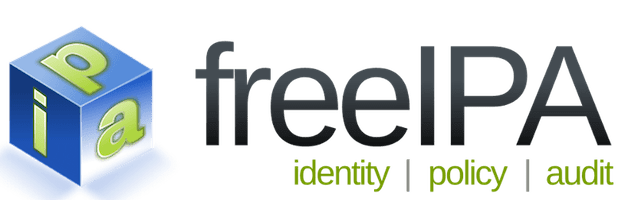
In this tutorial, we will show you how to install FreeIPA on Fedora 39. FreeIPA is an open-source, integrated security information management solution that combines Linux, 389 Directory Server, MIT Kerberos, NTP, DNS, Dogtag (Certificate System), and SSSD. It provides centralized authentication, authorization, and account management for Linux and Unix-based systems, simplifying the management of user accounts, hosts, and services.
This article assumes you have at least basic knowledge of Linux, know how to use the shell, and most importantly, you host your site on your own VPS. The installation is quite simple and assumes you are running in the root account, if not you may need to add ‘sudo‘ to the commands to get root privileges. I will show you the step-by-step installation of the FreeIPA on a Fedora 39.
Prerequisites
Before diving into the installation process, let’s ensure that you have everything you need:
- A server running one of the following operating systems: Fedora 39.
- It’s recommended that you use a fresh OS install to prevent any potential issues.
- You will need access to the terminal to execute commands. Fedora 39 provides the Terminal application for this purpose. It can be found in your Applications menu.
- A network connection or internet access to download the FreeIPA packages.
- A
non-root sudo useror access to theroot user. We recommend acting as anon-root sudo user, however, as you can harm your system if you’re not careful when acting as the root.
Install FreeIPA on Fedora 39
Step 1. Before installing any new software, it’s a good practice to update the system packages. This ensures that your system is up-to-date, reducing potential conflicts and enhancing security. Open the terminal and run the following command:
sudo dnf clean all sudo dnf update
Step 2. Installing FreeIPA on Fedora 39.
To begin, you’ll need to install the necessary FreeIPA packages on your Fedora 39 system. These packages include the FreeIPA server, DNS, and client components. To install these packages, run the following command:
sudo dnf install ipa-server ipa-server-dns ipa-client
Step 3. Setting Up the Hostname.
A proper hostname is crucial for the correct functioning of FreeIPA. Ensure that your server’s hostname is a fully qualified domain name (FQDN). To check your current hostname, run:
hostnamectl
If you need to change the hostname, use the following command, replacing your-hostname.idroot.us with your desired FQDN:
sudo hostnamectl set-hostname your-hostname.idroot.us
After setting the hostname, update the /etc/hosts file to include the server’s FQDN and IP address. Open the file using a text editor, such as nano or vi, and add the following line, replacing the placeholders with your server’s information:
your-ip-address your-hostname.idroot.us your-hostname
Step 4. Setting Up FreeIPA Server with Integrated DNS Feature.
FreeIPA includes an integrated DNS feature that simplifies the management of DNS records for your domain. This feature is optional but highly recommended for easier administration. To set up the FreeIPA server with the integrated DNS feature, run the following command:
sudo ipa-server-install --setup-dns
The installation process will prompt you for various configuration options, such as the domain name, realm name, and administrator password. Provide the requested information and confirm the settings when prompted.
Step 5. Configuring the FreeIPA Server.
During the configuration process, FreeIPA will set up several components, including the Certificate Authority (CA), NTP client, Directory Server, Key Distribution Center (KDC), Apache, and DNS. To configure the FreeIPA server, run the following command:
sudo ipa-server-install
Follow the prompts to provide the necessary information and confirm the settings. Once the configuration is complete, the FreeIPA server will be up and running.
Step 6. Installing FreeIPA Client Packages.
Now that the server is configured, you’ll need to install the FreeIPA client packages on any client machines that will be managed by the FreeIPA server. To install the client packages, run the following command:
sudo dnf install ipa-client
Step 7. Setting Up FreeIPA Client.
After installing the client packages, you’ll need to set up the FreeIPA client on each machine. First, configure the client’s DNS settings to point to the FreeIPA server by editing the /etc/resolv.conf file. Add the following line, replacing your-ipa-server-ip with the IP address of your FreeIPA server:
nameserver your-ipa-server-ip
Next, set up the client by running the following command, replacing your-ipa-server.idroot.us and your-domain.idroot.us with the appropriate values:
sudo ipa-client-install --server=your-ipa-server.idroot.us --domain=your-domain.idroot.us
Follow the prompts to provide the necessary information and confirm the settings.
Step 8. Testing and Verifying the Installation.
After completing the installation and configuration process, it’s essential to test and verify that everything is working correctly. To do this, run the following commands:
kinit admin
This command will prompt you for the administrator password you set during the server configuration. After entering the password, run:
ipa user-find admin
This command should return information about the admin user, indicating that the FreeIPA server and client are functioning correctly.
Congratulations! You have successfully installed FreeIPA. Thanks for using this tutorial for installing FreeIPA on your Fedora 39 system. For additional or useful information, we recommend you check the official FreeIPA website.