How To Install FreeOffice on Fedora 40

In this tutorial, we will show you how to install FreeOffice on Fedora 40. FreeOffice is a robust office suite developed by SoftMaker, designed to cater to the needs of both individual users and businesses. It offers a complete set of tools for word processing, spreadsheet management, and presentation creation, making it a versatile choice for a wide range of tasks. FreeOffice boasts excellent compatibility with Microsoft Office file formats, allowing users to seamlessly work with documents created in Word, Excel, and PowerPoint. This compatibility ensures a smooth transition for users migrating from Microsoft Office to FreeOffice on their Linux systems.
This article assumes you have at least basic knowledge of Linux, know how to use the shell, and most importantly, you host your site on your own VPS. The installation is quite simple and assumes you are running in the root account, if not you may need to add ‘sudo‘ to the commands to get root privileges. I will show you the step-by-step installation of the FreeOffice on Fedora 40.
Prerequisites
Before we dive into the installation process, ensure that you have the following prerequisites in place:
- A server running one of the following operating systems: Fedora 40.
- It’s recommended that you use a fresh OS install to prevent any potential issues.
- You will need access to the terminal to execute commands. Fedora provides the Terminal application for this purpose. It can be found in your Applications menu.
- A stable internet connection to download the necessary packages.
- A non-root sudo user or access to the root user. We recommend acting as a non-root sudo user, however, as you can harm your system if you’re not careful when acting as the root.
Install FreeOffice on Fedora 40
Step 1. Preparing Your Fedora 40 System.
To ensure a smooth installation process, it’s crucial to prepare your Fedora 40 system beforehand. Start by updating your system to the latest stable release using the following command in the terminal:
sudo dnf clean all sudo dnf update
This command will fetch and install any available updates, ensuring that your system is up-to-date and secure. Next, verify that you have the necessary dependencies installed. FreeOffice requires certain libraries and tools to function properly. You can install these dependencies by running:
sudo dnf install libxml2 libxslt glibc
Step 2. Installing FreeOffice on Fedora 40.
- Method 1: Installing FreeOffice via SoftMaker Repository
The recommended method for installing FreeOffice on Fedora 40 is through the SoftMaker repository. This method ensures a seamless installation process and enables automatic updates for FreeOffice. Follow these step-by-step instructions to add the SoftMaker repository and install FreeOffice:
sudo dnf config-manager --add-repo https://shop.softmaker.com/repo/linux-repo-public.repo
Update the package lists to include the newly added repository:
sudo dnf update
Install FreeOffice using the dnf package manager:
sudo dnf install freeoffice
Once the installation is complete, verify that FreeOffice is successfully installed by launching any of its components from the application menu or by running the respective commands in the terminal:
bash textmaker planmaker presentations
- Method 2: Manual Installation using RPM Package
For users who prefer a manual installation approach or encounter issues with the repository method, FreeOffice can be installed using the RPM package. Follow these steps to manually install FreeOffice on Fedora 40:
wget https://www.softmaker.net/down/softmaker-freeoffice-2024-1215.x86_64.rpm
Next, import the SoftMaker GPG key to verify the authenticity of the package:
sudo rpm --import https://shop.softmaker.com/repo/linux-repo-public.key
Install the RPM package using the dnf or rpm command, depending on your preference:
sudo dnf install freeoffice*.rpm
Or:
sudo rpm -ivh freeoffice*.rpm
Once the installation is complete, launch FreeOffice components from the application menu or by running the respective commands in the terminal to verify a successful installation.
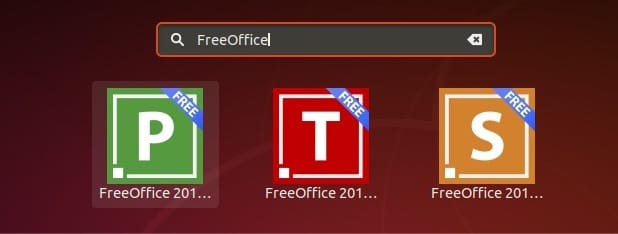
Step 3. Troubleshooting Common Issues.
If you encounter any issues during the installation or usage of FreeOffice on Fedora 40, here are some troubleshooting tips:
- Installation errors: If you experience errors during the installation process, ensure that you have met all the system requirements and have the necessary dependencies installed. Double-check the installation commands and verify that you have the correct RPM package for your system architecture.
- Compatibility issues: If you face compatibility issues when opening or saving files in FreeOffice, try using the built-in file format converters. FreeOffice supports a wide range of file formats, and the converters can help you work with files created in other office suites.
- Performance problems: If FreeOffice feels sluggish or unresponsive, try optimizing your system settings as mentioned in the previous section. Additionally, ensure that you have the latest version of FreeOffice installed, as newer releases often include performance improvements and bug fixes.
Congratulations! You have successfully installed FreeOffice. Thanks for using this tutorial for installing the FreeOffice on Fedora 40. system. For additional help or useful information, we recommend you check the official FreeOffice website.