How To Install FreeOffice on Ubuntu 24.04 LTS

In this tutorial, we will show you how to install FreeOffice on Ubuntu 24.04 LTS. FreeOffice, a powerful and free office suite developed by SoftMaker, has emerged as a compelling alternative to Microsoft Office for Linux users. With its compatibility with popular Microsoft Office formats and a user-friendly interface, FreeOffice offers a seamless transition for those looking to switch to a cost-effective solution.
When compared to Microsoft Office, FreeOffice holds its ground with a robust set of features:
| Feature | FreeOffice | Microsoft Office |
|---|---|---|
| Cost | Free | Subscription-based |
| File Compatibility | High | Native |
| Linux Support | Yes | Limited (web-based) |
| Regular Updates | Yes | Yes |
| Cloud Integration | Basic | Advanced |
This article assumes you have at least basic knowledge of Linux, know how to use the shell, and most importantly, you host your site on your own VPS. The installation is quite simple and assumes you are running in the root account, if not you may need to add ‘sudo‘ to the commands to get root privileges. I will show you the step-by-step installation of the FreeOffice on Ubuntu 24.04 (Noble Numbat). You can follow the same instructions for Ubuntu 22.04 and any other Debian-based distribution like Linux Mint, Elementary OS, Pop!_OS, and more as well.
Prerequisites
- A server running one of the following operating systems: Ubuntu and any other Debian-based distribution like Linux Mint.
- It’s recommended that you use a fresh OS install to prevent any potential issues.
- SSH access to the server (or just open Terminal if you’re on a desktop).
- An active internet connection. You’ll need an internet connection to download the necessary packages and dependencies.
- An Ubuntu 24.04 system with root access or a user with sudo privileges.
Install FreeOffice on Ubuntu 24.04
Step 1. Updating the Package Repository.
Before diving into the installation process, it’s wise to prepare your system to ensure a smooth and error-free experience. Follow these steps to set the stage for a successful FreeOffice installation:
sudo apt update
This will fetch the latest package information and upgrade any outdated packages to their newest versions.
Step 2. Installing FreeOffice.
- Method 1: Installing FreeOffice using the SoftMaker Repository
Adding the SoftMaker repository to your Ubuntu 24.04 LTS system is a reliable way to install and maintain FreeOffice. This method ensures that you always have access to the latest updates directly through your system’s package manager. Follow these steps carefully to set up the repository and install FreeOffice:
First, ensure that the necessary directory for storing GPG keys exists:
sudo mkdir -p /etc/apt/keyrings
Fetch the SoftMaker GPG key and add it to your system:
curl -fsSL https://shop.softmaker.com/repo/linux-repo-public.key | sudo gpg --dearmor -o /etc/apt/keyrings/softmaker-archive-keyring.gpg
Create a new file for the SoftMaker repository:
echo "deb [signed-by=/etc/apt/keyrings/softmaker-archive-keyring.gpg] https://shop.softmaker.com/repo/apt stable non-free" | sudo tee /etc/apt/sources.list.d/softmaker.list
After adding the new repository, update your system’s package list:
sudo apt update
With the repository set up, you can now install FreeOffice using the following command:
sudo apt install freeoffice
Once the installation is complete, you can verify it by launching FreeOffice from the Applications menu or by running one of its components from the terminal:
textmaker24 planmaker24 presentations24
- Method 2: Installing FreeOffice using the Deb File
For users who prefer a more direct installation method or need to install FreeOffice on a system without internet access, the .deb file installation is an excellent alternative. This method involves downloading the installation package directly from the SoftMaker website and installing it manually. Here’s how to proceed:
wget https://www.softmaker.net/down/softmaker-freeoffice-2024_1215-01_amd64.deb
To install the downloaded package, use the following command:
sudo dpkg -i freeoffice*.deb
If you encounter any dependency issues, resolve them by running:
sudo apt install -f
Now open the Applications menu and search for “FreeOffice”.
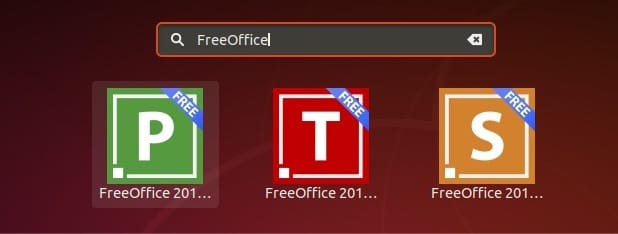
Congratulations! You have successfully installed FreeOffice. Thanks for using this tutorial for installing FreeOffice on the Ubuntu 24.04 LTS system. For additional help or useful information, we recommend you check the FreeOffice website.