How To Install FreeTube on Fedora 39

In this tutorial, we will show you how to install FreeTube on Fedora 39. FreeTube is an open-source desktop application compatible with Windows, Mac, and Linux. It allows you to browse YouTube more privately compared to browsing on the site directly. Any data about you is stored locally on your machine and is not sent or published to the internet. You can subscribe to your favorite channels and navigate the application in a similar manner to YouTube.
This article assumes you have at least basic knowledge of Linux, know how to use the shell, and most importantly, you host your site on your own VPS. The installation is quite simple and assumes you are running in the root account, if not you may need to add ‘sudo‘ to the commands to get root privileges. I will show you the step-by-step installation of the FreeTube on a Fedora 39.
Prerequisites
Before diving into the installation process, let’s ensure that you have everything you need:
- A server running one of the following operating systems: Fedora 39.
- It’s recommended that you use a fresh OS install to prevent any potential issues.
- You will need access to the terminal to execute commands. Fedora 39 provides the Terminal application for this purpose. It can be found in your Applications menu.
- You’ll need an active internet connection to download FreeTube and its dependencies.
- A
non-root sudo useror access to theroot user. We recommend acting as anon-root sudo user, however, as you can harm your system if you’re not careful when acting as the root. - Always remember to back up your data before starting the installation process to prevent any potential data loss.
Install FreeTube on Fedora 39
Step 1. Before we begin the installation process, it’s important to ensure that your Fedora system is up-to-date. This helps prevent potential conflicts and ensures good system maintenance. To update your Fedora system, open the terminal and execute the following command:
sudo dnf clean all sudo dnf update
Step 2. Installing FreeTube on Fedora 39.
- Method 1. Installing FreeTube using the RPM package.
Download the FreeTube RPM package from the GitHub releases page:
wget https://github.com/FreeTubeApp/FreeTube/releases/download/v0.19.1-beta/freetube_0.19.1_amd64.rpm
Install the downloaded RPM package using the dnf package manager:
sudo dnf install ./freetube_0.19.1_amd64.rpm
Verify the installation by checking the installed version:
freetube --version
- Method 2. Installing FreeTube using Snap.
Snap, short for “Snappy,” is a universal package manager developed by Canonical. Its primary advantage lies in its ability to package applications and their dependencies into a single, easily installable package.
Install Snap, a package management system that simplifies the installation of apps on Linux. Run the following command:
sudo dnf install snapd
To enable classic snap support, enter the following command to create a symbolic link between /var/lib/snapd/snap and /snap:
sudo ln -s /var/lib/snapd/snap /snap
You may need to log out and back in again, or restart your system, to ensure Snap’s paths are updated correctly.
Once Snap is installed on your Fedora system, you can install FreeTube using the following command:
sudo snap install freetube
This command will download and install FreeTube on your Fedora system.
Step 3 Launch FreeTube on Fedora.
Launch FreeTube from the application menu or by running the following command:
freetube
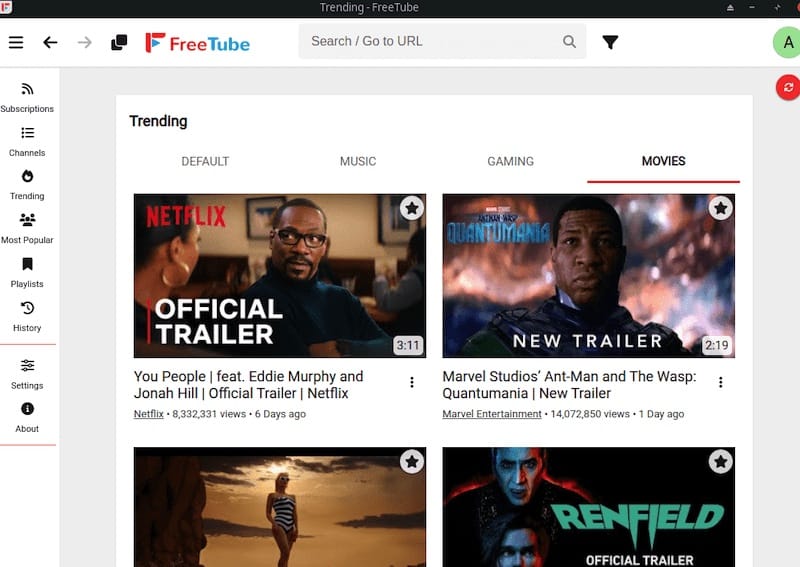
Optionally, configure FreeTube settings according to your preferences, such as enabling dark mode or adjusting video playback quality.
Congratulations! You have successfully installed FreeTube. Thanks for using this tutorial for installing the FreeTube on your Fedora 39 system. For additional Apache or useful information, we recommend you check the official FreeTube website.