How To Install FrostWire on Linux Mint 22

FrostWire stands out as one of the most versatile BitTorrent clients available for Linux systems, offering seamless peer-to-peer file sharing capabilities combined with an integrated media player. This comprehensive guide will walk you through the complete installation process of FrostWire on Linux Mint 22, ensuring you can harness the full potential of this powerful application.
Linux Mint 22 users seeking a robust torrenting solution will find FrostWire particularly appealing due to its cross-platform Java-based architecture and extensive feature set. Unlike many other BitTorrent clients, FrostWire provides built-in search functionality across torrent networks, eliminating the need for separate torrent search websites. The application seamlessly integrates media library management with cloud server connectivity, making it an ideal choice for users who want both downloading capabilities and organized media consumption.
This article covers everything from system preparation to advanced configuration, providing multiple installation methods to suit different user preferences. Whether you prefer direct package installation or automated repository management, you’ll find detailed instructions that ensure a successful FrostWire deployment on your Linux Mint 22 system.
Understanding FrostWire: Features and Capabilities
FrostWire operates as a free, open-source BitTorrent client that supports both BitTorrent and Gnutella network protocols. The application’s standout feature lies in its integrated approach to file sharing and media management, combining downloading capabilities with a comprehensive media player and library system.
Core Functionality Overview
The application excels in several key areas that set it apart from competing torrent clients. Built-in file search capabilities allow users to discover torrents directly within the application interface, streamlining the entire downloading process. The integrated media player supports various audio and video formats, enabling immediate playback of downloaded content without requiring external applications.
FrostWire’s duplicate file detection and grouping system helps maintain organized downloads, automatically identifying and managing redundant files. Cloud integration features provide additional storage options and synchronization capabilities across multiple devices. The Java-based architecture ensures consistent performance across different Linux distributions, including Linux Mint 22.
Comparison with Alternative Clients
When compared to popular alternatives like qBittorrent, Deluge, or uTorrent, FrostWire offers unique advantages in search integration and media management. While qBittorrent focuses on lightweight operation and Deluge emphasizes plugin extensibility, FrostWire provides an all-in-one solution that reduces the need for multiple applications.
The application’s built-in torrent search eliminates dependency on external torrent websites, which can be particularly valuable when popular sites become temporarily unavailable. Additionally, the integrated media library creates a centralized hub for downloaded content, making FrostWire suitable for users who prioritize media organization alongside downloading capabilities.
System Requirements and Prerequisites
Before proceeding with FrostWire installation on Linux Mint 22, ensure your system meets the necessary hardware and software requirements. FrostWire requires minimal system resources, making it accessible to users with various hardware configurations.
Hardware Requirements
The application demands a minimum of 256MB RAM, though 512MB is recommended for optimal performance. Linux Mint 22’s 64-bit architecture aligns perfectly with FrostWire’s current distribution focus, as the latest versions primarily target 64-bit systems. Adequate disk space should be available not only for the application itself but also for downloaded content storage.
Software Dependencies
FrostWire’s Java-based architecture requires a compatible Java Runtime Environment. Linux Mint 22 typically includes OpenJDK by default, but verification ensures compatibility. An active internet connection is essential for both installation and ongoing torrent operations. Administrative privileges are necessary during the installation process to modify system files and install required dependencies.
Pre-Installation System Preparation
Proper system preparation ensures smooth FrostWire installation and prevents common issues that might arise during the process. These preliminary steps establish a solid foundation for successful application deployment.
System Updates
Begin by updating your Linux Mint 22 system to ensure all packages are current and security patches are applied:
sudo apt update && sudo apt upgradeThis command refreshes the package database and upgrades existing packages to their latest versions. The update process may take several minutes depending on the number of available updates and your internet connection speed.
Installing Prerequisite Packages
Install essential packages that support various installation methods:
sudo apt install software-properties-common apt-transport-httpsThese packages enable PPA repository management and secure HTTPS transport for package downloads. The software-properties-common package provides tools for managing software repositories, while apt-transport-https ensures secure connections when downloading packages.
Java Environment Verification
Verify Java installation status using:
java -versionIf Java is not installed or an incompatible version is present, install OpenJDK:
sudo apt install openjdk-11-jreSystem Architecture Confirmation
Confirm your system’s architecture to ensure compatibility:
uname -mThis command should return “x86_64” for 64-bit systems, which is required for modern FrostWire versions.
Installation Method 1: Using Official Debian Binary
The direct binary installation method provides the most straightforward approach to FrostWire installation, offering immediate access to the latest version without repository dependencies.
Downloading the Official Package
Navigate to the official FrostWire website and locate the Ubuntu/Debian download section. The website automatically detects your operating system and suggests the appropriate package. Download the .deb file to your Downloads directory for easy access during installation.
Verifying Download Integrity
After downloading, verify the package integrity by checking its file size and ensuring the download completed successfully. Navigate to the Downloads directory:
cd DownloadsList the downloaded files to confirm the FrostWire package is present:
ls -la frostwire*Installing the Debian Package
Install the downloaded package using the APT package manager:
sudo apt install ./frostwire*amd64.debThis command automatically resolves dependencies and installs FrostWire on your system. The installation process may prompt for dependency installation if required packages are missing from your system.
Dependency Resolution
APT automatically handles most dependency requirements during installation. If conflicts arise, the system will display detailed information about missing or conflicting packages. In most cases, running the installation command with the --fix-broken flag resolves dependency issues:
sudo apt install --fix-brokenAdvantages and Limitations
This installation method provides immediate access to the latest FrostWire version directly from the developers. However, it doesn’t enable automatic updates through the system’s package manager, requiring manual updates when new versions are released.
Installation Method 2: Using PPA Repository
The PPA (Personal Package Archive) installation method offers automated updates and easier maintenance compared to manual binary installation. This approach integrates FrostWire into your system’s package management workflow.
Understanding PPA Benefits
PPA repositories provide centralized package distribution that integrates with Ubuntu and Linux Mint’s native package management system. This integration enables automatic updates when system updates are performed, ensuring FrostWire remains current without manual intervention.
Adding the XtraDeb PPA Repository
Add the unofficial PPA repository that maintains FrostWire packages:
sudo add-apt-repository ppa:xtradeb/appsThis command adds the repository to your system’s software sources. The PPA is maintained by the XtraDeb team, which provides various applications not available in official Ubuntu repositories.
Updating Package Lists
After adding the PPA, update your package lists to include the new repository’s offerings:
sudo apt updateThis command refreshes the package database, making FrostWire available for installation through APT.
Installing FrostWire via APT
Install FrostWire using the standard APT installation command:
sudo apt install frostwireThe installation process automatically downloads the latest version from the PPA repository and handles all dependency requirements.
Security Considerations
When using third-party PPAs, consider the security implications of adding external repositories to your system. The XtraDeb PPA has maintained FrostWire packages for an extended period, but always verify the repository’s authenticity before addition. Limit PPA usage to trusted sources and remove unused repositories to maintain system security.
Verification of Successful Installation
Confirm successful installation by checking the installed package status:
apt list --installed | grep frostwireThis command displays the installed FrostWire version and confirms successful repository installation.
Post-Installation Configuration and Setup
After successful FrostWire installation, proper configuration ensures optimal performance and user experience. The initial setup process involves several important steps that customize the application to your preferences.
First Launch and Setup Wizard
Launch FrostWire from the applications menu or command line:
frostwireThe first launch triggers a setup wizard that guides you through initial configuration. The wizard begins with language selection, allowing you to choose your preferred interface language from the available options.
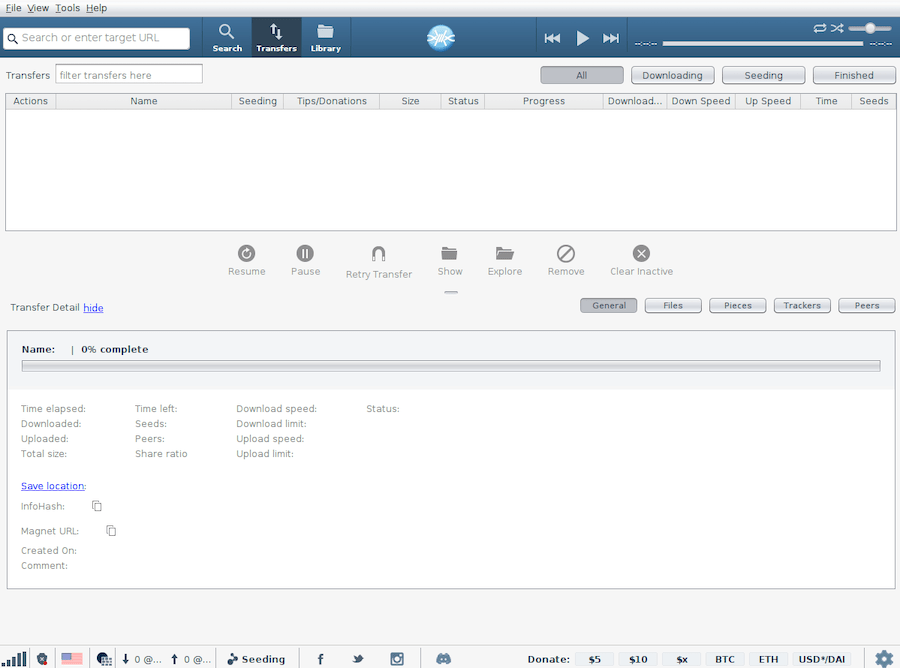
Directory Configuration
Configure download directories during the setup process. The wizard prompts for torrent data save locations, which determines where downloaded files are stored. Choose a directory with adequate free space and appropriate permissions for file storage.
Consider creating a dedicated downloads directory structure:
mkdir -p ~/Downloads/FrostWire/{Completed,Incomplete}This organization separates completed downloads from active transfers, improving file management.
Sharing Preferences Setup
Configure sharing preferences to determine how your downloaded files are made available to other torrent users. The setup wizard allows you to specify upload bandwidth limits and seeding ratios. These settings balance community contribution with bandwidth conservation.
Network Configuration
FrostWire’s network configuration affects connectivity and download performance. The application typically uses default port ranges, but firewall configurations may require specific port allowances. Linux Mint 22’s default firewall settings usually accommodate FrostWire without modification, but enterprise or custom firewall configurations may need adjustment.
Privacy Settings Configuration
Review privacy settings to control information sharing and anonymous usage statistics. FrostWire offers options to limit data collection and maintain user privacy while still providing effective torrent functionality.
Advanced Configuration Options
Advanced configuration unlocks FrostWire’s full potential, enabling performance optimization and customized functionality that suits specific usage patterns.
Bandwidth Management
Configure bandwidth allocation to balance FrostWire’s network usage with other applications. Set global download and upload limits through the preferences menu. Consider implementing scheduling rules that adjust bandwidth usage based on time of day or network conditions.
Connection Optimization
Optimize connection settings for your network environment. Adjust the maximum number of concurrent connections based on your internet connection capacity and router limitations. Higher connection counts can improve download speeds but may overwhelm limited network hardware.
Port Configuration
Configure specific ports for optimal connectivity. While FrostWire uses default port ranges, manual port specification can improve connection reliability, especially in restrictive network environments. Forward the chosen ports in your router configuration for enhanced connectivity.
Search and Filter Preferences
Customize search preferences to improve torrent discovery efficiency. Configure search filters to automatically exclude specific file types or sources that don’t match your interests. These filters streamline the browsing experience and reduce irrelevant search results.
Media Player Integration
Configure the integrated media player to handle various file formats effectively. Set file associations to automatically open downloaded media files with FrostWire’s built-in player or external applications based on your preferences.
Using FrostWire: Basic Operations
Understanding FrostWire’s core functionality enables effective torrent management and media consumption. The application’s interface combines search, download, and playback capabilities in a unified environment.
Torrent Search and Discovery
FrostWire’s built-in search functionality eliminates the need for external torrent websites. Access the search feature through the main interface and enter keywords related to desired content. The application searches across multiple torrent networks simultaneously, aggregating results for comprehensive coverage.
Download Management
Initiate downloads by double-clicking search results or using the download button. FrostWire displays download progress, including transfer speeds, estimated completion times, and peer connection status. Monitor active downloads through the transfers tab, which provides detailed information about each torrent’s status.
Magnet Link Support
FrostWire supports magnet links, which provide convenient sharing and downloading without requiring separate torrent files. Copy magnet links from web browsers or other applications and paste them directly into FrostWire’s interface for immediate download initiation.
Media Library Management
Organize downloaded content using FrostWire’s media library features. The application automatically scans specified directories for media files, creating searchable catalogs organized by file type, artist, album, or custom categories. This organization simplifies content discovery and playback.
Seeding and Community Contribution
Participate in the torrent community by seeding completed downloads. Seeding involves uploading file portions to other users, maintaining torrent availability and supporting the peer-to-peer ecosystem. Configure seeding ratios and time limits to balance community contribution with bandwidth conservation.
Troubleshooting Common Issues
Resolving common FrostWire installation and operational issues ensures consistent application performance. Understanding typical problems and their solutions minimizes downtime and frustration.
Java-Related Errors
Java compatibility issues represent the most common FrostWire problems. If the application fails to launch, verify Java installation and version compatibility:
java -versionInstall or update Java if necessary:
sudo apt install openjdk-11-jreNetwork Connectivity Problems
Connection issues may prevent torrent discovery and downloading. Verify internet connectivity and check firewall settings that might block FrostWire’s network access. Temporarily disable firewall software to determine if it’s causing connectivity problems.
Permission and Access Issues
File permission problems can prevent FrostWire from accessing download directories or configuration files. Ensure the user account has read/write permissions for specified directories:
chmod 755 ~/Downloads/FrostWireApplication Launch Failures
If FrostWire fails to start, check system logs for error messages:
journalctl -u frostwireCommon launch failures result from missing dependencies, Java version conflicts, or corrupted configuration files.
Menu Shortcut Problems
If the application menu shortcut doesn’t function correctly, recreate the desktop entry manually. This issue occasionally occurs after system updates or when using custom desktop environments.
Updating and Maintaining FrostWire
Regular maintenance ensures FrostWire continues operating effectively with the latest features and security improvements.
Automatic Updates via PPA
Users who installed FrostWire through the PPA method receive automatic updates during regular system maintenance:
sudo apt update && sudo apt upgradeThis command updates all installed packages, including FrostWire, to their latest versions.
Manual Update Procedures
For binary installations, manual updates require downloading and installing newer versions from the official website. Monitor FrostWire’s release announcements to stay informed about available updates.
Configuration Backup
Before major updates, backup FrostWire configuration files to preserve custom settings:
cp -r ~/.frostwire ~/frostwire-backupThis backup enables quick restoration if updates cause configuration problems.
Disk Space Management
Regularly monitor disk space usage in download directories. FrostWire can accumulate significant amounts of data over time, potentially filling available storage. Implement periodic cleanup routines to remove old or unnecessary files.
Security and Legal Considerations
Responsible FrostWire usage involves understanding both security implications and legal requirements surrounding peer-to-peer file sharing.
Copyright and Legal Compliance
Ensure all downloaded content complies with applicable copyright laws. Use FrostWire exclusively for legal file sharing, such as open-source software, creative commons media, or content you have rights to distribute. Avoid downloading copyrighted material without proper authorization.
Network Security Best Practices
Implement security measures to protect your system while using FrostWire. Consider using VPN services to maintain privacy and prevent ISP monitoring of torrent activity. Keep FrostWire and your operating system updated to address security vulnerabilities.
Safe Torrenting Practices
Exercise caution when downloading files from unknown sources. Scan downloaded files with antivirus software before opening them. Be particularly wary of executable files and archives that might contain malware.
Uninstalling FrostWire
Complete removal of FrostWire involves removing both the application and associated configuration files.
Package Removal
Remove FrostWire using the APT package manager:
sudo apt autoremove --purge frostwireThis command removes the application and its dependencies while preserving user configuration files.
PPA Repository Removal
If you used the PPA installation method, remove the repository to prevent future update notifications:
sudo add-apt-repository --remove ppa:xtradeb/apps -yConfiguration Cleanup
Remove user configuration files and downloaded content if desired:
rm -rf ~/.frostwireSystem Restoration
After removal, update the package database to reflect the changes:
sudo apt updateCongratulations! You have successfully installed FrostWire. Thanks for using this tutorial to install the latest version of FrostWire BitTorrent client on Linux Mint 22. For additional help or useful information, we recommend you check the official FrostWire website.