
In this tutorial, we will show you how to install and configuration of Froxlor on your CentOS 7. For those of you who didn’t know, Froxlor is a server management panel used to manage multiple-user services. It can be used to manage domain services, email accounts web servers, etc. It is a good alternative to Cpanel or Webmin.
This article assumes you have at least basic knowledge of Linux, know how to use the shell, and most importantly, you host your site on your own VPS. The installation is quite simple and assumes you are running in the root account, if not you may need to add ‘sudo‘ to the commands to get root privileges. I will show you the step-by-step installation Froxlor server management panel on a CentOS 7 server.
Prerequisites
- A server running one of the following operating systems: CentOS 7.
- It’s recommended that you use a fresh OS install to prevent any potential issues.
- SSH access to the server (or just open Terminal if you’re on a desktop).
- An active internet connection. You’ll need an internet connection to download the necessary packages and dependencies for Froxlor.
- A
non-root sudo useror access to theroot user. We recommend acting as anon-root sudo user, however, as you can harm your system if you’re not careful when acting as the root.
Install Froxlor on CentOS 7
Step 1. First, let’s start by ensuring your system is up-to-date.
yum clean all yum -y update
Step 2. Install the LAMP server.
A CentOS 7 LAMP stack server is required. If you do not have LAMP installed, you can follow our guide here. Also, install the required PHP modules:
yum -y install php-gd php-imap php-xml php-xmlrpc php-mbstring php-mcrypt php-mssql php-bcmath php-snmp curl curl-devel
Step 3. Installing Froxlor on CentOS.
The first thing to do is to go to Froxlor’s download page and download the latest stable version of Froxlor:
cd /var/www/html/ wget http://files.froxlor.org/releases/froxlor-latest.tar.gz
Unpack the Froxlor archive to the document root directory on your server:
tar xvfz froxlor-latest.tar.gz rm froxlor-latest.tar.gz
We will need to change some folders permissions:
chown apache:apache -R froxlor/
Step 4. Accessing Froxlor Web Interface.
Froxlor will be available on HTTP port 80 by default. Open your favorite browser and navigate to http://your-domain.com/froxlor/ or http://your-server-ip/froxlor/ and complete the required steps to finish the installation. If you are using a firewall, please open port 80 to enable access to the control panel.
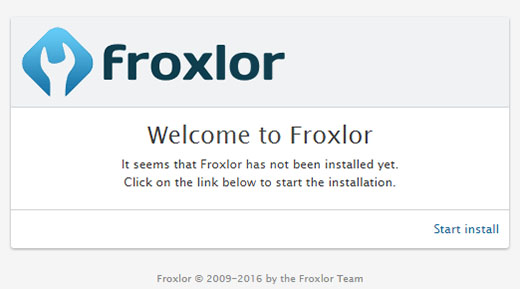
Congratulations! You have successfully installed Froxlor. Thanks for using this tutorial for installing the Froxlor server management panel on your CentOS 7 system. For additional help or useful information, we recommend you to check the official Froxlor website.