How To Install Froxlor on Debian 12

In this tutorial, we will show you how to install Froxlor on Debian 12. In the ever-evolving digital landscape, managing web hosting efficiently is essential. To this end, Froxlor, a versatile and user-friendly web hosting control panel, has gained widespread popularity. Coupled with the LAMP (Linux, Apache, MySQL/MariaDB, PHP) stack, it empowers server administrators to effortlessly oversee hosting environments for web applications.
This article assumes you have at least basic knowledge of Linux, know how to use the shell, and most importantly, you host your site on your own VPS. The installation is quite simple and assumes you are running in the root account, if not you may need to add ‘sudo‘ to the commands to get root privileges. I will show you the step-by-step installation of the Froxlor control panel on a Debian 12 (Bookworm).
Prerequisites
- A server running one of the following operating systems: Debian 12 (Bookworm).
- It’s recommended that you use a fresh OS install to prevent any potential issues.
- SSH access to the server (or just open Terminal if you’re on a desktop).
- Make sure your Debian 12 system is connected to the internet. An active connection is essential for downloading the required packages and updates during the installation.
- A
non-root sudo useror access to theroot user. We recommend acting as anon-root sudo user, however, as you can harm your system if you’re not careful when acting as the root.
Install Froxlor on Debian 12 Bookworm
Step 1. Before we install any software, it’s important to make sure your system is up to date by running the following apt commands in the terminal:
sudo apt update sudo apt upgrade
This command updates the package list and upgrades the installed packages to their latest versions.
Step 2. Installing the LAMP Stack.
The LAMP stack consists of Linux as the operating system, Apache as the web server, MySQL or MariaDB as the database server, and PHP for dynamic content. Let’s set this up:
- Install Apache Web Server
Apache is a robust and widely used web server. Install it with:
sudo apt install apache2
Start the Apache service and enable it to run at system startup:
sudo systemctl start apache2 sudo systemctl enable apache2
- Install MySQL or MariaDB Server
Choose between MySQL and MariaDB, both excellent database management systems. Install your preferred option:
sudo apt install mysql-server
Ensure the database server starts on boot:
sudo systemctl start mysql sudo systemctl enable mysql
Run the MySQL/MariaDB secure installation script to enhance security:
sudo mysql_secure_installation
- Install PHP and Required Extensions
PHP powers dynamic content on your web server. Install PHP and some essential extensions:
sudo apt install php libapache2-mod-php php-mysql php-mbstring php-curl php-gd php-json php-zip
Step 3. Creating a Database for Froxlor.
Before installing Froxlor, let’s create a dedicated database for it:
mysql -u root -p
Create a new database and user for Froxlor. Replace froxlor_db, froxlor_user, and your_password with your preferred names and passwords:
CREATE DATABASE froxlor_db; CREATE USER 'froxlor_user'@'localhost' IDENTIFIED BY 'your_password'; GRANT ALL PRIVILEGES ON froxlor_db.* TO 'froxlor_user'@'localhost'; FLUSH PRIVILEGES; EXIT;
You’ve successfully created a database and user for Froxlor. Now, let’s proceed with the installation.
Step 4. Installing Froxlor on Debian 12.
First, add the Froxlor repository to your system’s apt sources:
sudo sh -c 'echo "deb http://debian.froxlor.org $(lsb_release -sc) main" > /etc/apt/sources.list.d/froxlor.list'
Fetch the GPG key for the Froxlor repository:
wget -q https://deb.froxlor.org/froxlor.gpg -O- | sudo apt-key add -
Update the package repository once again to include the Froxlor repository:
sudo apt update
Install Froxlor and its dependencies with apt:
sudo apt install froxlor
During the installation, you will be prompted to configure the Froxlor database. Use the credentials you set up earlier.
Step 5. Configuring Apache for Froxlor.
To make Froxlor accessible via a web interface, we need to configure Apache. Follow these steps:
sudo nano /etc/apache2/sites-available/froxlor.conf
Add the following configuration, modifying the domain and directory paths as needed:
<VirtualHost *:80>
ServerAdmin webmaster@example.com
ServerName your_domain.com
DocumentRoot /var/www/html/froxlor/
ErrorLog ${APACHE_LOG_DIR}/error.log
CustomLog ${APACHE_LOG_DIR}/access.log combined
</VirtualHost>
Enable the Froxlor virtual host:
sudo a2ensite froxlor.conf
Reload Apache to apply the changes:
sudo systemctl restart apache2
Ensure that the Froxlor directory has appropriate permissions:
sudo chown -R www-data:www-data /var/www/html/froxlor/
Step 6. Enable HTTPS with Let’s Encrypt
Secure your Froxlor instance with a free SSL certificate from Let’s Encrypt. You can use the Certbot utility for this:
sudo apt install certbot python3-certbot-apache sudo certbot --apache
Follow the on-screen prompts to obtain and configure the SSL certificate.
If you’re running web services using Froxlor, you’ll need to allow HTTP (port 80) and HTTPS (port 443) traffic:
sudo ufw allow 80/tcp sudo ufw allow 443/tcp
Now that you’ve allowed necessary services and ports, enable ufw to start protecting your server:
sudo ufw enable
After enabling ufw, verify the status to ensure that your rules have been correctly applied:
sudo ufw status
Step 7. Access the Froxlor Web Interface
Open a web browser and access Froxlor using your server’s IP address or domain, followed by ‘/froxlor‘. For example: https://your_server_ip/froxlor.
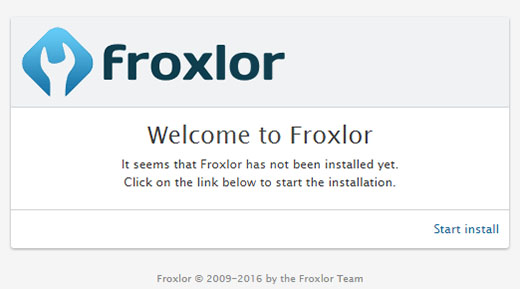
Congratulations! You have successfully installed Froxlor. Thanks for using this tutorial to install the latest version of the Froxlor hosting control panel on Debian 12 Bookworm. For additional help or useful information, we recommend you check the official Froxlor website.