How To Install Galte on Ubuntu 22.04 LTS

In this tutorial, we will show you how to install Galte on Ubuntu 22.04 LTS. For those of you who didn’t know, Glate is a powerful open-source translation and text-to-speech tool designed specifically for Linux systems. It offers a user-friendly interface and supports over 100 languages, making it an essential tool for users who require quick and accurate translations or need to convert text into spoken words.
This article assumes you have at least basic knowledge of Linux, know how to use the shell, and most importantly, you host your site on your own VPS. The installation is quite simple and assumes you are running in the root account, if not you may need to add ‘sudo‘ to the commands to get root privileges. I will show you the step-by-step installation of the Galte Google Translator and Text To Speech Service on Ubuntu 22.04 (Jammy Jellyfish). You can follow the same instructions for Ubuntu 22.04 and any other Debian-based distribution like Linux Mint, Elementary OS, Pop!_OS, and more as well.
Prerequisites
- A server running one of the following operating systems: Ubuntu 22.04, 20.04, and any other Debian-based distribution like Linux Mint.
- It’s recommended that you use a fresh OS install to prevent any potential issues.
- SSH access to the server (or just open Terminal if you’re on a desktop).
- An active internet connection. You’ll need an internet connection to download the necessary packages and dependencies.
- A
non-root sudo useror access to theroot user. We recommend acting as anon-root sudo user, however, as you can harm your system if you’re not careful when acting as the root.
Install Galte on Ubuntu 22.04 LTS Jammy Jellyfish
Step 1. First, make sure that all your system packages are up-to-date by running the following apt commands in the terminal.
sudo apt update sudo apt upgrade
Step 2. Installing Snap.
Ubuntu 22.04 comes with Snap pre-installed, so you should not need to install it separately. However, if for some reason Snap is not available on your system, you can install it by running the following command in the terminal:
sudo apt install snapd
Step 3. Installing Galte on Ubuntu 22.04.
Now proceed to install Glate using the snap package manager. To do this, type the following command into the Terminal and press Enter:
sudo snap install glate
This command will download and install the latest stable version of Glate from the Snap Store. Note that you need to use sudo to run this command with administrative privileges, as installing snaps requires root access.
Step 4. Launch Glate on Ubuntu.
After successfully installing Glate, you can launch the application using one of two methods:
- Click on the Ubuntu icon in the top-left corner of your screen, type “Glate” in the search bar, and click on the Glate icon when it appears in the search results.
- Alternatively, you can launch Glate from the Terminal by typing the following command and pressing Enter:
glate
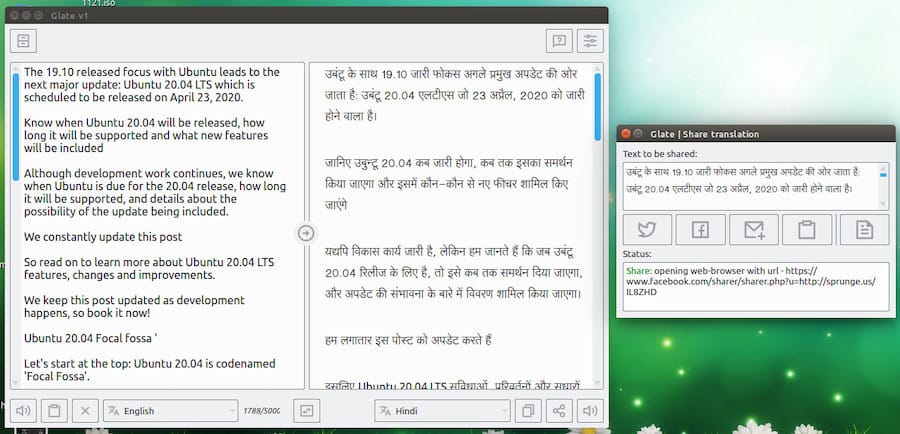
To update Glate to the latest version, you can use the snap package manager. Open the Terminal and run the following command:
sudo snap refresh glate
If, for any reason, you need to uninstall Glate from your Ubuntu 22.04 system, you can do so using the snap package manager. Open the Terminal and run the following command:
sudo snap remove glate
Congratulations! You have successfully installed Galte. Thanks for using this tutorial for installing Galte Google translator and TTS on Ubuntu 22.04 LTS Jammy Jellyfish system. For additional help or useful information, we recommend you check the Galte website.