How To Install Gatsby.js Node Framework on Ubuntu 22.04 LTS
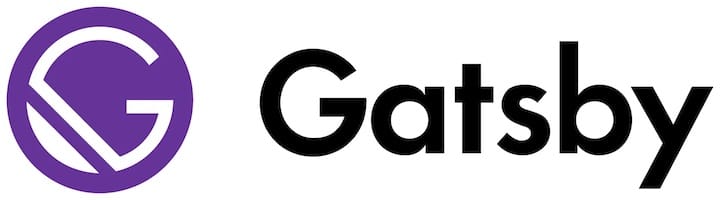
In this tutorial, we will show you how to install Gatsby.js Node Framework on Ubuntu 22.04 LTS. For those of you who didn’t know, Gatsby is a React-based build time static site generator that uses Webpack and GraphQL. You can integrate different content, APIs, and services seamlessly into one web experience in real time.
This article assumes you have at least basic knowledge of Linux, know how to use the shell, and most importantly, you host your site on your own VPS. The installation is quite simple and assumes you are running in the root account, if not you may need to add ‘sudo‘ to the commands to get root privileges. I will show you the step-by-step installation of the Gatsby.js Node Framework on Ubuntu 22.04 (Jammy Jellyfish). You can follow the same instructions for Ubuntu 22.04 and any other Debian-based distribution like Linux Mint, Elementary OS, Pop!_OS, and more as well.
Prerequisites
- A server running one of the following operating systems: Ubuntu 22.04, 20.04, and any other Debian-based distribution like Linux Mint.
- It’s recommended that you use a fresh OS install to prevent any potential issues.
- SSH access to the server (or just open Terminal if you’re on a desktop).
- A
non-root sudo useror access to theroot user. We recommend acting as anon-root sudo user, however, as you can harm your system if you’re not careful when acting as the root.
Install Gatsby.js Node Framework on Ubuntu 22.04 LTS Jammy Jellyfish
Step 1. First, make sure that all your system packages are up-to-date by running the following apt commands in the terminal.
sudo apt update sudo apt upgrade sudo apt install wget apt-transport-https gnupg2 software-properties-common
Step 2. Installing Node.js on Ubuntu 22.04.
- Install Node.js from NodeSource Repository.
By default, Node.js is not available on Ubuntu 22.04 base repository. Now run the following command below to add the NodeSource repository to your Ubuntu system:
wget -qO- https://deb.nodesource.com/setup_16.x | sudo -E bash
After adding the NodeSource repository to your system, install the Node.js using the Apt package manager:
sudo apt install nodejs
- Install Node.js using NVM.
Now use the bash script to install NVM on your Ubuntu system:
wget -qO- https://raw.githubusercontent.com/nvm-sh/nvm/v0.39.1/install.sh | bash
Next, close and reopen your terminal or run the following command to load the nvm to your current session:
source $HOME/.bashrc
Using NVM, you can check which versions of Node.js are currently available:
nvm install --lts nvm install node
Confirm the latest LTS version has been installed and run the command:
node -v
Additionally, you can check the version of NPM using the following command below:
npm -v
For additional resources on installing and managing Node.js, read the post below:
Step 3. Installing Samba on Ubuntu 22.04.
Now run the following command below to install the latest version of Gatsby.js to your Ubuntu system:
npm -g install gatsby-cli
To find out what version of Gatsby CLI is installed, run the commands below:
gatsby --version
Step 4. Create Sample Site with Gatsby.js
Now create the first application/project using Gatsby. Run the gatsby command below to create a new first project of Gatsby:
gatsby new
At the prompt, answer and complete the following details:
What would you like to call your site? ✔ · myapp What would you like to name the folder where your site will be created? ✔ godet/ myapp ✔ Will you be using JavaScript or TypeScript? · JavaScript ✔ Will you be using a CMS? · No (or I'll add it later) ✔ Would you like to install a styling system? Thanks! Here's what we'll now do: Create a new Gatsby site in the folder myapp ✔ Created site from template ✔ Installed Gatsby ✔ Installed plugins ✔ Created site in myapp
Next, change the working directory to “myapp” and run the gatsby development server using the below commands:
cd myapp/ gatsby develop -H 127.0.0.1
Once is done, you should then open your web browser and visit the address of your Gatsby project (e.g http://your-IP-address:8000/).
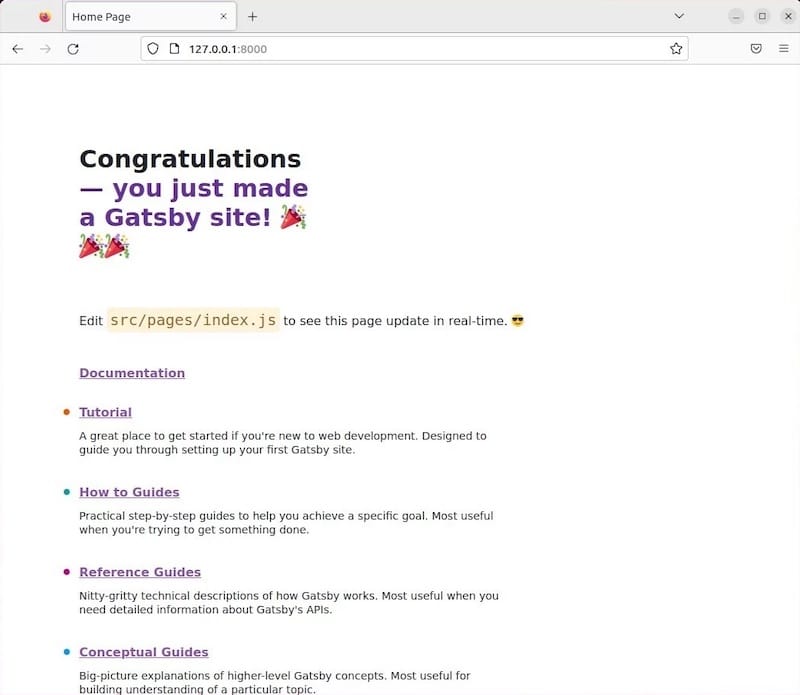
Congratulations! You have successfully installed Gatsby.js. Thanks for using this tutorial for installing Gatsby.js Node Framework on Ubuntu 22.04 LTS Jammy Jellyfish system. For additional help or useful information, we recommend you check the official Gatsby.js website.