How To Install Geany on Debian 12

In this tutorial, we will show you how to install Geany on Debian 12. Are you a developer looking for a lightweight, yet powerful integrated development environment (IDE) for your coding needs on Debian 12? Look no further. Geany is an open-source text editor that’s perfect for coding in various programming languages, and it’s highly customizable to suit your preferences.
This article assumes you have at least basic knowledge of Linux, know how to use the shell, and most importantly, you host your site on your own VPS. The installation is quite simple and assumes you are running in the root account, if not you may need to add ‘sudo‘ to the commands to get root privileges. I will show you the step-by-step installation of the Geany text editor on a Debian 12 (Bookworm).
Prerequisites
- A server running one of the following operating systems: Debian 12 (Bookworm).
- It’s recommended that you use a fresh OS install to prevent any potential issues.
- SSH access to the server (or just open Terminal if you’re on a desktop).
- Make sure your Debian 12 system is connected to the internet. An active connection is essential for downloading the required packages and updates during the installation.
- A
non-root sudo useror access to theroot user. We recommend acting as anon-root sudo user, however, as you can harm your system if you’re not careful when acting as the root.
Install Geany on Debian 12 Bookworm
Step 1. Begin by ensuring you have the latest version of Geany. To do this, update your package list with the following command:
sudo apt update sudo apt upgrade
This command updates the list of available packages, ensuring that you have the latest information about software packages and their versions.
Updating your package repositories is an essential first step to ensure that you’ll install the latest version of Geany.
Step 2. Installing Geany on Debian 12.
With the package list updated, it’s time to install Geany. Execute the following command:
sudo apt install geany
During the installation process, you will be prompted to enter your password. This is the password for your user account on the system. When you type the password, it won’t be displayed on the screen, but the system is still accepting the input.
After entering your password, you will be asked to confirm the installation by typing ‘Y’ and pressing Enter. Geany and its dependencies will then be downloaded and installed on your system.
To confirm that Geany has been installed correctly, run the following command:
geany --version
If Geany is installed properly, you’ll see the version number displayed on your screen.
Step 3. Launch Geany on Debian.
Once the installation is complete, you can launch Geany by searching for it in the applications menu or by running the following command in the terminal:
geany
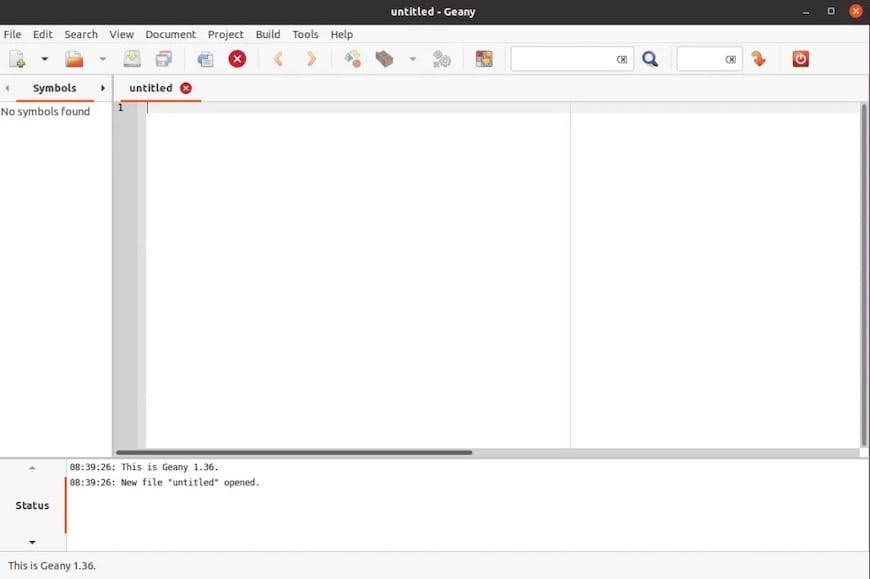
Congratulations! You have successfully installed Geany. Thanks for using this tutorial to install the latest version of Geany IDE text editor on Debian 12 Bookworm. For additional help or useful information, we recommend you check the official Geany website.