How To Install Geany on Fedora 42

Fedora 42 users seeking a lightweight IDE for development often gravitate toward Geany, a versatile and efficient text editor that doubles as an integrated development environment. This comprehensive guide walks you through multiple Geany installation methods on Fedora 42, ensuring you can choose the approach that best suits your workflow and system requirements.
Geany stands out as a fast, lightweight IDE built on the GTK+ toolkit, offering developers an impressive array of features without the resource overhead of heavier alternatives. Whether you’re coding in Python, C++, Java, or any of the 50+ supported programming languages, Geany provides syntax highlighting, code folding, and project management capabilities that enhance productivity across diverse development scenarios.
The installation process on Fedora 42 presents several viable pathways, each with distinct advantages. This guide explores three primary methods: the traditional DNF package manager approach for seamless system integration, Flatpak for containerized applications with enhanced security, and Snap packages as an alternative distribution method. Understanding these options empowers you to make informed decisions about software deployment strategies.
Understanding Geany
Lightweight Design and Performance
Geany’s architecture prioritizes speed and efficiency, making it an ideal choice for developers working on resource-constrained systems or those who simply prefer responsive tools. The application launches quickly and maintains low memory usage while providing comprehensive development features. Its GTK+ foundation ensures compatibility across various desktop environments without requiring specific dependencies from heavyweight desktop suites.
The editor’s minimal system footprint allows it to run effectively on older hardware while delivering modern IDE functionality. This efficiency doesn’t compromise feature availability, as Geany includes essential development tools like syntax highlighting, code completion, and integrated terminal access. The responsive interface remains snappy even when working with large files or complex projects.
Development Features
Geany supports an extensive range of programming languages, offering syntax highlighting and code folding for over 50 different file types. The built-in terminal integration eliminates the need for external terminal windows, streamlining the development workflow by keeping all essential tools within a single interface. This integration proves particularly valuable for compiled languages where frequent testing and debugging are necessary.
The IDE’s plugin architecture extends functionality beyond core features, allowing developers to customize their environment according to specific project requirements. Code completion, project management, and build system integration work together to create a cohesive development experience. The file browser and symbol list panels provide quick navigation through project structures, while the integrated find and replace functionality supports regular expressions for advanced text manipulation.
User Interface and Customization
Geany operates independently of desktop environments, functioning equally well whether you’re running KDE, GNOME, XFCE, or minimal window managers. This flexibility makes it an excellent choice for developers who frequently switch between different desktop configurations or work on various systems with different GUI setups.
The customizable interface accommodates diverse preferences through adjustable layouts, custom keyboard shortcuts, and theme support. Color schemes and syntax highlighting can be modified to match personal preferences or reduce eye strain during extended coding sessions. The split window feature enables simultaneous editing of multiple files, while the tabbed interface keeps projects organized and easily accessible.
Prerequisites and System Requirements
System Requirements
Before installing Geany on Fedora 42, verify that your system meets the basic hardware specifications. While Geany is designed to be lightweight, ensuring adequate system resources guarantees optimal performance. A minimum of 512MB RAM is recommended, though 1GB or more provides better multitasking capabilities when working with multiple projects simultaneously.
The installation requires GTK+ runtime libraries, which are typically included in standard Fedora installations. An active internet connection is necessary for downloading packages and resolving dependencies during the installation process. Disk space requirements are minimal, with Geany itself occupying less than 20MB including core plugins and documentation.
User Permissions and Access
All installation methods require administrator privileges through sudo access. This requirement stems from the need to modify system directories and install packages that affect system-wide functionality. If you’re working on a multi-user system, ensure your account has sudo privileges or coordinate with system administrators.
For security reasons, avoid running installation commands as the root user directly. Instead, use sudo with your regular user account to maintain proper permission boundaries. This practice prevents accidental system modifications and maintains audit trails for administrative actions.
Pre-installation Checklist
Update your system before beginning the installation process. This step ensures compatibility with the latest package versions and reduces the likelihood of dependency conflicts. Run system updates during periods when you can afford potential downtime, as updates may require system restarts.
Consider creating backup points for critical configuration files if you’re working on a production system. While Geany installation rarely affects existing configurations, maintaining backup procedures demonstrates good system administration practices. Review the available installation methods to determine which approach aligns best with your system management philosophy and long-term maintenance requirements.
Method 1: Installing Geany via DNF Package Manager
System Update Process
Begin the installation by updating your Fedora 42 system to ensure all packages reflect the latest versions available in the repositories. This step prevents compatibility issues and ensures access to the most recent security patches. Open a terminal and execute the following command:
sudo dnf upgrade --refreshThe --refresh flag forces DNF to download fresh metadata from repositories, ensuring your package database reflects current package versions. This process may take several minutes depending on the number of available updates and your internet connection speed. Allow the update process to complete fully before proceeding with the Geany installation.
Monitor the update output for any error messages or warnings that might indicate repository issues or package conflicts. Address any problems that arise during the update process before attempting to install new software. System updates occasionally require user input for configuration file modifications, so remain available to respond to prompts throughout the process.
DNF Installation Process
Install Geany using the straightforward DNF command:
sudo dnf install geanyDNF automatically resolves dependencies and presents a summary of packages to be installed before proceeding. Review the package list to verify that only expected components are included in the installation. The process typically installs Geany core packages along with essential plugins and documentation.
The dependency resolution process ensures all required libraries and supporting packages are installed automatically. This includes GTK+ libraries, shared components, and any plugins included in the standard Fedora package. The installation maintains system package database integrity through proper dependency tracking.
Monitor the installation progress and respond to any prompts for confirmation. DNF may request explicit approval before downloading packages, particularly if the installation includes a significant number of dependencies. The entire process usually completes within a few minutes on systems with adequate internet connectivity.
Installation Verification
Confirm successful installation by checking the installed version:
geany --versionThis command displays version information and compilation details, confirming that Geany is properly installed and accessible from the command line. The output should show the installed version number along with GTK+ version information and compilation flags.
Verify package installation details using DNF query commands:
dnf info geanyThis command provides comprehensive information about the installed package, including version, architecture, repository source, and installation date. Review this information to ensure the package matches your expectations and originates from trusted repositories.
Method 2: Installing Geany via Flatpak
Flatpak Setup and Verification
Ensure Flatpak is properly installed and configured on your Fedora 42 system. Most modern Fedora installations include Flatpak by default, but verify its presence:
flatpak --versionIf Flatpak isn’t installed, add it using DNF:
sudo dnf install flatpak -yFlatpak provides application isolation through containerization, offering enhanced security by limiting application access to system resources. This isolation prevents applications from interfering with each other while maintaining access to necessary system services through controlled interfaces.
Restart your system after initial Flatpak installation to ensure proper integration with desktop environments and system services. This step enables proper application registration and ensures Flatpak applications appear in application menus and launchers.
Flathub Repository Configuration
Add the Flathub repository to access the comprehensive Flatpak application catalog:
flatpak remote-add --if-not-exists flathub https://flathub.org/repo/flathub.flatpakrepoFlathub serves as the primary distribution point for Flatpak applications, providing access to thousands of applications packaged in the Flatpak format. The repository includes both open-source and proprietary applications, all distributed through the same secure delivery mechanism.
Verify repository addition by listing configured remotes:
flatpak remotesThis command should display Flathub among the configured repositories, confirming successful repository configuration. Multiple repositories can coexist, allowing access to applications from various sources while maintaining clear provenance tracking.
Geany Installation via Flatpak
Install Geany from the Flathub repository:
flatpak install flathub org.geany.GeanyThe Flatpak version may include newer features or updates compared to distribution repositories. Flatpak applications often provide more recent versions because they’re not bound by distribution release cycles. This approach ensures access to the latest Geany features and bug fixes.
During installation, Flatpak downloads the application along with its runtime dependencies. These dependencies are shared among Flatpak applications, reducing storage overhead for multiple applications that use the same runtime components. The installation process includes automatic signature verification for security assurance.
Flatpak-Specific Launch Methods
Launch the Flatpak version using the full application identifier:
flatpak run org.geany.GeanyThis command explicitly invokes the Flatpak version, ensuring clarity when multiple installation methods coexist on the same system. The Flatpak version operates within its sandboxed environment, providing additional security isolation from the host system.
Create convenient aliases or desktop shortcuts to simplify launching:
alias geany-flatpak='flatpak run org.geany.Geany'Method 3: Installing via Snap (Alternative Method)
Snap Installation and Setup
Install the Snap package manager on Fedora 42:
sudo dnf install snapdSnap packages provide another universal packaging format that works across different Linux distributions. After installation, enable the snapd service to ensure automatic startup:
sudo systemctl enable --now snapd.socketCreate the symbolic link for classic snap support:
sudo ln -s /var/lib/snapd/snap /snapRestart your system to complete the Snap integration process. This restart ensures proper path configuration and service initialization. Snap requires these system-level changes to function correctly with desktop environments and application launchers.
Geany Snap Installation
Install Geany through the Snap store:
sudo snap install geany-gtk --edgeThe --edge flag installs the development version from the edge channel. This version may include the latest features but could have stability considerations compared to stable releases. Monitor the application behavior carefully when using edge channel packages in production environments.
Snap packages are automatically updated by the system, ensuring you receive the latest security patches and feature updates. The Snap daemon handles update scheduling and can perform updates during low-usage periods to minimize disruption.
Launching Geany: Multiple Access Methods
Command Line Launch Methods
The most direct launch method uses the simple command:
geanyThis command works with DNF installations and creates immediate access to the editor. Command-line launching proves particularly useful for opening specific files or directories:
geany /path/to/your/project/For Flatpak installations, use the full application identifier:
flatpak run org.geany.GeanyCommand-line launching provides precise control over application startup and allows for script integration. This method proves invaluable for automated workflows or when launching Geany from other applications or development tools.
GUI Launch Methods
Access Geany through the desktop application menu. Navigate through Activities > Show Applications > Geany in GNOME-based environments, or locate it in your desktop environment’s application launcher. The application appears in the Development or Programming category in most desktop environments.
Desktop integration ensures Geany appears with appropriate icons and descriptions in application menus. Right-click options may include adding the application to favorites or creating desktop shortcuts for quick access. The GUI launch method provides the most intuitive access for users who prefer graphical interfaces.
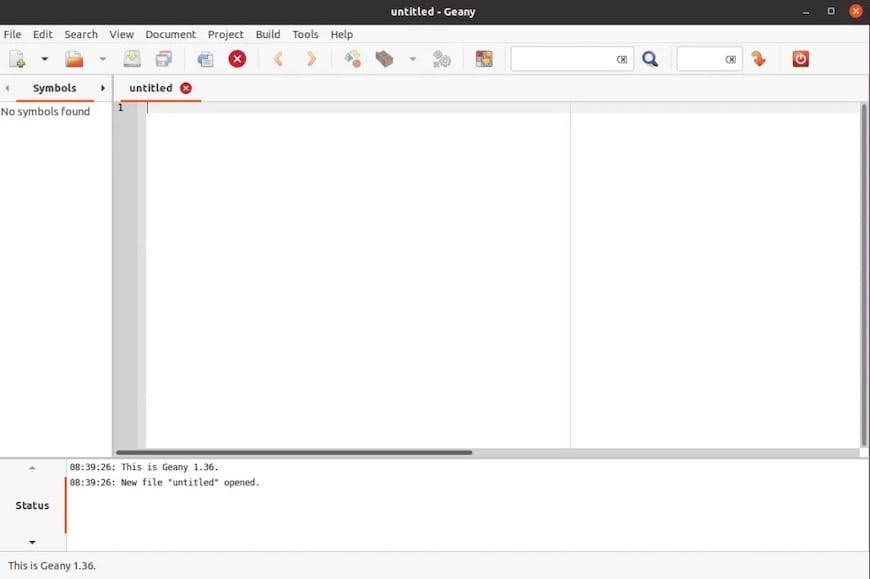
Launch Verification and Troubleshooting
Verify successful application startup by confirming the Geany interface appears correctly with all expected menus and panels visible. The application should load project files and display syntax highlighting appropriately. Check that terminal integration functions correctly by accessing the built-in terminal feature.
Address common launch issues by verifying library dependencies and desktop integration. If Geany fails to appear in application menus, refresh the desktop database or restart your desktop session. Performance issues may indicate insufficient system resources or conflicts with other applications accessing the same files.
Initial Configuration and Setup
First Launch Setup
When starting Geany for the first time, the application creates default configuration directories in your home folder. These directories store preferences, project files, and plugin configurations. The initial setup process establishes basic editor preferences and workspace layouts.
Review the default settings through Edit > Preferences to customize the interface according to your development requirements. Essential configuration options include tab behavior, indentation settings, and file encoding preferences. Adjust these settings based on your primary programming languages and coding standards.
Create a test project to verify all features function correctly. Use File > New Project to establish a workspace and test features like syntax highlighting, file management, and build integration. This verification process ensures all components are properly configured before beginning actual development work.
Theme and Appearance Configuration
Access theme options through View > Editor > Color Schemes to customize syntax highlighting and editor appearance. The default installation includes several built-in themes suitable for different lighting conditions and personal preferences.
Install the geany-themes package for additional theme options:
sudo dnf install geany-themesThis package provides extensive color scheme choices including dark themes that reduce eye strain during extended coding sessions. Theme selection affects syntax highlighting colors, background colors, and interface element appearance throughout the application.
Configure font preferences and line spacing to optimize readability for your specific development environment. Consider monitor resolution, viewing distance, and ambient lighting when selecting fonts and themes. The appearance configuration significantly impacts long-term usability and comfort during development sessions.
Essential Plugin Configuration
Access the Plugin Manager through Tools > Plugin Manager to enable and configure available extensions. Geany includes several built-in plugins for features like file management, symbol browsing, and project organization. Enable plugins based on your specific development needs and workflow requirements.
Recommended plugins for general development include the File Browser for project navigation, Symbol List for code structure browsing, and Terminal for integrated command-line access. Document-specific plugins enhance functionality for particular file types or programming languages.
Configure plugin-specific settings through the individual plugin configuration dialogs. Many plugins offer customization options for appearance, behavior, and integration with external tools. Proper plugin configuration enhances productivity by tailoring the IDE to specific development workflows and preferences.
Troubleshooting Common Installation Issues
DNF Installation Problems
Repository access issues may prevent successful package installation. Verify internet connectivity and DNS resolution by testing network access to Fedora repositories. Repository mirror problems occasionally affect package availability, requiring mirror selection changes or temporary delays.
Resolve dependency conflicts by reviewing the specific error messages and identifying conflicting packages. Use DNF commands to examine package dependencies and identify resolution strategies:
dnf deplist geanyPermission errors typically indicate insufficient administrative privileges. Ensure your user account has sudo access and that you’re not attempting installation as the root user directly. Group membership issues may require logout and login cycles to take effect.
Flatpak-Specific Issues
Flathub repository connectivity problems may prevent package discovery or installation. Verify repository configuration using flatpak remotes and test connectivity to the Flathub servers. Network restrictions or firewall policies might block access to required resources.
Address permission and sandbox issues by reviewing application portal settings and file system access permissions. Flatpak applications operate within restricted environments that may require explicit permission grants for accessing certain system resources or user directories.
Version conflicts between different installation methods can cause confusion about which version is launching. Use specific launch commands or remove conflicting installations to maintain clarity about application sources and versions.
Launch and Runtime Issues
Missing GTK+ dependencies may prevent successful application startup. Install required library packages and verify that desktop environment components are properly configured. Library version mismatches can cause crashes or missing functionality.
Desktop integration problems manifest as missing application menu entries or incorrect file associations. Refresh desktop databases and verify that XDG desktop specifications are properly implemented. Desktop environment updates may require reconfiguration of application integration settings.
Address performance issues by monitoring system resource usage and identifying bottlenecks. Large project files or extensive plugin usage may require system optimization or hardware upgrades. Memory limitations can affect application responsiveness, particularly when working with multiple large files simultaneously.
Optimizing Geany for Development
Programming Language Configuration
Configure language-specific settings through Documents > Set Filetype to ensure proper syntax highlighting and indentation for your primary programming languages. Geany automatically detects file types based on extensions, but manual configuration provides precise control over editor behavior.
Establish build system integration for compiled languages by configuring Build > Build Commands. Create custom build configurations for different project types and development environments. Integration with external compilers and interpreters streamlines the development workflow by eliminating the need for separate terminal sessions.
Set up code completion preferences through Edit > Preferences > Editor > Completions to enhance coding efficiency. Configure auto-completion behavior, suggestion triggers, and completion sources based on your programming style and language requirements. These settings significantly impact typing efficiency and code accuracy.
Advanced Features and Customization
Create custom keyboard shortcuts through Edit > Preferences > Keybindings to optimize workflow efficiency. Assign shortcuts for frequently used functions and commands to reduce mouse dependency and improve coding speed. Consider consistency with other development tools when establishing keyboard mappings.
Configure split window arrangements for simultaneous multi-file editing through View > Split Window options. This feature proves valuable when working with related files or comparing code sections. Adjust split orientations and proportions based on monitor size and development requirements.
Optimize search and replace functionality by learning regular expression syntax and advanced search options. Geany supports powerful text manipulation capabilities that streamline code refactoring and content modification tasks. Master these features to improve productivity during large-scale code modifications.
Performance Optimization
Monitor memory usage patterns when working with large projects or multiple files simultaneously. Close unused tabs and projects to maintain optimal performance. Consider system RAM limitations when determining practical project size limits for comfortable editing.
Configure file handling preferences for large files through Edit > Preferences > Files. Adjust settings for automatic file reloading, backup creation, and temporary file management. These configurations affect both performance and data safety during development sessions.
Manage plugin overhead by enabling only necessary extensions and monitoring their performance impact. Some plugins consume significant resources or create interface lag, particularly on older hardware. Balance functionality requirements with performance considerations when configuring plugin selections.
Updating and Maintaining Geany
Update Strategies by Installation Method
DNF-installed packages receive updates through standard system maintenance routines:
sudo dnf upgrade geanyThese updates integrate with regular system maintenance schedules and include security patches automatically. The package manager ensures dependency compatibility and maintains system stability during updates.
Flatpak applications update independently through the Flatpak update mechanism:
flatpak updateThis command updates all Flatpak applications to their latest available versions. Flatpak updates can occur more frequently than system packages, providing access to newer features and bug fixes without waiting for distribution releases.
Snap packages update automatically according to system policies, but manual updates are possible:
sudo snap refresh geany-gtkMonitor update behaviors and configure automatic update preferences according to your stability requirements and development workflow constraints.
Backup and Configuration Management
Configuration file backup preserves customizations and settings during system changes or reinstallation. Geany stores configuration in ~/.config/geany/ directory. Regular backups of this directory maintain personalized settings across system transitions.
Document plugin configurations and custom settings to facilitate replication across multiple systems or after system rebuilds. Maintain records of essential customizations that enhance your development workflow to ensure consistent environments.
Implement project data protection strategies for active development work. While Geany configuration backup preserves editor settings, project files require separate backup procedures. Integrate file backup practices with version control systems for comprehensive data protection.
Uninstallation Procedures
Remove DNF installations using standard package removal commands:
sudo dnf remove geanyThis command removes the package and its dependencies that aren’t required by other applications. Configuration files in user directories remain unless explicitly removed.
Flatpak uninstallation requires the full application identifier:
flatpak uninstall org.geany.GeanyClean removal includes associated runtime components that aren’t shared with other applications. User configuration files persist in ~/.var/app/org.geany.Geany/ unless manually removed.
Congratulations! You have successfully installed Geany. Thanks for using this tutorial for installing Geany lightweight Integrated Development Environment (IDE) and text editor on your Fedora 42 Linux system. For additional help or useful information, we recommend you check the official Geany website.