How To Install Geany on Linux Mint 22

Geany stands as one of the most popular lightweight integrated development environments (IDE) available for Linux systems. This powerful text editor combines simplicity with advanced features that make coding more efficient and enjoyable. Installing Geany on Linux Mint 22 opens doors to a versatile development environment that supports over 50 programming languages while maintaining minimal system resource consumption.
Whether you’re a seasoned developer, student, or system administrator, Geany provides the essential tools needed for productive coding sessions. Its cross-platform compatibility, extensive plugin ecosystem, and intuitive interface make it an excellent choice for developers who value performance without sacrificing functionality.
This comprehensive guide walks you through multiple installation methods for Geany on Linux Mint 22, ensuring you can choose the approach that best fits your needs and technical preferences. From traditional APT repository installations to modern containerized solutions, we’ll cover every method available.
Understanding Geany IDE
What is Geany?
Geany represents a fast and lightweight IDE built using the GTK toolkit, specifically designed for developers who need powerful features without the overhead of resource-intensive applications. This remarkable text editor bridges the gap between simple text editors and full-featured IDEs by providing essential development tools in a compact package.
The application supports an impressive range of programming languages including Python, Java, C/C++, PHP, HTML, CSS, JavaScript, Perl, Ruby, and many others. Each language receives proper syntax highlighting, code folding, and auto-completion support, enhancing code readability and development efficiency.
Geany’s architecture focuses on speed and responsiveness. The application launches quickly, handles large files efficiently, and maintains smooth performance even on older hardware. This makes it particularly valuable for developers working on resource-constrained systems or those who simply prefer snappy, responsive software.
Key Features and Benefits
The core functionality of Geany extends far beyond basic text editing capabilities. The IDE includes intelligent auto-completion that suggests function names, variable names, and language-specific keywords as you type, significantly reducing coding errors and development time.
Syntax highlighting appears as one of Geany’s strongest features, providing visual distinction between different code elements through color coding. This feature supports dozens of programming languages out of the box, with the ability to add custom language definitions for specialized or emerging programming languages.
The project management system allows developers to organize multiple files and directories within a single workspace. Projects can include custom build commands, file templates, and session management that preserves open files and cursor positions between sessions.
Plugin architecture enables extensive customization and functionality expansion. Popular plugins include file browsers, symbol lists, project organizers, terminal emulators, and version control integrations that transform Geany from a simple editor into a comprehensive development environment.
System Requirements and Prerequisites
Linux Mint 22 Compatibility
Linux Mint 22 provides excellent compatibility with Geany through its Ubuntu-based foundation and modern software repositories. The operating system includes all necessary runtime libraries, including GTK3 dependencies that Geany requires for proper operation.
Minimum system specifications for running Geany effectively include at least 512MB of RAM, though 1GB or more provides better performance when working with larger projects. The application requires minimal disk space, typically under 50MB for the base installation, plus additional space for plugins and configuration files.
Terminal access becomes essential for several installation methods covered in this guide. Users need basic familiarity with command-line operations and sudo privileges to install software packages and modify system configurations.
Pre-installation Checklist
Before beginning any installation process, ensure your Linux Mint 22 system is up-to-date by running system updates. Updated package repositories prevent dependency conflicts and ensure access to the latest software versions available for your distribution.
Network connectivity must be stable and functional, as most installation methods require downloading packages from remote repositories. Firewall configurations should allow outbound connections on standard HTTP and HTTPS ports.
User account permissions verification ensures you can execute administrative commands using sudo. Test your sudo access by running a simple command like sudo whoami to confirm proper configuration before proceeding with installation procedures.
Available disk space should be checked to ensure adequate room for Geany installation and future project files. While Geany itself requires minimal space, development projects can grow significantly over time, making adequate storage planning important.
Method 1: Installing Geany via APT Repository (Default Method)
Updating the System
The APT package management system serves as the primary software installation mechanism for Linux Mint 22. Before installing any new software, updating the system ensures access to the latest package information and security patches.
Open your terminal using the Ctrl+Alt+T keyboard shortcut or by searching for “Terminal” in the application menu. The terminal provides direct access to the command-line interface where you’ll execute installation commands.
Execute the following system update command to refresh package repositories and upgrade installed software:
sudo apt update && sudo apt upgradeThis command performs two crucial operations: apt update refreshes the local package database with the latest information from configured repositories, while apt upgrade installs available updates for currently installed packages.
Package cache refresh ensures your system knows about the most recent software versions and security updates. The process typically completes within a few minutes, depending on your internet connection speed and the number of updates available.
Installing Geany from Default Repository
The standard installation process using APT provides the most straightforward method for getting Geany on your system. This approach automatically handles dependency resolution and ensures compatibility with your Linux Mint 22 installation.
Execute the primary installation command to download and install Geany:
sudo apt install geanyThe system will display a list of packages to be installed, including Geany and any required dependencies. Press ‘y’ and Enter when prompted to confirm the installation and allow the process to continue.
Download and installation progress appears in real-time as APT retrieves packages from repository servers and installs them on your system. The process typically completes within 2-5 minutes, depending on your internet connection speed.
Automatic dependency resolution means APT identifies and installs all libraries and components required for Geany to function properly. This includes GTK libraries, icon themes, and other system components that Geany depends on for operation.
Verification and First Launch
After installation completion, verify the installation by checking the installed version:
geany --versionThis command displays the installed Geany version number and build information, confirming successful installation and providing details about the specific version installed from the repository.
Launch Geany from terminal using the simple command:
geanyAlternatively, access Geany through the desktop environment by opening the Activities overview or Applications menu and searching for “Geany.” The application should appear in the Development or Programming category.
First-time interface orientation reveals Geany’s clean, organized layout with a menu bar, toolbar, editing area, and sidebar panels. The default configuration provides an excellent starting point for most development tasks, though extensive customization options are available.
Installing Geany Plugins
Enhance Geany’s functionality by installing the comprehensive plugin package:
sudo apt install geany-pluginsThe plugin package includes dozens of useful extensions such as file browsers, project organizers, terminal emulators, spell checkers, and code formatters. These plugins significantly expand Geany’s capabilities beyond basic text editing.
Plugin activation process involves accessing Geany’s preferences through the Tools menu, navigating to the Plugins section, and enabling desired plugins by checking their corresponding boxes. Changes take effect immediately without requiring application restart.
Popular plugin recommendations for beginners include TreeBrowser for file navigation, Terminal for integrated command-line access, and Project Organizer for managing complex development projects with multiple files and directories.
Method 2: Installing via Software Manager (GUI Method)
Accessing Software Manager
Linux Mint 22 includes a user-friendly Software Manager that provides graphical interface for discovering, installing, and managing applications. This method appeals to users who prefer point-and-click operations over command-line procedures.
Open Software Manager by clicking on the application menu (usually located in the bottom-left corner) and selecting “Software Manager,” or by searching for it in the system’s application launcher. The Software Manager loads with categories of available software.
Navigate the interface using the intuitive layout that organizes applications by category, popularity, and user ratings. The search functionality enables quick location of specific applications without browsing through extensive category lists.
Searching for Geany
Use the search bar prominently displayed at the top of the Software Manager window to locate Geany quickly. Type “Geany” in the search field and press Enter or wait for automatic search results to appear.
Review search results carefully, as multiple entries may appear including Geany itself, plugin packages, and related development tools. The main Geany entry should display with its official icon, description, and user ratings.
Examine application details by clicking on the Geany entry to view comprehensive information including screenshots, feature descriptions, user reviews, and technical requirements. This information helps confirm you’re selecting the correct application.
Installation Process
Click the Install button to initiate the installation process through the graphical interface. The Software Manager handles the same underlying APT operations as command-line installation but presents them through an accessible GUI.
Authentication prompt requires entering your user password to authorize the installation, as installing software requires administrative privileges. This security measure prevents unauthorized software installation on your system.
Monitor installation progress through the progress bar and status messages displayed in the Software Manager interface. The process typically completes within a few minutes, similar to command-line installation timing.
Launch and Verification
Use the Launch button that appears after successful installation to immediately start Geany from within the Software Manager interface. This provides instant access to the newly installed application for testing and configuration.
Find Geany in application menu permanently by browsing to the Development or Programming category where it should now appear alongside other development tools installed on your system.
Initial application testing involves creating a new file, typing some sample code, and exploring basic features to ensure proper installation and functionality before beginning serious development work.
Method 3: Installing via Flatpak (Advanced Method)
Understanding Flatpak Benefits
Flatpak technology provides a modern application distribution system that offers several advantages over traditional package management approaches. This containerized approach ensures applications run consistently across different Linux distributions.
Sandboxed environment isolates applications from the host system, providing enhanced security by limiting access to system resources and user data. This isolation helps prevent malicious applications from compromising system integrity or accessing sensitive information.
Access to latest versions often surpasses what’s available in distribution repositories, as developers can publish updates directly to Flathub without waiting for distribution maintainers to package and test new releases.
Eliminated dependency conflicts occur because Flatpak applications include all necessary libraries and dependencies within their container, preventing version conflicts with system-installed libraries that sometimes cause application failures.
Flatpak Installation Prerequisites
Most Linux Mint 22 installations include Flatpak by default, but verification ensures proper functionality. Check Flatpak availability with:
flatpak --versionIf Flatpak isn’t installed, install it using APT:
sudo apt install flatpakEnable Flathub repository, the primary source for Flatpak applications:
flatpak remote-add --if-not-exists flathub https://flathub.org/repo/flathub.flatpakrepoSystem restart considerations may be necessary to ensure proper desktop integration, particularly for first-time Flatpak installations. Restarting ensures proper menu integration and file association handling.
Installing Geany via Flatpak
Execute the Flatpak installation command to download and install Geany from Flathub:
flatpak install flathub org.geany.Geany -yThe -y flag automatically confirms the installation without prompting for user input, streamlining the installation process for experienced users who understand the implications of the installation.
Permission handling during installation may prompt for confirmation of application permissions, including file system access, network connectivity, and integration with desktop environment features.
Download progress monitoring shows the retrieval of the Geany Flatpak package and all its dependencies, which may be larger than traditional package installations due to included libraries and runtime environments.
Launching Flatpak Geany
Command-line launch uses the specific Flatpak application identifier:
flatpak run org.geany.GeanyDesktop integration should make Geany available through the standard application menu after installation, though this may require logging out and back in to refresh menu entries properly.
First-run considerations for Flatpak versions include understanding that the application runs in a sandbox environment, which may limit access to certain system directories or require explicit permission grants for file access.
Method 4: Installing from PPA (Latest Version Method)
Understanding PPA Benefits
Personal Package Archives (PPAs) provide access to software versions that may be newer than those available in official distribution repositories. PPAs allow developers to distribute updated packages directly to users without waiting for official repository inclusion.
Latest version access through PPAs often includes cutting-edge features, recent bug fixes, and improvements that haven’t yet reached stable distribution repositories. This benefits users who need the most current functionality available.
Regular update cycles from PPA maintainers typically provide more frequent updates than official repositories, ensuring users receive security patches and feature improvements promptly after their release by upstream developers.
Native system integration with PPAs maintains the same package management workflows as standard repository packages, unlike Flatpak or other containerized solutions that may require different management approaches.
Adding the PPA Repository
Primary Geany PPA provides updated packages maintained by community developers:
sudo add-apt-repository ppa:geany-dev/ppaAlternative PPA option offers another source for updated Geany packages:
sudo add-apt-repository ppa:ubuntuhandbook1/geanyChoose one PPA source to avoid potential conflicts between different package versions. The geany-dev PPA typically provides more frequent updates and closer alignment with upstream development.
Authentication process requires entering your password when prompted, as adding repositories modifies system configuration files that require administrative privileges to access and modify.
Installing from PPA
Update package cache to include packages from the newly added PPA:
sudo apt updateInstall Geany and plugins from the PPA repository:
sudo apt install geany geany-pluginsDependency resolution automatically handles all required packages, ensuring compatibility between Geany and its plugins while maintaining system stability and functionality.
Installation verification confirms successful completion and provides version information that should reflect the newer version available from the PPA compared to standard repository versions.
Configuration and Customization
Initial Setup
First-run configuration begins when you launch Geany for the first time. The application presents a clean interface with sensible defaults that work well for most development tasks, though customization options provide extensive personalization capabilities.
Theme selection affects the overall appearance and color scheme of the editor interface. Access themes through Edit > Preferences > Editor > Display, where you can choose from various color schemes designed for different lighting conditions and personal preferences.
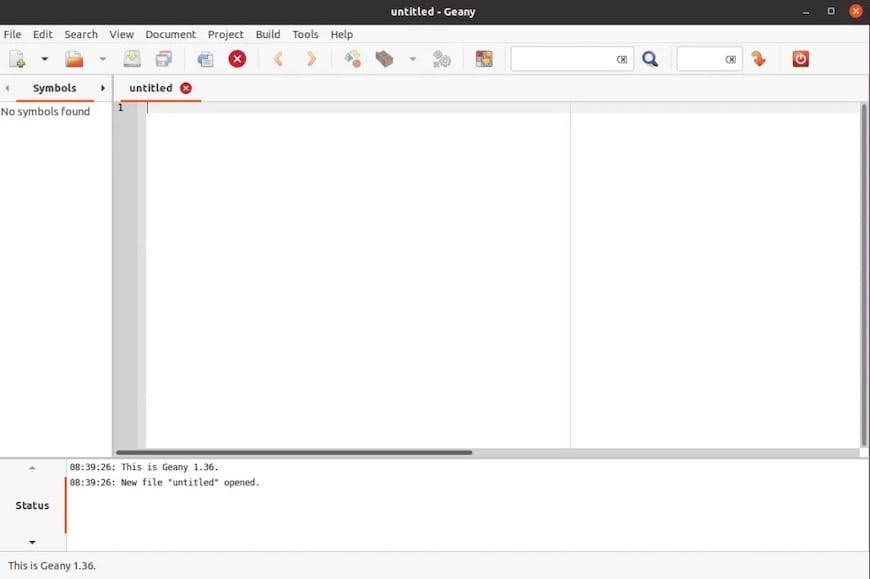
Font configuration significantly impacts coding comfort and readability. Navigate to Edit > Preferences > Editor > Display > Fonts to select appropriate fonts for code editing, with monospaced fonts like “DejaVu Sans Mono” or “Ubuntu Mono” providing optimal code alignment.
Default file associations determine which file types Geany recognizes and how it handles syntax highlighting for different programming languages. The application automatically detects most common file types, but custom associations can be configured for specialized file formats.
Essential Preferences
Editor settings control fundamental aspects of code editing behavior. Configure tab size, indentation preferences, and line wrapping through Edit > Preferences > Editor > Indentation to match your coding style and project requirements.
Syntax highlighting customization enables fine-tuning of color schemes for specific programming languages. Each supported language can have its highlighting rules modified to emphasize different code elements according to personal preferences.
Toolbar customization allows adding, removing, or rearranging toolbar buttons to optimize workflow efficiency. Access toolbar settings through View > Customize Toolbar to create a personalized set of frequently used commands.
Keyboard shortcuts provide efficient navigation and command execution. Review and modify key bindings through Edit > Preferences > Keybindings to create shortcuts that match your muscle memory from other editors or IDEs.
Plugin Configuration
Plugin manager access through Tools > Plugin Manager enables activation and deactivation of installed extensions. Each plugin includes configuration options that can be accessed through the plugin manager interface or dedicated preference sections.
Essential plugin recommendations include TreeBrowser for project file navigation, Terminal for integrated command-line access, Project Organizer for complex project management, and Spell Check for documentation and comment proofreading.
Custom plugin installation involves downloading plugin files and placing them in Geany’s plugin directory, though most users will find the pre-packaged plugins sufficient for common development tasks and workflow requirements.
Troubleshooting Common Installation Issues
Repository-Related Problems
Package not found errors typically result from outdated package cache information. Resolve these issues by running sudo apt update to refresh repository information, followed by attempting the installation command again.
Permission denied issues indicate insufficient user privileges for installing software. Verify your user account has sudo access and that you’re using the correct syntax for administrative commands, including the sudo prefix where required.
Network connectivity problems may prevent package downloads from repository servers. Check internet connectivity, proxy settings if applicable, and firewall configurations that might block package manager connections to external repositories.
Conflicting packages occasionally occur when multiple software sources provide different versions of the same package. Remove conflicting packages or PPAs, update package cache, and attempt installation again with clean repository configuration.
Flatpak-Specific Issues
Desktop integration problems may require logging out and back in to refresh desktop environment awareness of newly installed Flatpak applications. Some desktop environments require explicit refresh commands or system restarts for proper integration.
Permission and sandbox restrictions in Flatpak applications may limit file system access to specific directories. Use Flatseal or command-line permissions management to grant additional access if your workflow requires broader file system access.
Update maintenance for Flatpak applications uses different commands than traditional packages. Use flatpak update to keep Flatpak applications current, and flatpak list to view installed Flatpak applications and their status.
General Troubleshooting
Application launch failures may indicate missing dependencies or library conflicts. Check system logs using journalctl or application-specific log files to identify specific error messages and their root causes.
Performance optimization involves adjusting Geany’s memory usage settings and disabling unnecessary plugins that might slow down application startup or operation, particularly on systems with limited RAM or processing power.
Configuration reset procedures restore Geany to default settings by removing or renaming the ~/.config/geany directory, forcing the application to recreate default configuration files on next launch.
Uninstalling Geany
APT Uninstallation
Standard removal command removes Geany while preserving configuration files:
sudo apt remove geanyComplete removal with configuration files ensures no remnants remain on the system:
sudo apt purge geany geany-pluginsCleanup orphaned dependencies removes packages that were installed as dependencies but are no longer needed:
sudo apt autoremoveAlternative Method Uninstallation
Flatpak removal uses the Flatpak-specific uninstall command:
flatpak uninstall org.geany.GeanyPPA cleanup involves removing the added repository and any packages installed from it:
sudo add-apt-repository --remove ppa:geany-dev/ppaSoftware Manager removal provides a graphical interface for uninstalling applications, accessible through the same Software Manager used for installation, using the Remove button instead of Install.
System Cleanup
Configuration file cleanup may be necessary to remove personal settings and customizations stored in your home directory:
rm -rf ~/.config/geanyCache cleanup frees disk space by removing downloaded package files and temporary installation data:
sudo apt autoclean
sudo apt autoremoveCongratulations! You have successfully installed Geany. Thanks for using this tutorial for installing Geany lightweight Integrated Development Environment (IDE) and text editor on Linux Mint 22 system. For additional help or useful information, we recommend you check the official Geany website.