How To Install Geeqie on Debian 12

In this tutorial, we will show you how to install Geeqie on Debian 12. Geeqie is a versatile and lightweight image viewer for Linux, including Debian 12, known for its speed and efficiency in previewing and organizing images. It supports a wide range of image formats and offers features such as color management, histogram and pixel information, split view for image comparison, and direct file and directory management within the app.
This article assumes you have at least basic knowledge of Linux, know how to use the shell, and most importantly, you host your site on your own VPS. The installation is quite simple and assumes you are running in the root account, if not you may need to add ‘sudo‘ to the commands to get root privileges. I will show you the step-by-step installation of the Geeqie image viewer and organizer on a Debian 12 (Bookworm).
Prerequisites
Before proceeding with the installation of Geeqie on Debian 12, ensure you meet the following requirements:
- A server running one of the following operating systems: Debian 12 (Bookworm).
- It’s recommended that you use a fresh OS install to prevent any potential issues.
- SSH access to the server (or just open Terminal if you’re on a desktop).
- An active internet connection. You’ll need an internet connection to download the necessary packages and dependencies for Geeqie.
- A user account with sudo privileges to execute administrative commands.
Install Geeqie on Debian 12 Bookworm
Step 1. Update Your Debian 12 system.
First, update your package index to ensure you have access to the latest software versions:
sudo apt update sudo apt upgrade
Step 2. Installing Flatpak.
Before installing Geeqie, you need to ensure that Flatpak is installed on your Debian system. Flatpak is a software utility for software deployment, application virtualization, and package management that provides a sandbox environment to run applications in isolation from the rest of the system. Now install Flatpak using the following command below:
sudo apt install flatpak
Add the Flathub repository, which is the best place to get Flatpak apps:
flatpak remote-add --if-not-exists flathub https://flathub.org/repo/flathub.flatpakrepo
Step 3. Installing Geeqie on Debian 12.
With Flatpak installed and the Flathub repository added, you can now proceed to install Geeqie:
flatpak install flathub org.geeqie.Geeqie
Step 4. Accessing Geeqie on Debian.
Once the installation is complete, Geeqie can be launched from your applications menu or directly from the terminal using the command:
flatpak run org.geeqie.Geeqie
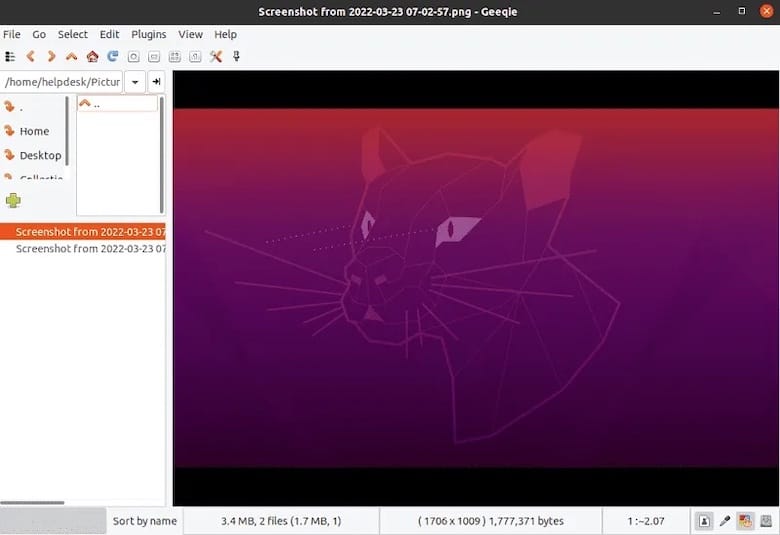
Step 5. Troubleshooting.
If you encounter issues while installing Geeqie via Flatpak, consider the following troubleshooting tips:
- Ensure that your system is up to date with the latest packages and security patches.
- Verify that the Flathub repository was added correctly.
- Check if there are any error messages during the installation process and search for solutions specific to those errors.
- Consult the Geeqie User Manual for additional troubleshooting guidance.
Congratulations! You have successfully installed Geeqie. Thanks for using this tutorial to install the latest version of the Geeqie image viewer and organizer on Debian 12 Bookworm. For additional help or useful information, we recommend you check the official Geeqie website.