
In this tutorial, we will show you how to install Geeqie on Ubuntu 20.04 LTS. For those of you who didn’t know, Geeqie is a versatile image viewer and photo management tool that stands out for its speed, ease of use, and comprehensive support for various image formats. It’s particularly favored for organizing photo collections, viewing images, and performing basic image management tasks such as deleting, moving, and renaming files directly through its user interface.
This article assumes you have at least basic knowledge of Linux, know how to use the shell, and most importantly, you host your site on your own VPS. The installation is quite simple and assumes you are running in the root account, if not you may need to add ‘sudo‘ to the commands to get root privileges. I will show you the step-by-step installation of the Geeqie lightweight image viewer on Ubuntu 20.04 (Focal Fossa). You can follow the same instructions for Ubuntu 18.04, 16.04, and any other Debian-based distribution like Linux Mint.
Prerequisites
- A server running one of the following operating systems: Ubuntu 20.04, 18.04, and any other Debian-based distribution like Linux Mint or elementary OS.
- It’s recommended that you use a fresh OS install to prevent any potential issues.
- An active internet connection. You’ll need an internet connection to download the necessary packages and dependencies for Geeqie.
- A
non-root sudo useror access to theroot user. We recommend acting as anon-root sudo user, however, as you can harm your system if you’re not careful when acting as the root.
Install Geeqie on Ubuntu 20.04 LTS Focal Fossa
Step 1. First, make sure that all your system packages are up-to-date by running the following apt commands in the terminal.
sudo apt update sudo apt upgrade
Step 2. Installing Geeqie on Ubuntu 20.04.
By default, Geeqie is available on Ubuntu 20.04 base repository. Now run the following command below to install the latest Geeqie to your Ubuntu system:
sudo apt install geeqie
Once the installation is complete, you can verify that Geeqie is installed correctly by running:
geeqie --version
Step 3. Accessing Geeqie on Ubuntu.
Once successfully installed, run the following path on your desktop to open the path: Activities -> Show Applications -> Geeqie or launching it through the terminal with the command shown below:
geeqie
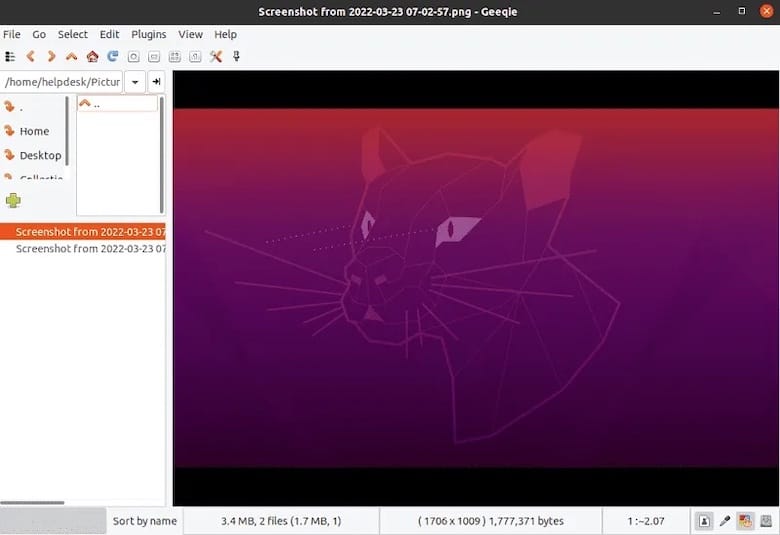
Geeqie offers a variety of configuration options that you can customize according to your preferences. You can access these settings through the Preferences menu within the Geeqie application.
Congratulations! You have successfully installed Geeqie. Thanks for using this tutorial for installing the Geeqie image manager and viewer on Ubuntu 20.04 LTS Focal Fossa system. For additional help or useful information, we recommend you check the official Geeqie website.