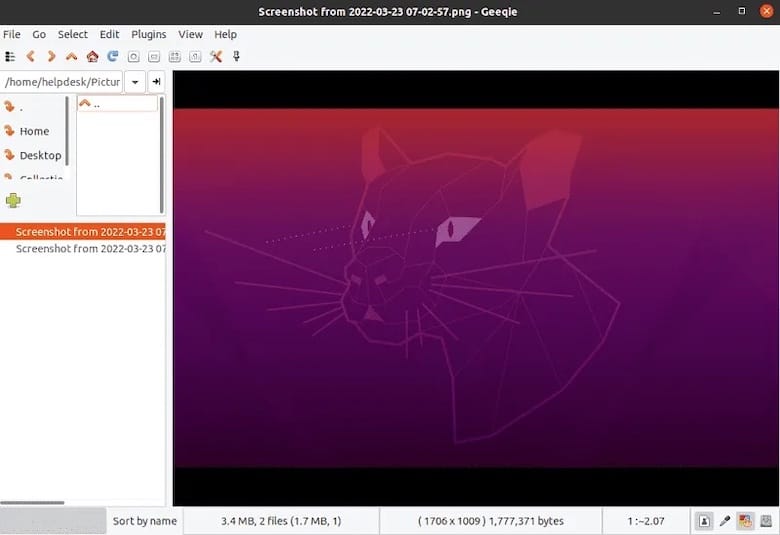How To Install Geeqie on Ubuntu 24.04 LTS

Geeqie is a powerful and versatile image viewer and organizer that has gained popularity among Linux users. With its support for a wide range of image formats, fast preview capabilities, and seamless integration with external editors, Geeqie has become a go-to tool for managing extensive image collections. In this article, we will guide you through the process of installing Geeqie on Ubuntu 24.04 LTS, the latest long-term support release of the popular Linux distribution. Ubuntu 24.04 LTS brings a host of improvements and updates that enhance the overall user experience, making it an ideal platform for running Geeqie. Whether you are a professional photographer, graphic designer, or simply an enthusiast with a passion for organizing your digital memories, installing Geeqie on Ubuntu 24.04 LTS will provide you with a robust and efficient solution for all your image management needs.
Prerequisites
System Requirements
Before proceeding with the installation of Geeqie on Ubuntu 24.04 LTS, it is essential to ensure that your system meets the minimum requirements. Geeqie is a lightweight application and does not demand extensive system resources. However, to ensure smooth performance and optimal functionality, your Ubuntu 24.04 LTS system should have at least 2 GB of RAM and a modern processor. Additionally, make sure you have sufficient disk space to accommodate your image collection and any additional plugins or extensions you may wish to install.
Updating the System
Prior to installing Geeqie, it is crucial to update your Ubuntu 24.04 LTS system to ensure you have the latest security patches, bug fixes, and compatibility updates. Updating your system helps prevent potential issues during the installation process and ensures a stable and secure environment for running Geeqie. To update your system, open a terminal and run the following command:
sudo apt update && sudo apt upgradeThis command will refresh the package lists and upgrade any outdated packages to their latest versions. Once the update process is complete, you can proceed with the installation of Geeqie.
Installation Methods
Installing Geeqie via APT
Using the Default APT Repository
The simplest and most straightforward method to install Geeqie on Ubuntu 24.04 LTS is by using the default APT (Advanced Package Tool) repository. APT is a powerful package management system that simplifies the process of installing, upgrading, and removing software packages on Ubuntu. To install Geeqie using APT, follow these steps:
1. Open a terminal window.
2. Update the package list by running the following command:
sudo apt update3. Once the package list is updated, install Geeqie by executing the following command:
sudo apt install geeqie4. APT will handle the installation process, automatically resolving any dependencies required by Geeqie.
5. Confirm the installation by typing “Y” when prompted and press Enter.
6. Wait for the installation to complete. APT will download the necessary packages and configure Geeqie on your system.
Advantages of Using APT
Using APT to install Geeqie offers several advantages. Firstly, APT ensures a secure and reliable installation process by verifying the integrity of the packages and their digital signatures. This helps protect your system from potential security threats. Additionally, APT automatically handles the installation of any dependencies required by Geeqie, saving you the trouble of manually tracking and installing them. Moreover, APT makes it easy to keep Geeqie up to date with the latest bug fixes and security patches through regular system updates.
Installing Geeqie via Flatpak
Enabling Flathub Repository
Flatpak is a universal packaging system that allows you to install and run applications across different Linux distributions. To install Geeqie using Flatpak, you first need to enable the Flathub repository. Flathub is a centralized repository that hosts a wide range of Flatpak applications. To enable Flathub, follow these steps:
1. Open a terminal window.
2. Run the following command to add the Flathub repository to your system:
sudo flatpak remote-add --if-not-exists flathub https://flathub.org/repo/flathub.flatpakrepoThis command adds the Flathub repository to your system if it doesn’t already exist.
Installation Process
Once the Flathub repository is enabled, you can proceed with installing Geeqie using Flatpak. Follow these steps:
1. In the terminal, run the following command to install Geeqie:
flatpak install flathub org.geeqie.Geeqie2. Flatpak will download and install the necessary files for Geeqie.
3. Once the installation is complete, you can launch Geeqie using the following command:
flatpak run org.geeqie.GeeqieBenefits of Flatpak
Using Flatpak to install Geeqie offers several benefits. Flatpak provides a sandboxed environment, which isolates the application from the rest of the system. This enhances security by preventing the application from accessing sensitive system resources unless explicitly granted permission. Additionally, Flatpak allows you to run multiple versions of Geeqie side by side, making it easy to test different versions or maintain a stable setup while experimenting with new features. Flatpak also simplifies the installation process by bundling all the necessary dependencies within the application package, ensuring a consistent and reliable experience across different Linux distributions.
Installing from Source
Downloading Source Code
For advanced users who prefer to have more control over the installation process, installing Geeqie from the source code is an option. To download the source code, visit the official Geeqie website or the project’s GitHub repository. Look for the latest stable release and download the source code archive.
Compiling and Installing
Once you have downloaded the source code, extract the archive and navigate to the extracted directory in the terminal. Before compiling Geeqie, ensure that you have the necessary build dependencies installed on your system. You can usually find a list of dependencies in the project’s documentation or README file. Install any missing dependencies using the package manager.
To compile Geeqie, run the following commands in the terminal:
./configure
make
sudo make installThe ./configure command checks for the required dependencies and generates the necessary configuration files. The make command compiles the source code, and sudo make install installs Geeqie on your system.
Post-installation Steps
Launching Geeqie
After successfully installing Geeqie on Ubuntu 24.04 LTS, you can launch the application using various methods. The easiest way is to search for “Geeqie” in the application launcher and click on the icon to start the program. Alternatively, you can launch Geeqie from the command line by opening a terminal and running the following command:
geeqieIf you installed Geeqie using Flatpak, use the following command instead:
flatpak run org.geeqie.GeeqieBasic Configuration
Upon launching Geeqie for the first time, you may want to configure some basic settings to optimize performance and usability. Here are a few tips:
- Customize the user interface by going to “Edit” > “Preferences” and exploring the various options available.
- Set your preferred image viewer by navigating to “Edit” > “Preferences” > “Image” and selecting your desired viewer from the dropdown menu.
- Adjust the thumbnail cache size in “Edit” > “Preferences” > “Image” to improve loading speed and reduce memory usage.
- Configure external editors for seamless integration with your favorite image editing software by going to “Edit” > “Preferences” > “Editors”.
Troubleshooting Common Issues
Common Installation Errors
If you encounter any errors during the installation process, here are a few common issues and their solutions:
- Missing dependencies: If the installation fails due to missing dependencies, make sure you have all the required packages installed. Check the error message for the specific dependencies and install them using the package manager.
- Permission denied: If you receive a “Permission denied” error, ensure that you have the necessary permissions to install software on your system. Use
sudoto run the installation commands with administrative privileges. - Conflicting packages: In case of conflicting packages, try removing the conflicting packages or using a different installation method (e.g., Flatpak instead of APT).
Performance Issues
If you experience performance issues while using Geeqie, consider the following tips:
- Increase the thumbnail cache size in the preferences to improve image loading speed.
- Disable plugins or features that you don’t use to reduce memory usage.
- Ensure that your system meets the minimum requirements for running Geeqie smoothly.
- Close other resource-intensive applications while using Geeqie to free up system resources.
Uninstalling Geeqie
If you decide to remove Geeqie from your Ubuntu 24.04 LTS system, you can do so using the same package manager you used for installation.
Removing via APT
To uninstall Geeqie using APT, open a terminal and run the following command:
sudo apt remove geeqieRemoving via Flatpak
If you installed Geeqie using Flatpak, use the following command to remove it:
flatpak uninstall org.geeqie.GeeqieCongratulations! You have successfully installed Geeqie. Thanks for using this tutorial for installing the Geeqie image manager and viewer on Ubuntu 24.04 LTS system. For additional help or useful information, we recommend you check the official Geeqie website.