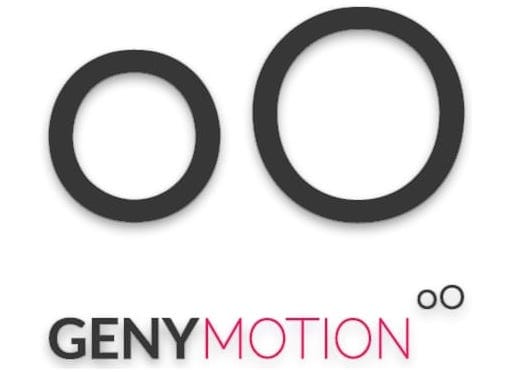
In this tutorial, we will show you how to install Genymotion on Ubuntu 20.04 LTS. For those of you who didn’t know, Genymotion is an Android operating system emulator that is downloaded and installed on computers to fulfill the role of emulating an Android phone or mobile device. It is primarily intended for Windows, Mac, and Linux users. You can use Genymotion with Android Studio as well to run your app while you develop them. Genymotion is a great tool for Android developers. It is also a great tool if you want to play Android games on your computer.
This article assumes you have at least basic knowledge of Linux, know how to use the shell, and most importantly, you host your site on your own VPS. The installation is quite simple and assumes you are running in the root account, if not you may need to add ‘sudo‘ to the commands to get root privileges. I will show you the step-by-step installation of Genymotion Android Emulator on Ubuntu 20.04 (Focal Fossa). You can follow the same instructions for Ubuntu 18.04, 16.04, and any other Debian-based distribution like Linux Mint.
Prerequisites
- A server running one of the following operating systems: Ubuntu 20.04, 18.04, and any other Debian-based distribution like Linux Mint.
- It’s recommended that you use a fresh OS install to prevent any potential issues
- A
non-root sudo useror access to theroot user. We recommend acting as anon-root sudo user, however, you can harm your system if you’re not careful when acting as the root.
Install Genymotion on Ubuntu 20.04 LTS Focal Fossa
Step 1. First, make sure that all your system packages are up-to-date by running the following apt commands in the terminal.
sudo apt update sudo apt upgrade
Step 2. Installing Virtual Box.
- Installing VirtualBox from Ubuntu repositories
Run the following commands to install VirtualBox and Extension Pack:
sudo apt install virtualbox virtualbox-ext-pack
- Installing VirtualBox from Oracle’s repositories
First, import the Oracle public keys using the following commands:
wget -q https://www.virtualbox.org/download/oracle_vbox_2016.asc -O- | sudo apt-key add - wget -q https://www.virtualbox.org/download/oracle_vbox.asc -O- | sudo apt-key add -
After that, add the VirtualBox APT repository to your Ubuntu system:
echo "deb [arch=amd64] http://download.virtualbox.org/virtualbox/debian $(lsb_release -cs) contrib" | \ sudo tee -a /etc/apt/sources.list.d/virtualbox.list
Install the latest version of VirtualBox using the command:
sudo apt update sudo apt install virtualbox-6.1
Step 3. Installing Genymotion on Ubuntu 20.04.
Now we download the Genymotion Linux package from the official source:
wget https://dl.genymotion.com/releases/genymotion-3.1.2/genymotion-3.1.2-linux_x64.bin chmod +x genymotion-3.1.2-linux_x64.bin
After that, install a Genymotion application using the following commands:
./genymotion-3.1.2-linux_x64.bin
Step 4. Accessing Genymotion on Ubuntu.
Once installation is successfully, you can find Genymotion in the Application Menu of Ubuntu 20.04 LTS.
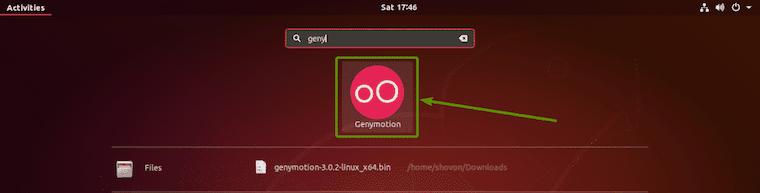
Congratulations! You have successfully installed Genymotion. Thanks for using this tutorial for installing Genymotion Android Emulator on Ubuntu 20.04 LTS Focal Fossa system. For additional help or useful information, we recommend you check the official Genymotion website.