How To Install GitHub Desktop on Debian 11

In this tutorial, we will show you how to install GitHub Desktop on Debian 11. Are you a Debian 11 user and want to streamline your GitHub workflow? Look no further than GitHub Desktop, the user-friendly interface for managing Git repositories. Whether you’re new to Git or a seasoned pro, GitHub Desktop can simplify your workflow and improve your productivity.
This article assumes you have at least basic knowledge of Linux, know how to use the shell, and most importantly, you host your site on your own VPS. The installation is quite simple and assumes you are running in the root account, if not you may need to add ‘sudo‘ to the commands to get root privileges. I will show you the step-by-step installation of GitHub Desktop on a Debian 11 (Bullseye).
Features of GitHub Desktop
- Intuitive User Interface: GitHub Desktop offers a user-friendly interface that simplifies Git operations and makes version control tasks more accessible.
- Branching and Merging: It provides a streamlined workflow for creating and managing branches, merging changes, and resolving conflicts.
- Commit and History Management: GitHub Desktop allows you to easily commit changes, view commit history, and revert to previous versions.
- Synchronization with GitHub: It seamlessly integrates with GitHub, enabling you to push and pull changes, create and manage pull requests, and collaborate with other developers.
- Git LFS Support: GitHub Desktop supports Git Large File Storage (LFS), allowing you to efficiently work with large files and assets in your repositories.
Prerequisites
- A server running one of the following operating systems: Debian 11.
- It’s recommended that you use a fresh OS install to prevent any potential issues.
- SSH access to the server (or just open Terminal if you’re on a desktop).
- An active internet connection. You’ll need an internet connection to download the necessary packages and dependencies for GitHub Desktop.
- A
non-root sudo useror access to theroot user. We recommend acting as anon-root sudo user, however, as you can harm your system if you’re not careful when acting as the root.
Install GitHub Desktop on Debian 11 Bullseye
Step 1. Before we install any software, it’s important to make sure your system is up to date by running the following apt commands in the terminal:
sudo apt update sudo apt upgrade sudo apt install ca-certificates apt-transport-https software-properties-common
Step 2. Installing GitHub Desktop on Debian 11.
By default, GitHub Desktop is not available on the Debian 11 base repository. So, now run the following command below to download the GitHub desktop installer to your Debian system:
wget https://github.com/shiftkey/desktop/releases/download/release-3.2.1-linux1/GitHubDesktop-linux-3.2.1-linux1.deb
After the download is complete, open the terminal and navigate to the directory where the GitHub Desktop package is downloaded, and run the following command to install the package:
sudo dpkg -i GitHubDesktop-linux-3.2.1-linux1.deb
Step 3. Accessing GitHub Desktop on Debian Linux.
Once successfully installed, you can launch GitHub Desktop from the application menu or by typing the following command in the Terminal:
github-desktop
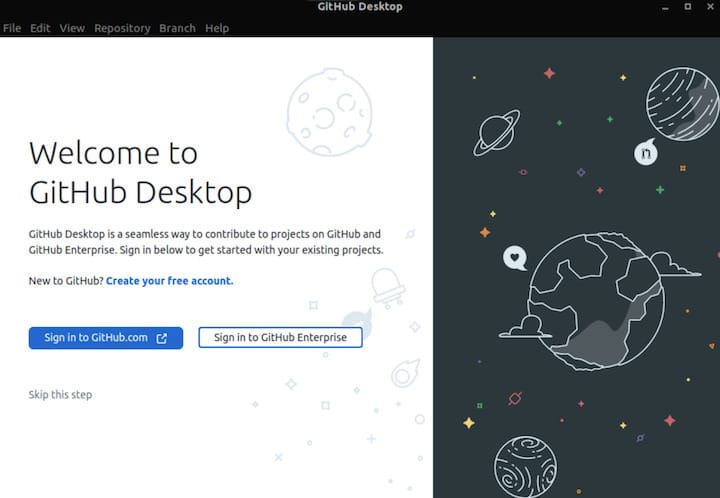
Step 4. Configure GitHub Desktop.
Once you have installed and launched GitHub Desktop on Debian 11, you can configure it to your preferences. GitHub Desktop provides several options to customize your Git workflow. To configure GitHub Desktop on Debian 11, follow the steps given below:
- Launch GitHub Desktop and sign in with your GitHub account.
- Click on the “Preferences” button in the bottom-left corner of the window.
- In the “Preferences” window, you can configure various settings such as the default Git branch, merge options, and remote repository settings.
- Once you have configured the settings to your preferences, click on the “Save” button to apply the changes.
Congratulations! You have successfully installed GitHub Desktop. Thanks for using this tutorial for installing the latest version of GitHub Desktop on Debian 11 Bullseye. For additional help or useful information, we recommend you check the official GitHub website.