How To Install Gitkraken on Debian 11

In this tutorial, we will show you how to install Gitkraken on Debian 11. For those of you who didn’t know, GitKraken is a popular Git client that provides a graphical user interface (GUI) for managing and interacting with Git repositories. GitKraken is designed to simplify the Git workflow by providing a streamlined interface that allows users to easily manage their repositories and collaborate with team members.
Key Features and Capabilities
Visual Git Interface
GitKraken Desktop provides an easy-to-read commit graph that offers a clear view of project history, showing who changed what and when. This visual approach helps developers understand the impact of each commit and makes tracking changes more intuitive.
Cherry-Pick and Stash Management
The platform simplifies complex Git operations like cherry-picking commits through an intuitive UI, eliminating the need to dive into documentation. The stash management feature allows developers to save multiple versions of code and easily retrieve them when switching between tasks.
Workspace Organization
Introduced in version 8.2, workspace management allows users to categorize repositories into segments like work, home, and project. This feature facilitates easy navigation and helps track pending pull requests and issues while monitoring metrics like average cycle time and merge rate.
AI-Powered Automation
GitKraken AI automates repetitive tasks including generating semantic commit messages based on diff content, creating context-rich stash descriptions, and providing intelligent explanations of complex commits for faster code reviews. The AI capabilities work seamlessly within the existing workflow without requiring additional tools.
This article assumes you have at least basic knowledge of Linux, know how to use the shell, and most importantly, you host your site on your own VPS. The installation is quite simple and assumes you are running in the root account, if not you may need to add ‘sudo‘ to the commands to get root privileges. I will show you the step-by-step installation of the Gitkraken Git client on a Debian 11 (Bullseye).
Prerequisites
- A server running one of the following operating systems: Debian 11.
- It’s recommended that you use a fresh OS install to prevent any potential issues.
- SSH access to the server (or just open Terminal if you’re on a desktop).
- An active internet connection. You’ll need an internet connection to download the necessary packages and dependencies for Gitkraken.
- A
non-root sudo useror access to theroot user. We recommend acting as anon-root sudo user, however, as you can harm your system if you’re not careful when acting as the root.
Install Gitkraken on Debian 11 Bullseye
Step 1. Update Your Debian System.
Before we install any software, it’s important to make sure your system is up to date by running the following apt commands in the terminal:
sudo apt update sudo apt upgrade sudo apt install dirmngr ca-certificates software-properties-common gnupg gnupg2 apt-transport-https curl
Step 2. Installing Gitkraken on Debian 11.
By default, Gitkraken is not available on the Debian 11 base repository. So, now run the following command below to download the latest version of the Gitkraken package to your Debian system:
wget https://release.axocdn.com/linux/gitkraken-amd64.deb
After the package is downloaded, install it using the following command below:
sudo dpkg -i gitkraken-amd64.deb
If there are any missing dependencies, the installation process will fail. In that case, you can run the following command to install the missing dependencies:
sudo apt-get -f install
Step 3. Accessing Gitkraken on Debian Linux.
Once successfully installed, fonts will be available in most applications now, but you can confirm by launching the fonts application located in Activities -> Show Applications -> Gitkraken.
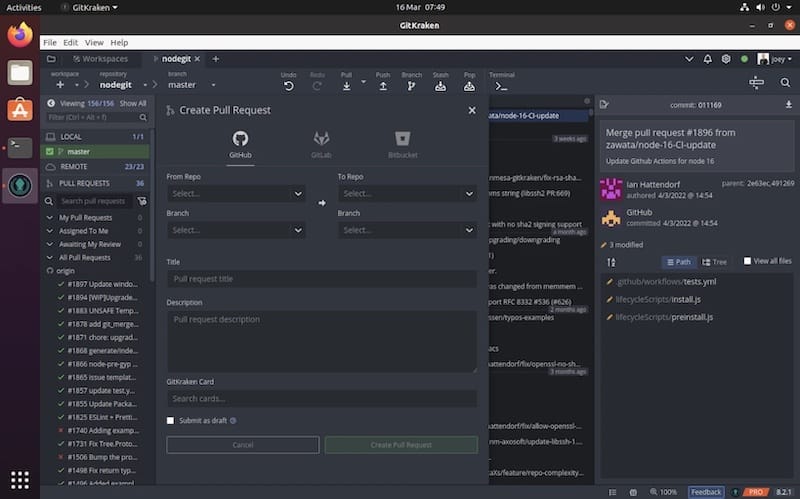
Congratulations! You have successfully installed Gitkraken. Thanks for using this tutorial for installing the latest version of Gitkraken on Debian 11 Bullseye. For additional help or useful information, we recommend you check the official Gitkraken website.