How To Install GitKraken on Ubuntu 24.04 LTS

GitKraken is a powerful and user-friendly Git client that provides an intuitive interface for managing version control. Its visual representation of repositories, branching, and merging makes it a popular choice among developers. In this article, we will guide you through the process of installing GitKraken on Ubuntu 24.04 using various methods. Whether you prefer using Snap packages or .deb files, we’ve got you covered with detailed instructions, troubleshooting tips, and additional resources.
Prerequisites
Before installing GitKraken, ensure that your system meets the following prerequisites:
- Operating System: Ubuntu 24.04 or later.
- System Requirements: At least 2 GB of RAM and 1 GB of available disk space.
- User Permissions: You will need sudo access to install software.
- Software Dependencies: Make sure your system is updated by running
sudo apt update && sudo apt upgrade.
Method 1: Installing GitKraken using Snap
Snap is a package management system that allows you to install applications in a secure and isolated environment. Installing GitKraken via Snap is straightforward and ensures you always get the latest version.
Step-by-Step Guide to Install via Snap
- Open Terminal: You can do this by pressing
Ctrl + Alt + T. - Install Snapd (if not already installed): Run the following command:
sudo apt install snapd - Install GitKraken: Execute the command below to install GitKraken:
sudo snap install gitkraken --classic - Verify Installation: After installation, you can verify it by launching GitKraken from the terminal:
gitkraken - Launch GitKraken: Alternatively, you can find GitKraken in your applications menu.
This method is recommended for most users due to its simplicity and automatic updates.
Method 2: Installing GitKraken using .deb Package
If you prefer not to use Snap, you can install GitKraken using the .deb package available on the official website. This method is also effective and allows for manual control over updates.
Step-by-Step Guide to Install via .deb Package
- Download the .deb File: Visit the official GitKraken website and download the latest .deb package for Linux.
- Open Terminal: Press
Ctrl + Alt + T. - Navigating to Downloads: Change directory to where the .deb file is downloaded:
cd ~/Downloads - Install the Package: Run the following command to install:
sudo apt install ./gitkraken-amd64.deb - Confirm Installation: After installation completes, launch GitKraken by typing:
gitkraken - Troubleshooting Dependencies: If you encounter any dependency issues, run:
sudo apt --fix-broken install
This method gives you more control over the installation process but requires manual updates.
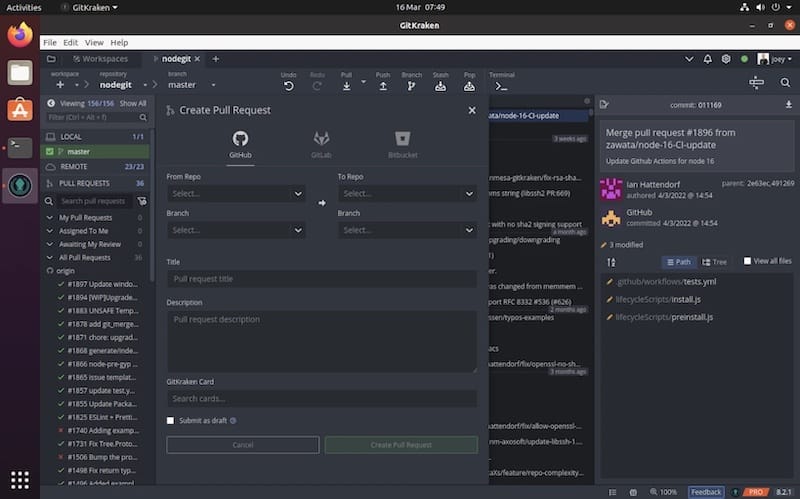
Method 3: Installing GitKraken using Command Line
This method is suitable for advanced users who prefer command-line operations. It involves downloading GitKraken directly from the terminal.
Step-by-Step Guide for Command Line Installation
- Open Terminal:
- Select Installation Method: You can choose between downloading a .deb file or a tar.gz file. For example, use:
wget https://release.gitkraken.com/linux/gitkraken-amd64.debor
wget https://release.gitkraken.com/linux/gitkraken-amd64.tar.gz - If Using .deb File: After downloading, install it with:
sudo apt install ./gitkraken-amd64.deb - If Using tar.gz File: Extract it using:
tar -xvzf gitkraken-amd64.tar.gzThen navigate into the extracted folder and run:
sud ./gitkraken - Troubleshooting Command Line Issues: If there are any errors during installation, check your internet connection or ensure that wget is installed by running:
sudo apt install wget
Troubleshooting Common Issues
If you encounter problems during installation, here are some common issues and solutions:
- Error: Dependency Issues: If you see messages about missing dependencies, run:
sudo apt --fix-broken install - Error: Permission Denied: This usually indicates that you need sudo privileges. Ensure you’re using sudo before installation commands.
- Error: Package Not Found: If the package cannot be found, double-check that you’ve entered the correct download URL or that your system is updated.
- Error: Snap Not Installed: If Snap isn’t installed, use:
sudo apt install snapd - Troubleshooting Launch Issues: If GitKraken fails to launch after installation, try reinstalling it or checking for system updates.
Using GitKraken for Git Management
Once installed, GitKraken offers a range of features to enhance your workflow. Here’s how to make the most of it:
- User Interface Overview: The main dashboard displays your repositories with options to clone or create new ones.
- Create a New Repository: Select “File” > “New Repository” and follow prompts to set up your project.
- Merging Branches: The visual interface simplifies merging branches; just drag and drop branches onto each other.
- Error Handling: If conflicts arise during merges, GitKraken provides tools for resolving them visually.
- Pushing Changes: You can easily push commits to remote repositories like GitHub or Bitbucket directly from the interface.
- Add-ons and Integrations: The app integrates with various services; explore settings to connect your accounts for seamless workflow management.
- Tutorials and Resources: The official GitKraken website offers tutorials and documentation that can help you maximize its features.
Congratulations! You have successfully installed GitKraken. Thanks for using this tutorial for installing the GitKraken on Ubuntu 24.04 LTS system. For additional help or useful information, we recommend you check the official GitKraken website.