
In this tutorial, we will show you how to install Gitlab on Debian 10. For those of you who didn’t know, Gitlab is a graphical implementation of git, it is open-source repository management and version control system. GitLab is developed on Ruby on Rails. Using GitLab you can host your source code on your own server. This ensures the security of the code and gives you total freedom on the number of users as well as the number of repositories and the number of files. GitLab provides you with a platform to collaborate on projects and to keep track of changes in code. GitLab has widely used for software development and version control-related tasks. In many ways, it is similar to GitHub, except you can install it on your own server.
This article assumes you have at least basic knowledge of Linux, know how to use the shell, and most importantly, you host your site on your own VPS. The installation is quite simple and assumes you are running in the root account, if not you may need to add ‘sudo‘ to the commands to get root privileges. I will show you through the step-by-step installation of Gitlab on a Debian 10 (Buster).
Prerequisites
- A server running one of the following operating systems: Debian 10 (Buster).
- It’s recommended that you use a fresh OS install to prevent any potential issues.
- A
non-root sudo useror access to theroot user. We recommend acting as anon-root sudo user, however, as you can harm your system if you’re not careful when acting as the root.
Install Gitlab on Debian 10 Buster
Step 1. Before we install any software, it’s important to make sure your system is up to date by running the following apt commands in the terminal:
sudo apt update sudo apt upgrade sudo apt install ca-certificates curl openssh-server postfix
Step 2. Installing GitLab on Debian 10.
Now we download the repository script from GitLab to the /tmp directory as shown:
cd /tmp wget https://packages.gitlab.com/install/repositories/gitlab/gitlab-ce/script.deb.sh
Once the script is downloaded, you need to execute using the following commands:
sudo bash script.deb.sh
Then, Install GitLab CE using the following commands:
sudo apt install gitlab-ce
Step 3. Configure GitLab.
You need to edit the github.rb file. Here we will use the nano editor to open the file:
sudo nano /etc/gitlab/gitlab.rb
Find the external_url field and update it to match your domain name, It should look similar to the following example:
external_url 'http://idroot.us'
Next, locate the letsencrypt[‘contact_emails’] field and update it to include an email address that will be used to alert the user when the Let’s Encrypt SSL certificate is near its expiration date:
letsencrypt['contact_emails'] = ['admin@idroot.us']
Now, run the reconfigure command to apply changes to the Gitlab server:
sudo gitlab-ctl reconfigure
Step 4. Configure Firewall.
The firewalld users can use the following commands to open required ports on their system: sudo firewall-cmd --permanent --zone=public --add-service=http sudo firewall-cmd --permanent --zone=public --add-service=https sudo firewall-cmd --reload
Step 5. Accessing Gitlab on Debian.
Gitlab will be available on HTTP port 80 by default. Open your favorite browser and navigate to http://yourdomain.com/ or http://server-ip-address.
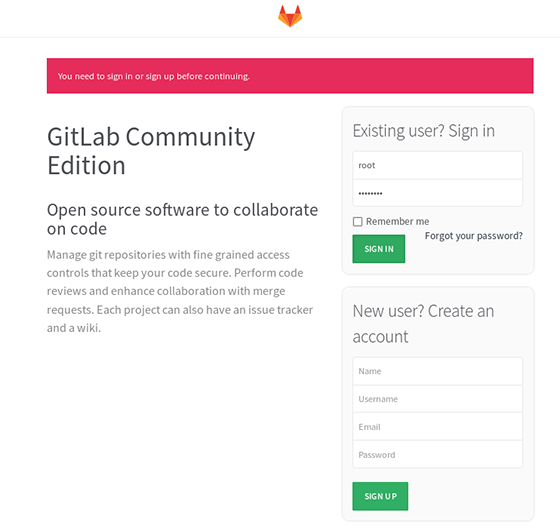
Congratulations! You have successfully installed Gitlab. Thanks for using this tutorial for installing Gitlab on Debian 10 Buster. For additional help or useful information, we recommend you to check the official Gitlab website.