How To Install Gitlab on Debian 13

GitLab stands as one of the most comprehensive DevOps platforms available today, providing seamless repository management, continuous integration, and deployment automation in a single application. Installing GitLab on Debian 13 delivers exceptional performance and stability for organizations seeking robust version control and project management capabilities. This comprehensive guide walks you through every step of the GitLab installation process on Debian 13, ensuring a secure, properly configured setup that meets enterprise standards.
Whether you’re a system administrator deploying GitLab for the first time or an experienced developer looking to establish a self-hosted DevOps environment, this tutorial provides detailed instructions, troubleshooting tips, and best practices for a successful installation.
Prerequisites and System Requirements
Hardware Requirements
Before proceeding with the GitLab installation on Debian 13, verify your system meets the minimum hardware specifications. GitLab Community Edition requires at least 4GB of RAM, though 8GB is strongly recommended for optimal performance. Your system needs approximately 2.5GB of storage space for the GitLab package itself, plus additional space for repositories and data storage.
The processor requirements vary based on user count. A dual-core CPU handles small teams effectively, while larger organizations require quad-core or higher processors. Network connectivity must be stable and reliable, as GitLab frequently communicates with external services for updates and integrations.
Software Prerequisites
Debian 13 must be freshly installed and fully operational before beginning the GitLab installation process. Ensure you have root access or sudo privileges, as the installation requires administrative permissions throughout the process. SSH access should be configured and tested, enabling remote management and troubleshooting capabilities.
Verify your Debian 13 installation is genuine and properly licensed. Check the system architecture compatibility, as GitLab supports both x86_64 and ARM64 architectures on modern Debian systems.
Domain and DNS Configuration
Proper domain name setup is crucial for GitLab functionality and SSL certificate management. Configure your DNS A-record to point to your server’s IP address before installation. This preparation enables immediate access to the GitLab web interface upon completion.
SSL certificate considerations include using Let’s Encrypt for automated certificate management or preparing your own certificates for custom domains. Plan your domain structure carefully, as changing it later requires additional configuration steps.
System Preparation
System Update and Upgrade
Begin the installation process by updating your Debian 13 system to ensure all packages are current. Execute the following commands to refresh package lists and upgrade existing software:
sudo apt update && sudo apt upgrade -y
This command combination updates the package index and upgrades all installed packages to their latest versions. The process may take several minutes depending on your system’s current state and available updates. Monitor the output for any errors or conflicts that might require attention.
System patching is essential for security and compatibility. Recent updates often include critical security fixes and performance improvements that benefit GitLab operation. Allow the system to complete all updates before proceeding.
Installing Required Dependencies
GitLab requires several essential packages to function correctly. Install these dependencies using the following command:
sudo apt install -y curl ca-certificates apt-transport-https gnupg2 tzdata perl openssh-server Each package serves a specific purpose in the GitLab ecosystem. Curl handles repository downloads and API communications. Ca-certificates ensures secure HTTPS connections. Apt-transport-https enables secure package management over encrypted connections.
Gnupg2 provides GPG key verification for repository security. Tzdata maintains accurate timezone information for proper scheduling and logging. Perl supports various GitLab scripts and utilities. Openssh-server enables secure remote access to your GitLab server.
Monitor the installation process for dependency conflicts. If issues arise, resolve them before continuing with the GitLab installation.
Firewall and Security Setup
Security configuration forms a critical foundation for your GitLab deployment. Install and configure UFW firewall to protect your system:
sudo apt install ufw
sudo ufw enableConfigure firewall rules to allow necessary GitLab traffic while blocking unauthorized access:
sudo ufw allow 80/tcp
sudo ufw allow 443/tcp
sudo ufw allow 22/tcp
sudo ufw allow OpenSSHPort 80 handles HTTP traffic, port 443 manages HTTPS connections, and port 22 enables SSH access. The OpenSSH rule provides redundant protection for remote access capabilities.
Create a dedicated firewall profile for GitLab by adding a configuration file:
sudo nano /etc/ufw/applications.d/gitlabAdd the following content:
[GitLab]
title=GitLab
description=GitLab DevOps Platform
ports=80,443/tcpEnable the GitLab profile:
sudo ufw app update GitLab
sudo ufw allow GitLabGitLab Repository Configuration
Adding Official GitLab Repository
GitLab isn’t available in Debian’s default repositories, requiring manual addition of the official GitLab repository. Use the provided installation script to automatically configure the repository:
curl -fsSL https://packages.gitlab.com/install/repositories/gitlab/gitlab-ce/script.deb.sh | sudo bashThis script automatically detects your Debian version and configures the appropriate repository settings. The process includes GPG key import for package verification and repository list updates.
The installation script performs several critical functions. It detects your operating system version, downloads the appropriate repository configuration, imports GitLab’s GPG signing key, and updates the package cache. Each step ensures secure and reliable package installation.
Monitor the script output for successful completion. The process should conclude with a message confirming repository setup completion.
Repository Verification
After adding the repository, verify its proper configuration:
sudo apt update
apt-cache policy gitlab-ceThe output should display available GitLab versions from the newly added repository. This verification confirms successful repository integration and package availability.
Check the GPG key import status:
sudo apt-key list | grep -i gitlabProper GPG key configuration ensures package authenticity and prevents installation of compromised software.
Alternative Installation Methods
While the repository method is recommended, alternative approaches exist for specific scenarios. Direct .deb package installation provides offline installation capabilities but requires manual dependency management.
Docker installation offers containerized deployment with easier maintenance and scaling. However, Docker installations require additional configuration for persistent data storage and backup procedures.
Consider your specific use case when choosing installation methods. Production environments typically benefit from repository installations, while development environments might prefer Docker deployments.
GitLab Installation Process
Installing GitLab Community Edition
With the repository properly configured, install GitLab Community Edition using the standard package manager:
sudo EXTERNAL_URL="https://your-domain.com" apt install gitlab-ce -yReplace “your-domain.com” with your actual domain name or server IP address. The EXTERNAL_URL parameter configures GitLab’s base URL during installation, eliminating manual configuration steps.
The installation process downloads approximately 400MB of packages and dependencies. Installation time varies based on system performance and network speed, typically taking 5-15 minutes for completion.
Monitor the installation output carefully. The process displays progress information, configuration steps, and any errors requiring attention. Successful installation concludes with service startup confirmation and initial password information.
Initial Configuration
GitLab requires initial configuration after package installation. Execute the reconfiguration command:
sudo gitlab-ctl reconfigureThis command initializes all GitLab services, creates necessary databases, and applies configuration settings. The process typically takes 5-10 minutes and displays detailed progress information.
Configuration includes database initialization, service startup, SSL certificate setup (if configured), and system integration. Each component must start successfully for proper GitLab operation.
Monitor log files during configuration:
sudo tail -f /var/log/gitlab/gitlab-rails/production.log
Log monitoring helps identify configuration issues and verify successful service startup.
Installation Verification
Verify successful GitLab installation by checking service status:
sudo gitlab-ctl statusAll services should display “run” status. If any services show “down” or error states, investigate the specific service logs for troubleshooting information.
Test network connectivity:
sudo netstat -tulnp | grep -E '(80|443)'Ports 80 and 443 should show listening status, indicating successful web server configuration.
Check GitLab version:
sudo gitlab-rake gitlab:env:infoThis command displays comprehensive system information, confirming successful installation and current version details.
GitLab Configuration and Customization
Basic Configuration
GitLab’s primary configuration file controls all aspects of the platform’s behavior. Open the configuration file for editing:
sudo nano /etc/gitlab/gitlab.rbThe most critical setting is the external URL configuration. Locate and modify this line:
external_url 'https://your-gitlab-domain.com'This setting determines how users access your GitLab instance and affects URL generation throughout the platform. Use HTTPS when possible for enhanced security.
Configure email settings for notifications and user management:
gitlab_rails['smtp_enable'] = true
gitlab_rails['smtp_address'] = "smtp.your-provider.com"
gitlab_rails['smtp_port'] = 587
gitlab_rails['smtp_user_name'] = "your-email@domain.com"
gitlab_rails['smtp_password'] = "your-password"
gitlab_rails['smtp_authentication'] = "login"
gitlab_rails['smtp_enable_starttls_auto'] = trueEmail configuration enables user registration, password resets, and notification delivery.
After making configuration changes, reconfigure GitLab:
sudo gitlab-ctl reconfigureAdvanced Configuration Options
Production deployments often require advanced configuration options for optimal performance and scalability. Configure database settings for improved performance:
postgresql['shared_buffers'] = "256MB"
postgresql['max_connections'] = 200
postgresql['work_mem'] = "8MB"These settings optimize PostgreSQL performance for GitLab workloads. Adjust values based on available system memory and expected user count.
Object storage configuration reduces local disk usage and improves backup capabilities:
gitlab_rails['object_store']['enabled'] = true
gitlab_rails['object_store']['connection'] = {
'provider' => 'AWS',
'region' => 'us-east-1',
'aws_access_key_id' => 'your-access-key',
'aws_secret_access_key' => 'your-secret-key'
}Object storage supports various providers including AWS S3, Google Cloud Storage, and Azure Blob Storage.
Configure backup settings for data protection:
gitlab_rails['backup_keep_time'] = 604800
gitlab_rails['backup_path'] = "/var/opt/gitlab/backups"Security Hardening
Implement additional security measures to protect your GitLab installation. Disable user registration if not needed:
gitlab_rails['signup_enabled'] = falseConfigure session timeout for enhanced security:
gitlab_rails['session_expire_delay'] = 10080Enable two-factor authentication enforcement:
gitlab_rails['require_two_factor_authentication'] = trueApply security configurations:
sudo gitlab-ctl reconfigure
sudo gitlab-ctl restartInitial Access and Setup
First-Time Login
Access your GitLab instance through a web browser using the configured domain or IP address. GitLab automatically generates an initial root password stored in a temporary file.
Retrieve the initial password:
sudo cat /etc/gitlab/initial_root_passwordThe password file contains a randomly generated secure password for the root account. This file automatically deletes after 24 hours for security purposes, so record the password immediately.
Log in using:
- Username: root
- Password: (from the password file)
Upon first login, GitLab prompts for a new password. Choose a strong password following your organization’s security policies.
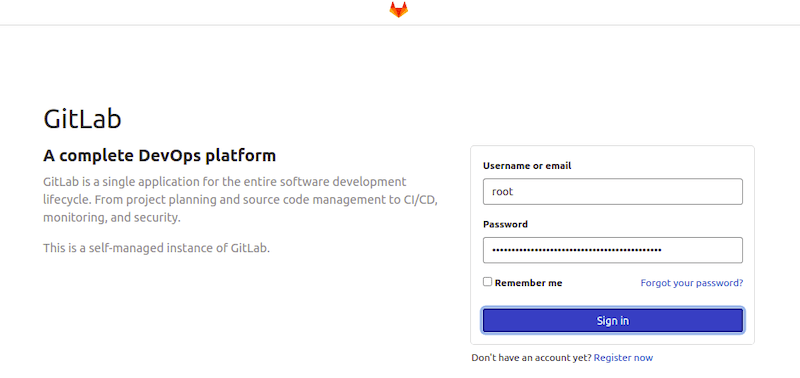
Administrative Setup
After successful login, configure essential administrative settings. Create additional user accounts through the Admin Area > Users section. Establish user groups to organize team members and manage permissions efficiently.
Configure system settings including:
- Default project visibility
- User registration policies
- Email notification preferences
- Security and compliance settings
Create your first project to test GitLab functionality. Use the “New Project” button to initialize a repository and verify all features operate correctly.
GitLab Management and Maintenance
Command-Line Management
GitLab provides comprehensive command-line management through the gitlab-ctl utility. Essential commands include:
sudo gitlab-ctl start– Start all servicessudo gitlab-ctl stop– Stop all servicessudo gitlab-ctl restart– Restart all servicessudo gitlab-ctl status– Check service status
Log Management:
sudo gitlab-ctl tail– View all logssudo gitlab-ctl tail gitlab-rails– View specific service logssudo gitlab-ctl tail nginx– View web server logs
Configuration Management:
sudo gitlab-ctl reconfigure– Apply configuration changessudo gitlab-ctl show-config– Display current configuration
Backup and Recovery
Implement regular backup procedures to protect your GitLab data. Create manual backups using:
sudo gitlab-backup create This command creates a comprehensive backup including repositories, database, and configuration files. Backups are stored in /var/opt/gitlab/backups/ by default.
Schedule automated backups using cron:
sudo crontab -eAdd the following line for daily backups at 2 AM:
0 2 * * * /opt/gitlab/bin/gitlab-backup create CRON=1Restore procedures require stopping GitLab services:
sudo gitlab-ctl stop unicorn
sudo gitlab-ctl stop sidekiq
sudo gitlab-backup restore BACKUP=backup-filename
sudo gitlab-ctl reconfigure
sudo gitlab-ctl restartStore backups in remote locations for disaster recovery. Consider using cloud storage or separate physical systems for backup storage.
Troubleshooting Common Issues
Installation Problems
Repository connection failures often result from network connectivity or DNS issues. Verify internet connectivity and DNS resolution:
ping packages.gitlab.com
nslookup packages.gitlab.comPackage dependency conflicts may occur with existing software. Resolve conflicts by updating conflicting packages or removing incompatible software before GitLab installation.
Insufficient system resources cause installation failures. Monitor system resources during installation:
free -h
df -h
topConfiguration Issues
Service startup failures typically indicate configuration errors or resource constraints. Check specific service logs:
sudo gitlab-ctl tail postgresql
sudo gitlab-ctl tail redis
sudo gitlab-ctl tail unicornPort binding conflicts occur when other services use GitLab’s required ports. Identify conflicting services:
sudo lsof -i :80
sudo lsof -i :443SSL certificate problems prevent HTTPS access. Verify certificate validity and configuration:
sudo gitlab-ctl status nginx
sudo openssl x509 -in /path/to/certificate -text -nooutPerformance and Access Issues
Slow web interface responses often indicate insufficient system resources or database performance issues. Monitor system performance:
sudo gitlab-ctl status
sudo htop
sudo iostat -x 1Memory usage optimization may require adjusting GitLab configuration parameters based on available system memory and user count.
Network connectivity problems affect user access and integrations. Test connectivity from client systems and verify firewall configuration.
Security Best Practices
System-Level Security
Maintain system security through regular updates and monitoring. Configure automatic security updates:
sudo apt install unattended-upgrades
sudo dpkg-reconfigure -plow unattended-upgradesImplement log monitoring and intrusion detection systems. Configure log rotation to prevent disk space exhaustion:
sudo nano /etc/logrotate.d/gitlabSSH key management enhances authentication security. Disable password authentication when possible:
sudo nano /etc/ssh/sshd_configSet PasswordAuthentication no and restart SSH service.
GitLab-Specific Security
Regular security auditing identifies potential vulnerabilities and misconfigurations. Use GitLab’s built-in security features including:
- Dependency scanning for project vulnerabilities
- Container scanning for Docker images
- License compliance checking
- Secret detection in repositories
Configure API token security with appropriate scopes and expiration dates. Regularly audit and rotate API tokens for enhanced security.
Enable audit logging for compliance and security monitoring:
gitlab_rails['audit_events_enabled'] = trueUpdating and Maintenance
GitLab Updates
GitLab releases updates regularly containing security fixes, new features, and performance improvements. Check for updates using:
sudo apt update
sudo apt list --upgradable | grep gitlabPerform updates during maintenance windows to minimize user impact:
sudo gitlab-ctl stop
sudo apt update
sudo apt upgrade gitlab-ce
sudo gitlab-ctl reconfigure
sudo gitlab-ctl startVersion compatibility considerations are crucial for major updates. Review GitLab’s upgrade documentation before proceeding with major version changes.
Rollback planning involves maintaining recent backups and documenting the current configuration. Test updates in staging environments when possible.
System Maintenance
Regular maintenance tasks ensure optimal GitLab performance and reliability. Schedule monthly maintenance activities including:
- System package updates
- GitLab configuration review
- Performance monitoring analysis
- Backup verification testing
- Security audit execution
Log rotation and cleanup prevent disk space exhaustion. Configure automated cleanup procedures:
sudo gitlab-ctl registry-garbage-collectPerformance monitoring identifies trends and potential issues before they impact users. Implement monitoring solutions like Prometheus and Grafana for comprehensive visibility.
Monitor key metrics including:
- System resource utilization
- Database performance statistics
- Web response times
- Error rates and patterns
- User activity levels
Congratulations! You have successfully installed Gitlab. Thanks for using this tutorial to install the latest version of Gitlab on Debian 13 “Trixie”. For additional help or useful information, we recommend you check the official Gitlab website.