How To Install GitLab on Fedora 39

In this tutorial, we will show you how to install GitLab on Fedora 39. GitLab is a web-based platform that provides a complete DevOps lifecycle tool for managing source code repositories, continuous integration, deployment, monitoring, and more. It is widely used for version control, collaboration, and CI/CD (Continuous Integration/Continuous Deployment) in software development.
This article assumes you have at least basic knowledge of Linux, know how to use the shell, and most importantly, you host your site on your own VPS. The installation is quite simple and assumes you are running in the root account, if not you may need to add ‘sudo‘ to the commands to get root privileges. I will show you the step-by-step installation of the GitLab on a Fedora 39.
Prerequisites
Before diving into the installation process, let’s ensure that you have everything you need:
- A server running one of the following operating systems: Fedora 39.
- It’s recommended that you use a fresh OS install to prevent any potential issues.
- You will need access to the terminal to execute commands. Fedora 39 provides the Terminal application for this purpose. It can be found in your Applications menu.
- You’ll need an active internet connection to download GitLab and its dependencies.
- A
non-root sudo useror access to theroot user. We recommend acting as anon-root sudo user, however, as you can harm your system if you’re not careful when acting as the root.
Install GitLab on Fedora 39
Step 1. Before diving into the GitLab installation, ensure your Fedora 39 system is up-to-date. Open the terminal and execute the following commands:
sudo dnf clean all sudo dnf update
Step 2. Installing Necessary Dependencies.
Next, confirm your system meets the requirements for GitLab CE. Check if essential packages are installed:
sudo dnf install curl policycoreutils openssh-server
Step 3. Installing GitLab on Fedora 39.
Downloading GitLab script installer from the official page using the following command below:
sudo curl -sS https://packages.gitlab.com/install/repositories/gitlab/gitlab-ce/script.rpm.sh | sudo bash
Once done, install GitLab using the following command:
sudo dnf install gitlab-ce
Step 4. Configuring GitLab Settings.
Navigate to the GitLab configuration file and make the necessary adjustments:
sudo nano /etc/gitlab/gitlab.rb
Configure the external URL, ports, and SSL settings according to your preferences.
Replace <gitlbab.idroot.us> with your actual domain:
external_url 'https://gitlbab.idroot.us'
Finally, initialize GitLab with the following command:
sudo gitlab-ctl reconfigure
Step 5. Setting Up Administrator Credentials.
Retrieve the default administrator password:
sudo cat /etc/gitlab/initial_root_password
Step 6. Access GitLab Web UI.
Access GitLab via your browser at https://<gitlbab.idroot.us> and log in using the provided credentials.
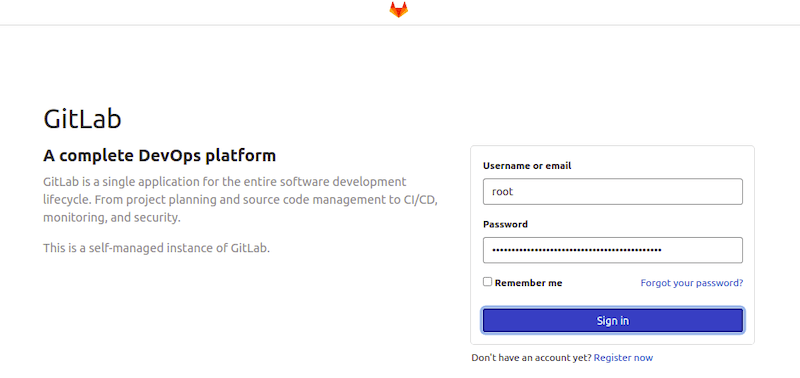
Congratulations! You have successfully installed GitLab. Thanks for using this tutorial for installing GitLab on your Fedora 39 system. For additional Apache or useful information, we recommend you check the official GitLab website.