How To Install GitLab on Rocky Linux 9

In this tutorial, we will show you how to install GitLab on Rocky Linux 9. For those of you who didn’t know, GitLab is a free git repository management tool that allows you to create and manage git repositories. With GitLab, you can host your own internal repository for a development team and allow users to host their projects.
This article assumes you have at least basic knowledge of Linux, know how to use the shell, and most importantly, you host your site on your own VPS. The installation is quite simple and assumes you are running in the root account, if not you may need to add ‘sudo‘ to the commands to get root privileges. I will show you the step-by-step installation of GitLab Git repository management on Rocky Linux. 9.
Prerequisites
- A server running one of the following operating systems: Rocky Linux 9.
- It’s recommended that you use a fresh OS install to prevent any potential issues.
- SSH access to the server (or just open Terminal if you’re on a desktop).
- An active internet connection. You’ll need an internet connection to download the necessary packages and dependencies.
- A
non-root sudo useror access to theroot user. We recommend acting as anon-root sudo user, however, as you can harm your system if you’re not careful when acting as the root.
Install GitLab on Rocky Linux 9
Step 1. The first step is to update your system to the latest version of the package list. To do so, run the following commands:
sudo dnf check-update sudo dnf install dnf-utils curl policycoreutils perl
Step 2. Installing Postfix.
Now we install the Postfix package, which we need to handle emails:
sudo dnf install postfix
Next, start the service and make it start with the system:
sudo systemctl enable --now postfix sudo systemctl start postfix
Step 3. Installing GitLab on Rocky Linux 9.
By default, GitLab is not available on Rocky Linux 9 base repository. So you will need to add the GitLab repository to the system:
nano /etc/yum.repos.d/gitlab_gitlab-ce.repo
Add the following file:
[gitlab_gitlab-ce]
name=gitlab_gitlab-ce
baseurl=https://packages.gitlab.com/gitlab/gitlab-ce/el/8/$basearch
repo_gpgcheck=1
gpgcheck=1
enabled=1
gpgkey=https://packages.gitlab.com/gitlab/gitlab-ce/gpgkey
https://packages.gitlab.com/gitlab/gitlab-ce/gpgkey/gitlab-gitlab-ce-3D645A26AB9FBD22.pub.gpg
sslverify=1
sslcacert=/etc/pki/tls/certs/ca-bundle.crt
metadata_expire=300
[gitlab_gitlab-ce-source]
name=gitlab_gitlab-ce-source
baseurl=https://packages.gitlab.com/gitlab/gitlab-ce/el/8/SRPMS
repo_gpgcheck=1
gpgcheck=1
enabled=1
gpgkey=https://packages.gitlab.com/gitlab/gitlab-ce/gpgkey
https://packages.gitlab.com/gitlab/gitlab-ce/gpgkey/gitlab-gitlab-ce-3D645A26AB9FBD22.pub.gpg
sslverify=1
sslcacert=/etc/pki/tls/certs/ca-bundle.crt
metadata_expire=300
Once the repository has been created, now we install the Gitlab community edition with the following command:
sudo dnf install gitlab-ce
Output:
It looks like GitLab has not been configured yet; skipping the upgrade script.
*. *.
*** ***
***** *****
.****** *******
******** ********
,,,,,,,,,***********,,,,,,,,,
,,,,,,,,,,,*********,,,,,,,,,,,
.,,,,,,,,,,,*******,,,,,,,,,,,,
,,,,,,,,,*****,,,,,,,,,.
,,,,,,,****,,,,,,
.,,,***,,,,
,*,.
_______ __ __ __
/ ____(_) /_/ / ____ _/ /_
/ / __/ / __/ / / __ `/ __ \
/ /_/ / / /_/ /___/ /_/ / /_/ /
\____/_/\__/_____/\__,_/_.___/
Thank you for installing GitLab!
GitLab was unable to detect a valid hostname for your instance.
Please configure a URL for your GitLab instance by setting `external_url`
configuration in /etc/gitlab/gitlab.rb file.
Then, you can start your GitLab instance by running the following command:
sudo gitlab-ctl reconfigure
Step 4. Configure GitLab.
Now configure it by editing /etc/gitlab/gitlab.rb file:
external_url 'http://gitlab.idroot.us' gitlab_rails['initial_root_password'] = 'Your-GitLab-Passwd'
Save and close the file, then apply the changes using the command below:
sudo gitlab-ctl reconfigure
Step 5. Configure Firewall Rules.
GitLab listens on port 80 by default, now allow it through the firewall as shown:
sudo firewall-cmd --permanent --add-service=ssh sudo firewall-cmd --permanent --add-service=http sudo firewall-cmd --permanent --add-service=https sudo systemctl reload firewalld
Recheck the status of the firewall:
sudo firewall-cmd --zone=public --list-all
Step 6. Accessing Gitlab Web Interface.
Once successfully installed, you can access GitLab CE web UI by visiting the URL http://gitlab.idroot.us. You will see the following page:
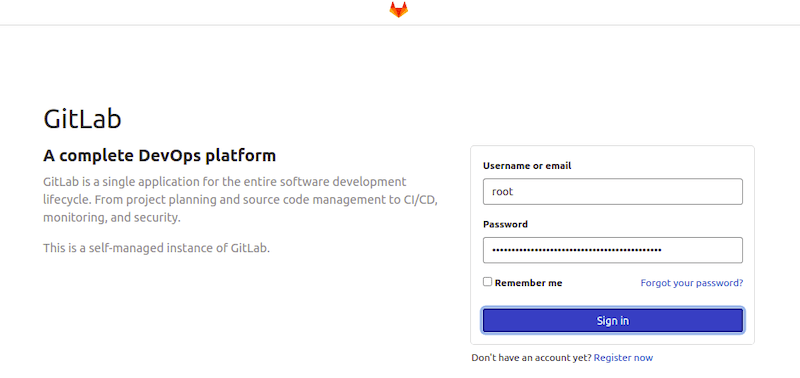
You can check the access password using the following command:
cat /etc/gitlab/initial_root_password
You should get the following output:
Password: w5hNDOCgqHmv+ZNMdfeOcMeilanaXlh39bbloli3jVpBA=
Congratulations! You have successfully installed GitLab. Thanks for using this tutorial for installing GitLab Git repository management on your Rocky Linux 9 system. For additional help or useful information, we recommend you check the official GitLab website.