
In this tutorial, we will show you how to install Gitlab on Ubuntu 20.04 LTS. For those of you who didn’t know, Gitlab is a graphical implementation of git, it is open-source repository management and version control system. GitLab is developed on Ruby on Rails. Using GitLab you can host your source code on your own server. This ensures the security of the code and gives you total freedom on the number of users as well as a number of repositories and a number of files. GitLab provides you with a platform to collaborate on projects and to keep track of changes in code. GitLab has widely used for software development and version control-related tasks. In many ways, it is similar to GitHub, except you can install it on your own server.
This article assumes you have at least basic knowledge of Linux, know how to use the shell, and most importantly, you host your site on your own VPS. The installation is quite simple and assumes you are running in the root account, if not you may need to add ‘sudo‘ to the commands to get root privileges. I will show you through the step-by-step installation of Gitlab on a Ubuntu 20.04 LTS (Focal Fossa) server. You can follow the same instructions for Ubuntu 18.04, 16.04, and any other Debian-based distribution like Linux Mint.
Prerequisites
- A server running one of the following operating systems: Ubuntu 20.04, 18.04, 16.04, and any other Debian-based distribution like Linux Mint.
- It’s recommended that you use a fresh OS install to prevent any potential issues.
- A
non-root sudo useror access to theroot user. We recommend acting as anon-root sudo user, however, as you can harm your system if you’re not careful when acting as the root.
Install Gitlab on Ubuntu 20.04 LTS Focal Fossa
Step 1. First, make sure that all your system packages are up-to-date by running the following apt commands in the terminal.
sudo apt update sudo apt upgrade sudo apt install ca-certificates curl openssh-server
Step 2. Installing Gitlab on Ubuntu 20.04.
Now we add the GitLab repository to your Ubuntu system by running the command:
curl -s https://packages.gitlab.com/install/repositories/gitlab/gitlab-ce/script.deb.sh | sudo bash
Once the repository has been added, install GitLab CE on Ubuntu 20.04 using the apt package manager command:
sudo apt update sudo apt install gitlab-ce
Step 3. Configure GitLab on Server.
First, edit the GitLab configuration file to set the hostname and other parameters:
nano /etc/gitlab/gitlab.rb
After that, start the configuration by using the gitlab-ctl command:
sudo gitlab-ctl reconfigure
Now, using the following command, you will start the GitLab services on your system:
sudo gitlab-ctl start
You can also check the status of services either running on your system or not by executing the following command:
sudo gitlab-ctl status
Step 4. Accessing Gitlab.
Gitlab will be available on HTTP port 80 by default. Open your favorite browser and navigate to http://your-domain.com/ or http://your-server-ip. Since this is the first time we are accessing the web interface we will be prompted to set the password for the administrative account, so specify the password and then click on “Change your password”. If you are using a firewall, please open port 80 to enable access to the control panel.
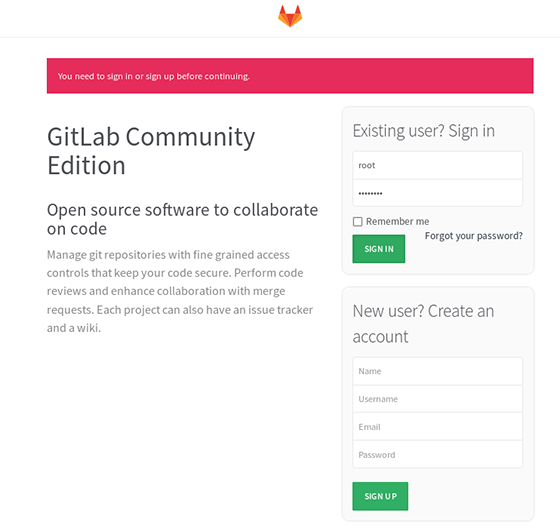
Congratulations! You have successfully installed Gitlab. Thanks for using this tutorial for installing Gitlab on Ubuntu 20.04 Focal Fossa system. For additional help or useful information, we recommend you to check the official Gitlab website.