How To Install GitLab on Ubuntu 22.04 LTS

In this tutorial, we will show you how to install GitLab on Ubuntu 22.04 LTS. For those of you who didn’t know, GitLab is a web-based Git repository that acts as a version control system. One of the primary advantages of GitLab is that you can manage the Git repositories as per your requirement such as keeping the information public/private.
This article assumes you have at least basic knowledge of Linux, know how to use the shell, and most importantly, you host your site on your own VPS. The installation is quite simple and assumes you are running in the root account, if not you may need to add ‘sudo‘ to the commands to get root privileges. I will show you the step-by-step installation of the GitLab on Ubuntu 22.04 (Jammy Jellyfish). You can follow the same instructions for Ubuntu 22.04 and any other Debian-based distribution like Linux Mint, Elementary OS, Pop!_OS, and more as well.
Prerequisites
- A server running one of the following operating systems: Ubuntu 22.04, 20.04, and any other Debian-based distribution like Linux Mint.
- It’s recommended that you use a fresh OS install to prevent any potential issues.
- SSH access to the server (or just open Terminal if you’re on a desktop).
- A
non-root sudo useror access to theroot user. We recommend acting as anon-root sudo user, however, as you can harm your system if you’re not careful when acting as the root.
Install GitLab on Ubuntu 22.04 LTS Jammy Jellyfish
Step 1. First, make sure that all your system packages are up-to-date by running the following apt commands in the terminal.
sudo apt update sudo apt upgrade sudo apt install build-essential curl file git ca-certificates
Step 2. Installing GitLab on Ubuntu 22.04.
By default, GitLab is not available on Ubuntu 22.04 base repository. Now run the following command below to add the GitLab repository to your Ubuntu system:
curl -sS https://packages.gitlab.com/install/repositories/gitlab/gitlab-ce/script.deb.sh | sudo bash
Next, download the Gitlab package using the following command:
wget --content-disposition https://packages.gitlab.com/gitlab/gitlab-ce/packages/ubuntu/bionic/gitlab-ce_14.1.2-ce.0_amd64.deb/download.deb
Then, install the downloaded .deb package using the below command:
dpkg -i gitlab-ce_14.1.2-ce.0_amd64.deb
Output:
root@idroot.us:~#dpkg -i gitlab-ce_14.1.2-ce.0_amd64.deb
Selecting previously unselected package gitlab-ce.
(Reading database ... 73374 files and directories currently installed.)
Preparing to unpack gitlab-ce_14.1.2-ce.0_amd64.deb ...
Unpacking gitlab-ce (14.1.2-ce.0) ...
Setting up gitlab-ce (14.1.2-ce.0) ...
It looks like GitLab has not been configured yet; skipping the upgrade script.
*. *.
*** ***
***** *****
.****** *******
******** ********
,,,,,,,,,***********,,,,,,,,,
,,,,,,,,,,,*********,,,,,,,,,,,
.,,,,,,,,,,,*******,,,,,,,,,,,,
,,,,,,,,,*****,,,,,,,,,.
,,,,,,,****,,,,,,
.,,,***,,,,
,*,.
_______ __ __ __
/ ____(_) /_/ / ____ _/ /_
/ / __/ / __/ / / __ `/ __ \
/ /_/ / / /_/ /___/ /_/ / /_/ /
\____/_/\__/_____/\__,_/_.___/
Thank you for installing GitLab!
When done, start your GitLab instance by running the following command:
gitlab-ctl reconfigure gitlab-ctl start
You can also get the status of the GitLab services as follows:
gitlab-ctl status
Step 3. Configure Firewall.
Ubuntu 22.04 has ufw a firewall running by default. Enable connection through ports HTTP and HTTPS:
sudo ufw allow https sudo ufw allow http sudo ufw allow ssh sudo ufw enable sudo ufw status
Step 4. Accessing GitLab Web Interface.
Once successfully installed, open your web browser and access the GitLab web interface using the URL http://Your-IP-address. You will be redirected to the following page:
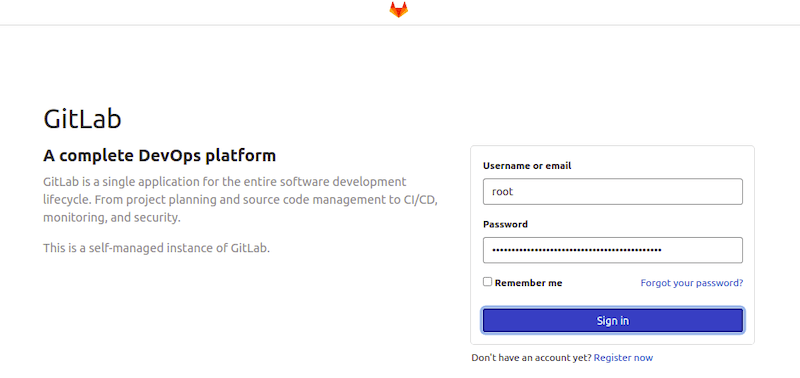
Congratulations! You have successfully installed GitLab. Thanks for using this tutorial for installing GitLab on Ubuntu 22.04 LTS Jammy Jellyfish system. For additional help or useful information, we recommend you check the official GitLab website.