How To Install Gittyup on Manjaro

In this tutorial, we will show you how to install Gittyup on Manjaro. Gittyup is a graphical Git client that offers a user-friendly interface to help users understand and manage their source code history. It provides features such as a single branch view, fullscreen history, tabs management, diff, tree, and blame view, which are designed to streamline the Git workflow for developers. Gittyup is actively developed and supports multiple languages, making it accessible to a global user base.
This article assumes you have at least basic knowledge of Linux, know how to use the shell, and most importantly, you host your site on your own VPS. The installation is quite simple and assumes you are running in the root account, if not you may need to add ‘sudo‘ to the commands to get root privileges. I will show you the step-by-step installation of the Gittyup graphical Git client on a Manjaro Linux.
Prerequisites
- A server or desktop running one of the following operating systems: Manjaro, and other Arch-based distributions.
- It’s recommended that you use a fresh OS install to prevent any potential issues.
- SSH access to the server (or just open Terminal if you’re on a desktop).
- A stable internet connection is required to download the necessary packages and the Gittyup application.
- Access to a Manjaro Linux system with a non-root sudo user or root user.
Install Gittyup on Manjaro
Step 1. Before installing any new software, it’s a good practice to update your package database. This ensures that you’re installing the latest version of the software and that all dependencies are up to date. To update the package database, run the following command in the terminal:
sudo pacman -Syu
This command will synchronize the package database with the latest available packages in the Manjaro repositories.
Step 2. Enable Flatpak Support.
Flatpak is a universal package manager that allows you to install software across different Linux distributions. It is installed by default on Manjaro 21 or higher. To enable Flatpak support, navigate to the Software Manager (Add/Remove Programs), click on the triple line menu, select “Preferences”, and slide the toggle to Enable Flatpak support. It is also recommended to enable checking for updates. After these steps, restart your system to complete the setup.
Step 3. Installing Gittyup on Manjaro.
Once Flatpak support is enabled, you can install Gittyup. The latest stable version of Gittyup is available as a Flatpak package on Flathub. To install it, use the following command in the terminal:
flatpak install flathub com.github.Murmele.Gittyup
This will install the latest stable version of Gittyup from Flathub, the main Flatpak repository.
Step 4. Accessing Gittyup on Manjaro.
After the installation is complete, To launch Gittyup, simply search for it and run it from the applications menu or run Gittyup using the command:
flatpak run com.github.Murmele.Gittyup
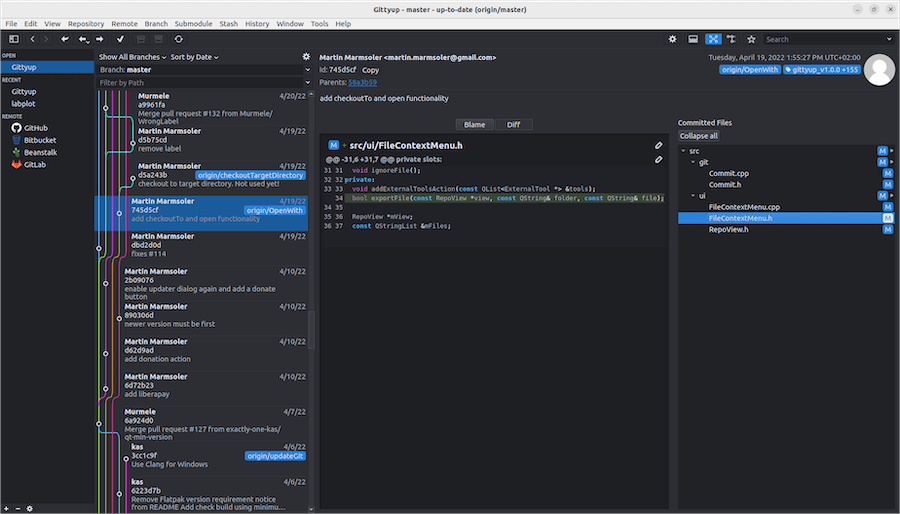
Congratulations! You have successfully installed Gittyup. Thanks for using this tutorial to install the latest version of the Gittyup graphical Git client on the Manjaro system. For additional help or useful information, we recommend you check the official Gittyup website.