
In this tutorial, we will show you how to install Glances on AlmaLinux 8. For those of you who didn’t know, Glances is a cross-platform curses-based system monitoring tool written in Python. Glances provide information regarding memory, CPU, Disk IO, file system, Uptime, processes, interfaces, alerts & many other system information.
This article assumes you have at least basic knowledge of Linux, know how to use the shell, and most importantly, you host your site on your own VPS. The installation is quite simple and assumes you are running in the root account, if not you may need to add ‘sudo‘ to the commands to get root privileges. I will show you through the step-by-step installation of Glances real-time Linux server monitoring on an AlmaLinux 8. You can follow the same instructions for Fedora, RHEL, CentOS, and Rocky Linux distributions.
Prerequisites
- A server running one of the following operating systems: AlmaLinux 8, Fedora, RHEL, CentOS, or Rocky Linux 8.
- It’s recommended that you use a fresh OS install to prevent any potential issues.
- SSH access to the server (or just open Terminal if you’re on a desktop).
- A
non-root sudo useror access to theroot user. We recommend acting as anon-root sudo user, however, you can harm your system if you’re not careful when acting as the root.
Install Glances on AlmaLinux 8
Step 1. First, let’s start by ensuring your system is up-to-date.
sudo dnf update sudo dnf install epel-release sudo dnf install python3 python3-jinja2 python3-psutil python3-setuptools hddtemp python3-pip lm_sensors
Step 2. Installing Glances on AlmaLinux 8.
By default, Glances is available in the AlmaLinux 8 base repository. Now we install Glances using the following command below:
sudo dnf install glances
Step 3. Configure Firewall.
Now we add a Firewall rule so that the web console would be accessible:
sudo firewall-cmd --zone=public --add-port=61208/tcp --permanent sudo firewall-cmd --reload
Step 4. Accessing Glances System Monitoring on AlmaLinux.
Once successfully installed, we can use it for real-time Linux monitoring by opening the terminal & running the following command below:
glances
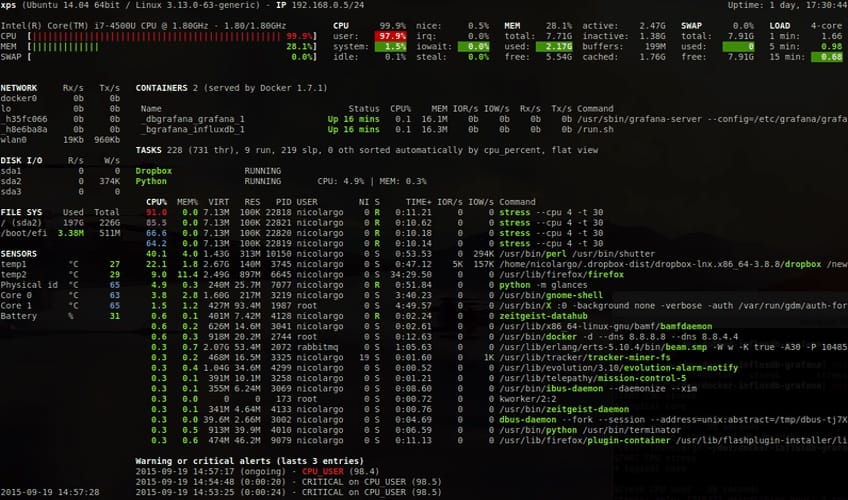
Step 4. Accessing Glances Web Interface.
A cool feature in glances is the ability to render the metrics on a web browser, just run the glances with the -w option:
glances -w
Output:
[root@idroot.us ~]# glances -w Glances Web User Interface started on http://0.0.0.0:61208/
If you see an error like Bottle module not found. Glances cannot start in web server modethen install bottle using PIP:
sudo pip install bottle
Now, open your web browser and access your website using the URL http://your-server-ip-address:61208/. You should see the Glances default page:
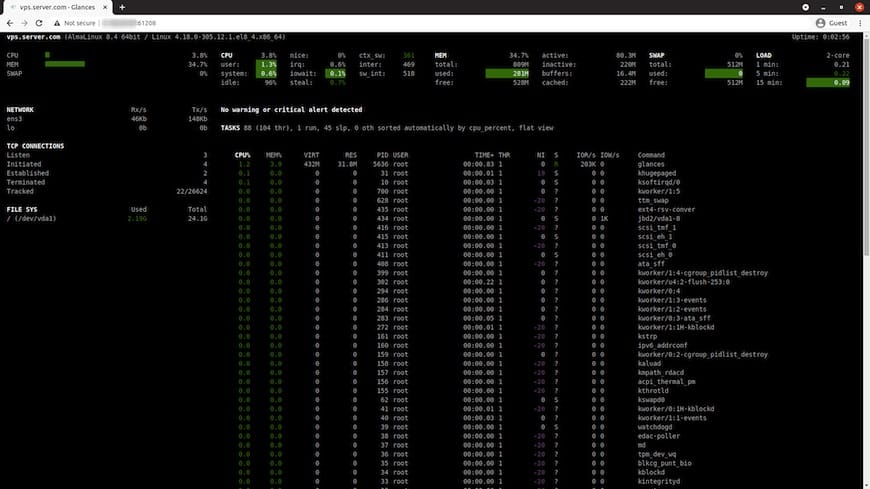
Congratulations! You have successfully installed Glances. Thanks for using this tutorial to install the Glances system monitoring tool on your AlmaLinux 8 system. For additional help or useful information, we recommend you check the official Glances website.