How To Install Glances on Linux Mint 20

In this tutorial, we will show you how to install Glances on Linux Mint 20. For those of you who didn’t know, Glances is a cross-platform curses-based system monitoring tool written in Python. With Glance, we can monitor CPU usage, Memory usage, Swap usage, Process list, Network interface, Disk I/O, Raid, Sensors (CPU temperature), Batter, Docker, Monitor, Alert, and File System spaces utilization.
This article assumes you have at least basic knowledge of Linux, know how to use the shell, and most importantly, you host your site on your own VPS. The installation is quite simple and assumes you are running in the root account, if not you may need to add ‘sudo‘ to the commands to get root privileges. I will show you the step-by-step installation of Glances system monitoring on a Linux Mint 20 (Ulyana).
Prerequisites
- A server running one of the following operating systems: Linux Mint 20 (Ulyana).
- It’s recommended that you use a fresh OS install to prevent any potential issues.
- SSH access to the server (or just open Terminal if you’re on a desktop).
- A
non-root sudo useror access to theroot user. We recommend acting as anon-root sudo user, however, you can harm your system if you’re not careful when acting as the root.
Install Glances on Linux Mint 20 Ulyana
Step 1. Before running the tutorial below, it’s important to make sure your system is up to date by running the following apt commands in the terminal:
sudo apt update sudo apt install software-properties-common
Step 2. Installing Glances on Linux Mint 20.
By default, Glances System Monitor is available on the base Ubuntu repositories. Now run the following command below to install it:
sudo apt install glances
Verify Glances installation:
glances --version
Step 3. Accessing Glances System Monitoring on Linux Mint.
Once successfully installed, type the following terminal command to bring it up:
glances
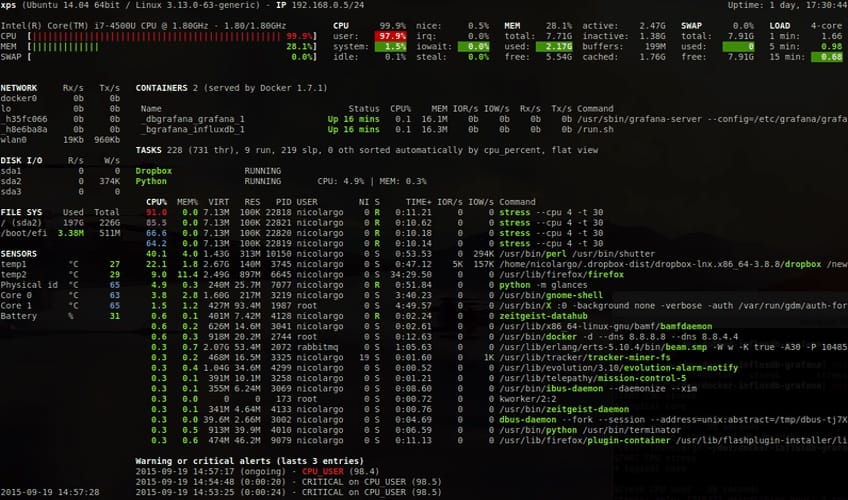
Another method, you can access Glance’s system Monitor via the web browser. To initiate the browser function in the program, do the following:
glances -w
To open the web browser for the program, enter your IP server address with the default port 61209 as an example:
http://your-server-ip-address:61209/
Step 4. Glances System Monitor Commands.
Glances are offering several command-line options, see the list below:
- a – Sort processes automatically
- c – Sort processes by CPU%
- m – Sort processes by MEM%
- p – Sort processes by name
- i – Sort processes by I/O rate
- d – Show/hide disk I/O stats ols
- f – Show/hide file system statshddtemp
- n – Show/hide network stats
- s – Show/hide sensors stats
- y – Show/hide hddtemp stats
- l – Show/hide logs
- b – Bytes or bits for network I/Oools
- w – Delete warning logs
- x – Delete warning and critical logs
- x – Delete warning and critical logs
- 1 – Global CPU or per-CPU stats
- h – Show/hide this help screen
- t – View network I/O as combination
- u – View cumulative network I/O
- q – Quit (Esc and Ctrl-C also work)
Congratulations! You have successfully installed Glances. Thanks for using this tutorial for installing the latest version of Glances system monitoring on the Linux Mint system. For additional help or useful information, we recommend you check the official Glances website.