
In this tutorial, we will show you how to install Glances on Ubuntu 18.04 LTS. For those of you who didn’t know, Glances is free software (licensed under LGPL) to monitor your GNU/Linux or BSD operating system from a text interface. Using it you can monitor CPU, Load Average, Memory, Network Interfaces, Disk I/O, File System space utilization, mounted devices, the total number of active processes, and top processes. There are many interesting options available in Glances. One of the main features is that you can set thresholds (careful, warning, and critical) in a configuration file, and information will be shown in colors that indicates the bottleneck in the system. Glances use the library libstatgrab to retrieve information from your system and it is developed in Python.
This article assumes you have at least basic knowledge of Linux, know how to use the shell, and most importantly, you host your site on your own VPS. The installation is quite simple and assumes you are running in the root account, if not you may need to add ‘sudo‘ to the commands to get root privileges. I will show you the step-by-step installation of Glances System Monitoring on a Ubuntu 18.04 LTS (Bionic Beaver) server.
Prerequisites
- A server running one of the following operating systems: Ubuntu 18.04 LTS (Bionic Beaver).
- It’s recommended that you use a fresh OS install to prevent any potential issues.
- SSH access to the server (or just open Terminal if you’re on a desktop).
- A
non-root sudo useror access to theroot user. We recommend acting as anon-root sudo user, however, as you can harm your system if you’re not careful when acting as the root.
Glances System Monitoring Features
- Memory information includes RAM, swap, and free memory.
- The average CPU load of your system.
- CPU information like user-related applications, system programs, and idle programs.
- A total number of active and sleeping processes.
- Download and upload rates of your network connections.
- Disk I/O read and write details.
- Display currently mounted disk devices.
- Shows the current date and time at the bottom.
Install Glances on Ubuntu 18.04 LTS Bionic Beaver
Step 1. First, make sure that all your system packages are up-to-date by running the following apt-get commands in the terminal.
sudo apt-get update sudo apt-get upgrade
Step 2. Installing Glances on Ubuntu 18.04 LTS.
Run the following command to install Glances:
apt-get install glances
If Glances is not available under package manager for your operating system, Use the following installation script provided by Glances official team:
wget -O- https://bit.ly/glances | /bin/bash
Once the installation has finished, you can launch Glances by running the following command:
glances
The output will look something like this:
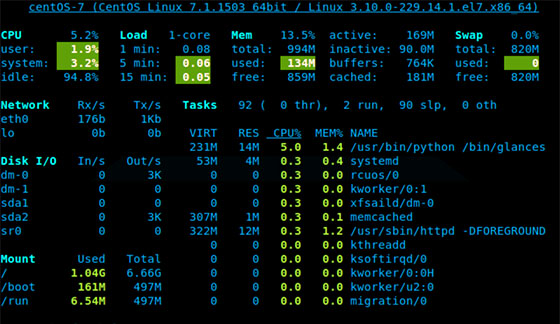
In glances you’ll see a lot of information about the resources of your system: CPU, Load, Memory, Swap Network, Disk I/O, and Processes all on one page, by default the color code means:
- Green: Okay
- Blue: Caution
- Violet: Warning
- Red: Critical
When Glances is running, you can press some special keys to give commands to it:
- m: Sort processes by MEM%
- p: Sort processes by name
- c: Sort processes by CPU%
- d: Show/hide disk I/O stats
- a: Sort Processes automatically
- f: Show/hide file system statshddtemp
- i: Sort processes by I/O rate
- s: Show/hide sensors stats
- y: Show/hide hddtemp stats
- l: Show/hide logs
- n: Show/hide network stats
- x: Delete warning and critical logs
- h: Show/hide help screen
- q: Quit
- w: Delete warning logs
Congratulations! You have successfully installed Glances. Thanks for using this tutorial for installing Glances System Monitoring on your Ubuntu 18.04 LTS (Bionic Beaver) system. For additional help or useful information, we recommend you to check the official Glances website.