
In this tutorial, we will show you how to install GlassFish on Debian 11. For those of you who didn’t know, the GlassFish server is a free-ware, lightweight application server for the development and deployment of Java platforms and web technologies based on Java technology. It supports the latest Java platforms such as Enterprise JavaBeans, JavaServer Faces, JPA, JavaServer Pages, and many more. GlassFish comes with a simple and user-friendly administration console with an update tool for updates and add-on components.
This article assumes you have at least basic knowledge of Linux, know how to use the shell, and most importantly, you host your site on your own VPS. The installation is quite simple and assumes you are running in the root account, if not you may need to add ‘sudo‘ to the commands to get root privileges. I will show you the step-by-step installation of the GlassFish on a Debian 11 (Bullseye).
Prerequisites
- A server running one of the following operating systems: Debian 11 (Bullseye).
- It’s recommended that you use a fresh OS install to prevent any potential issues.
- SSH access to the server (or just open Terminal if you’re on a desktop).
- A
non-root sudo useror access to theroot user. We recommend acting as anon-root sudo user, however, as you can harm your system if you’re not careful when acting as the root.
Install GlassFish on Debian 11 Bullseye
Step 1. Before we install any software, it’s important to make sure your system is up to date by running the following apt commands in the terminal:
sudo apt update sudo apt upgrade
Step 2. Installing Java.
GlassFish requires Java to be installed on your server. Now run the following command to install Java:
sudo apt install default-jdk
Verify the Java version using the following command:
java -version
Step 3. Installing GlassFish on Debian 11.
By default, GlassFish is not available on Debian 11 base repository. Now we GlassFish installer from the official page using wget command:
wget https://download.eclipse.org/ee4j/glassfish/glassfish-6.1.0.zip
Next, extract the downloaded file to the /opt directory:
unzip glassfish-6.1.0.zip -d /opt/
Step 4. Create a Systemd Service File for Glassfish.
Now we create a systemd service file for managing the Glassfish service:
nano /usr/lib/systemd/system/glassfish.service
Add the following lines:
[Unit] Description = GlassFish Server v6.1.0 After = syslog.target network.target [Service] User = root ExecStart = /usr/bin/java -jar /opt/glassfish6/glassfish/lib/client/appserver-cli.jar start-domain ExecStop = /usr/bin/java -jar /opt/glassfish6/glassfish/lib/client/appserver-cli.jar stop-domain ExecReload = /usr/bin/java -jar /opt/glassfish6/glassfish/lib/client/appserver-cli.jar restart-domain Type = forking [Install] WantedBy = multi-user.target
Save and close the file. Then, reload the systemd daemon to apply the changes:
sudo systemctl daemon-reload sudo systemctl start glassfish sudo systemctl enable glassfish
Step 5. Configure GlassFish.
By default, Glassfish is accessible without any password. Now we set up a new password running the following command below:
/opt/glassfish6/bin/asadmin --port 4848 change-your-strong-admin-password
You will get the following output:
Command change-admin-password executed successfully.
Next, it is also recommended to enable the HTTPS on Glassfish:
/opt/glassfish6/bin/asadmin --port 4848 enable-secure-admin
Finally, restart the Glassfish service to apply the changes:
sudo systemctl restart glassfish
Step 6. Accessing GlassFish Web Interface.
Once successfully installed, now open your favorite browser and navigate to http://your-server-ip-address:4848 and log in as an admin user with the password, that we have set in previous steps:
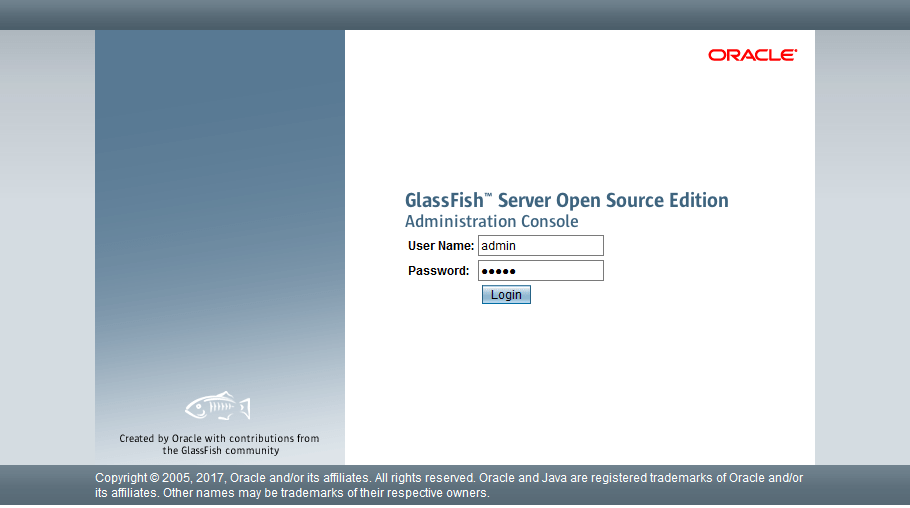
Congratulations! You have successfully installed GlassFish. Thanks for using this tutorial for installing the latest version of GlassFish on Debian 11 Bullseye. For additional help or useful information, we recommend you check the official GlassFish website.