
In this tutorial, we will show you how to install GlassFish on Ubuntu 20.04 LTS. For those of you who didn’t know, GlassFish is a popular app server that can run java based web applications for you. GlassFish 5 release supports the latest Java Platform: Enterprise Edition 8. It supports Enterprise JavaBeans, JPA, JavaServer Faces, JMS, RMI, JavaServer Pages, servlets, etc.
This article assumes you have at least basic knowledge of Linux, know how to use the shell, and most importantly, you host your site on your own VPS. The installation is quite simple and assumes you are running in the root account, if not you may need to add ‘sudo‘ to the commands to get root privileges. I will show you the step-by-step installation of GlassFish on Ubuntu 20.04 (Focal Fossa). You can follow the same instructions for Ubuntu 18.04, 16.04, and any other Debian-based distribution like Linux Mint.
Prerequisites
- A server running one of the following operating systems: Ubuntu 20.04, 18.04, and any other Debian-based distribution like Linux Mint.
- It’s recommended that you use a fresh OS install to prevent any potential issues.
- SSH access to the server (or just open Terminal if you’re on a desktop).
- A
non-root sudo useror access to theroot user. We recommend acting as anon-root sudo user, however, as you can harm your system if you’re not careful when acting as the root.
Install GlassFish on Ubuntu 20.04 LTS Focal Fossa
Step 1. First, make sure that all your system packages are up-to-date by running the following apt commands in the terminal.
sudo apt update sudo apt upgrade
Step 2. Installing Java on the Ubuntu system.
Add the “Linux Uprising” PPA via the below command:
sudo add-apt-repository ppa:linuxuprising/java
Once the repository is added, proceed to install Java on Ubuntu Linux:
sudo apt update sudo apt install oracle-java14-installer
Then, type below to confirm the Java version:
$ java --version java version "14" 2020-04-20 Java(TM) SE Runtime Environment (build 14+46-1469) Java HotSpot(TM) 64-Bit Server VM (build 14+46-1469, mixed mode, sharing)
Step 3. Install GlassFish on Ubuntu 20.04.
Now we go to GlassFish’s download page and download the latest stable version of GlassFish, At the moment of writing this article it is version 5:
wget http://download.oracle.com/glassfish/5.0.1/release/glassfish-5.0.1.zip
Once the download is completed, extract the GlassFish archive to the document root directory on your server:
unzip glassfish-5.0.1.zip
Start the GlassFish server by using the following command as follows:
glassfish5/bin/asadmin start-domain
Step 4. Accessing GlassFish.
The default GlassFish Server’s port is 8080 and the administration server’s port is 4848 with the administration user name as admin with no password. We can visit http://your-ip-address:8080/ to check the homepage of GlassFish Server and http://your-ip-address:4848/ get the admin login page in our web browser and complete the required steps to finish the installation. If you are using a firewall, please open ports 4848 and 8080 to enable access to the control panel.
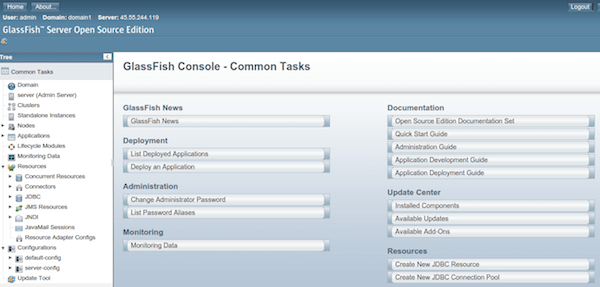
Congratulations! You have successfully installed GlassFish. Thanks for using this tutorial for installing GlassFish on your Ubuntu 20.04 LTS Focal Fossa system. For additional help or useful information, we recommend you to check the official GlassFish website.