How To Install GlusterFS on Fedora 42
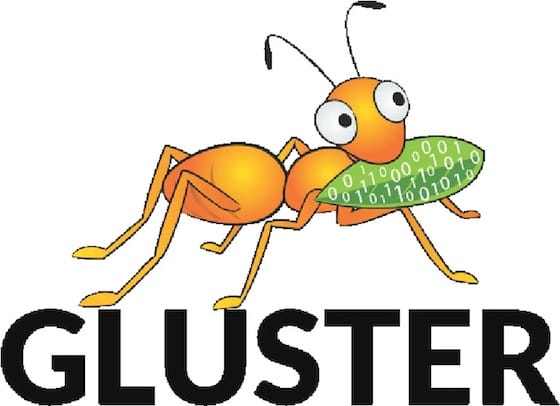
GlusterFS stands as a powerful solution for distributed storage needs, offering scalability and redundancy for modern infrastructures. With Fedora 42’s latest improvements, installing and configuring GlusterFS has become more streamlined while delivering better performance. This guide provides detailed instructions for setting up a robust GlusterFS environment, from initial installation to advanced configuration.
Understanding GlusterFS Basics
GlusterFS is an open-source, scale-out network-attached storage file system that aggregates storage resources into a unified high-performance storage pool. Unlike traditional storage systems, GlusterFS distributes files across multiple servers, eliminating single points of failure.
Key Terminology
- Bricks: The basic storage units in GlusterFS, essentially directories exported from servers
- Volumes: Collections of bricks that represent a single logical storage resource
- Peers: Individual servers participating in the GlusterFS cluster
- Trusted Storage Pool: The collection of interconnected servers sharing storage resources
GlusterFS supports multiple volume types, each designed for specific use cases:
- Distributed volumes: Spread data across multiple bricks for maximum capacity
- Replicated volumes: Maintain identical copies of data for redundancy
- Dispersed volumes: Implement erasure coding for efficient redundancy
- Distributed-replicated volumes: Combine distribution with replication for balanced performance and reliability
The architecture uses a unique distributed hash algorithm to determine file placement without requiring centralized metadata servers, which enables better performance and scalability for large deployments on Fedora 42.
Prerequisites
Before beginning the GlusterFS installation process, ensure your environment meets these requirements:
System Requirements
- Minimum 2 servers (3+ recommended for proper redundancy)
- Each server should have at least 2GB RAM
- Dual-core processors or better
- Freshly installed and updated Fedora 42
- Separate storage disks dedicated to GlusterFS
Network Configuration
- Static IP addresses configured on all nodes
- Low-latency network connections between nodes (Gigabit Ethernet recommended)
- Properly functioning DNS resolution or updated hosts files
User Access
- Root access or sudo privileges on all servers
- SSH access between all nodes in the cluster
Storage Considerations
- XFS filesystem is strongly recommended for GlusterFS bricks
- Additional storage drives beyond the system disk for brick creation
Proper preparation will ensure a smooth installation process and optimal performance of your GlusterFS cluster.
Preparing Your Environment
A well-prepared environment forms the foundation for a reliable GlusterFS deployment. Begin by configuring each server with appropriate network settings and storage preparations.
Setting Up Hostnames and Network Configuration
First, assign unique hostnames to each node in your cluster:
# Execute on each node with appropriate hostname
sudo hostnamectl set-hostname gluster-node1Next, ensure all nodes can communicate by updating the hosts file on each server:
sudo nano /etc/hostsAdd entries for all GlusterFS nodes:
192.168.1.101 gluster-node1
192.168.1.102 gluster-node2
192.168.1.103 gluster-node3Verify connectivity between all nodes with ping tests:
ping -c 3 gluster-node1
ping -c 3 gluster-node2
ping -c 3 gluster-node3Setting Up SSH Key Authentication
To simplify management, configure passwordless SSH access between nodes:
# Generate SSH key if not already present
ssh-keygen -t rsa -b 4096
# Copy to each node (repeat for all nodes)
ssh-copy-id root@gluster-node1System Updates
Update the system packages on all nodes before proceeding:
sudo dnf upgrade -yPreparing Storage Disks
Identify and prepare the disks that will be used for GlusterFS bricks:
# List available disks
lsblk
# Create partition on the disk designated for GlusterFS
sudo fdisk /dev/sdbFormat the partition with XFS, which is the recommended filesystem for GlusterFS:
sudo mkfs.xfs -i size=512 /dev/sdb1Create the mount point structure:
sudo mkdir -p /gluster/brick1Add a persistent mount entry in /etc/fstab:
echo '/dev/sdb1 /gluster xfs defaults,noatime,inode64 0 2' | sudo tee -a /etc/fstabMount the filesystem:
sudo mount /glusterCreate the brick directory structure:
sudo mkdir -p /gluster/brick1/dataRepeat these steps on all nodes to ensure consistent storage configuration throughout your cluster.
Installing GlusterFS on Fedora 42
With the environment prepared, you can now install the GlusterFS software on all nodes.
Installing Required Packages
Install GlusterFS server and client components on each node:
sudo dnf install -y glusterfs-server glusterfs-fuseStarting and Enabling GlusterFS Service
Start the GlusterFS daemon and configure it to run automatically at system startup:
sudo systemctl start glusterd
sudo systemctl enable glusterdVerify the service is running correctly:
sudo systemctl status glusterdYou should see output indicating the service is “active (running)”. If any issues occur, check the logs:
sudo journalctl -u glusterdVerifying Installation
Confirm the packages were installed properly:
rpm -qa | grep glusterThis command should display the installed GlusterFS packages including glusterfs-server, glusterfs-fuse, and related dependencies.
Configuring Firewall Rules
GlusterFS requires specific network ports to be open for proper communication between nodes. Configure the firewall on all servers to allow this traffic.
Required Ports
GlusterFS uses several network ports:
- 24007: GlusterFS daemon
- 24008: Management operations
- 49152-49251: Brick ports (one per brick)
- 111: Portmapper (for clients)
Opening Ports with firewall-cmd
Use the following commands to configure firewalld:
# Add the GlusterFS service
sudo firewall-cmd --add-service=glusterfs --permanent
# Add individual ports
sudo firewall-cmd --add-port=24007-24008/tcp --permanent
sudo firewall-cmd --add-port=49152-49251/tcp --permanent
sudo firewall-cmd --add-port=111/tcp --permanent
sudo firewall-cmd --add-port=111/udp --permanent
# Apply the changes
sudo firewall-cmd --reloadVerifying Firewall Configuration
Check that the required ports are properly opened:
sudo firewall-cmd --list-allYou should see the glusterfs service and the specified ports listed in the allowed services and ports sections.
Setting Up the GlusterFS Cluster
With GlusterFS installed and firewall configured, it’s time to establish the trusted storage pool by connecting all nodes.
Creating the Trusted Storage Pool
From one node (e.g., gluster-node1), probe the other nodes to create the trusted pool:
# Run these commands from gluster-node1
sudo gluster peer probe gluster-node2
sudo gluster peer probe gluster-node3Verifying Peer Status
Check that all nodes have joined the pool successfully:
sudo gluster peer statusThis command should show all nodes as “Connected.” You can also view the pool list:
sudo gluster pool listA successful peer connection is essential before proceeding to volume creation. If any node fails to connect, verify network settings, firewall rules, and ensure the GlusterFS daemon is running on all servers.
Creating and Managing GlusterFS Volumes
GlusterFS volumes combine bricks from the nodes in your cluster to create unified storage resources. This section covers volume creation and management.
Creating a Replicated Volume
For data redundancy, create a 3-way replicated volume:
sudo gluster volume create vol1 replica 3 \
gluster-node1:/gluster/brick1/data \
gluster-node2:/gluster/brick1/data \
gluster-node3:/gluster/brick1/dataThis command creates a volume named “vol1” with data replicated across all three nodes.
Starting the Volume
After creation, start the volume to make it available:
sudo gluster volume start vol1Checking Volume Information
Verify volume details and status:
# View volume configuration details
sudo gluster volume info vol1
# Check current volume status
sudo gluster volume status vol1Tuning Volume Options
Optimize your volume with performance and functionality settings:
# Enable self-healing
sudo gluster volume set vol1 cluster.self-heal-daemon on
# Set client-side caching
sudo gluster volume set vol1 performance.cache-size 256MB
# Enable read-ahead for better read performance
sudo gluster volume set vol1 performance.read-ahead onExpanding Volumes
To add capacity to an existing volume, add more bricks:
# For a replicated volume, add in multiples of the replica count
sudo gluster volume add-brick vol1 replica 3 \
gluster-node1:/gluster/brick2/data \
gluster-node2:/gluster/brick2/data \
gluster-node3:/gluster/brick2/dataRebalancing Data
After adding bricks, redistribute data with a rebalance operation:
sudo gluster volume rebalance vol1 startMonitor rebalance progress:
sudo gluster volume rebalance vol1 statusGlusterFS volumes can be reconfigured and expanded while online, making them versatile for growing storage needs.
Mounting GlusterFS Volumes
With your volume created and running, you can now mount it on client systems to access the storage.
Client-Side Package Installation
On client systems, install the GlusterFS client package:
sudo dnf install -y glusterfs-fuseMounting with FUSE Client
Create a mount point:
sudo mkdir -p /mnt/glusterMount the volume using the native FUSE client:
sudo mount -t glusterfs gluster-node1:/vol1 /mnt/glusterPersistent Mounting
For automatic mounting at system boot, add an entry to /etc/fstab:
echo 'gluster-node1:/vol1 /mnt/gluster glusterfs defaults,_netdev,backupvolfile-server=gluster-node2 0 0' | sudo tee -a /etc/fstabThe _netdev option ensures the filesystem is mounted after network initialization, while backupvolfile-server provides a failover node if the primary is unavailable.
Mount Options for Performance
Optimize mounting with additional options:
sudo mount -t glusterfs -o log-level=WARNING,acl gluster-node1:/vol1 /mnt/glusterAlternative Access Methods
Besides the native FUSE client, GlusterFS volumes can be accessed through:
1. NFS (for wider compatibility):
sudo gluster volume set vol1 nfs.disable off2. SMB/CIFS (for Windows clients):
sudo gluster volume set vol1 user.cifs onVerifying Mount and Testing Access
Check the mount status and perform basic file operations:
# Verify mount
df -h /mnt/gluster
# Test file creation
touch /mnt/gluster/testfile
ls -la /mnt/glusterOnce mounted, the GlusterFS volume appears as a regular filesystem to applications.
Performance Tuning
Fine-tuning your GlusterFS deployment can significantly improve performance. Consider these optimization techniques:
Network Optimizations
Adjust TCP parameters for better network performance:
# Set higher TCP buffer sizes
sudo sysctl -w net.core.rmem_max=16777216
sudo sysctl -w net.core.wmem_max=16777216Make these settings persistent by adding them to /etc/sysctl.conf.
Volume Performance Settings
Optimize volume settings for better performance:
# Increase read performance with read-ahead
sudo gluster volume set vol1 performance.read-ahead-page-count 16
# Enable write-behind for better write performance
sudo gluster volume set vol1 performance.write-behind on
# Set larger cache size
sudo gluster volume set vol1 performance.cache-size 512MBStorage Optimizations
Enhance underlying storage performance:
# Use optimal mount options for XFS
sudo mount -o remount,noatime,nodiratime,inode64 /glusterI/O Scheduler Configuration
Choose appropriate I/O schedulers based on storage type:
# Use 'none' for SSDs
echo none > /sys/block/sdb/queue/scheduler
# Use 'deadline' for HDDs
echo deadline > /sys/block/sdb/queue/schedulerPerformance Testing
Benchmark your configuration to identify bottlenecks:
# Install benchmarking tools
sudo dnf install -y fio
# Run simple read/write tests
fio --name=test --directory=/mnt/gluster --rw=randrw --bs=4k --size=1G --numjobs=4Performance tuning should be done incrementally, testing after each change to measure impact.
Troubleshooting Common Issues
Even in well-configured environments, issues can arise. Here’s how to address common GlusterFS problems:
Peer Connection Problems
If nodes fail to connect:
# Check GlusterFS daemon status
sudo systemctl status glusterd
# Verify network connectivity
ping gluster-node2
# Review firewall configuration
sudo firewall-cmd --list-allVolume Start Failures
If volumes won’t start:
# Check detailed volume status
sudo gluster volume status vol1 detail
# Examine logs for specific errors
sudo grep vol1 /var/log/glusterfs/*logMount Issues
For mounting problems:
# Try verbose mounting to see detailed errors
sudo mount -v -t glusterfs gluster-node1:/vol1 /mnt/gluster
# Check if the volume is online
sudo gluster volume status vol1Permission Problems
For permission-related issues:
# Verify ownership and permissions
ls -la /gluster/brick1/data
# Check SELinux contexts
sudo ls -Z /gluster/brick1/dataHealing and Split-Brain Resolution
For data inconsistencies:
# Check for files needing healing
sudo gluster volume heal vol1 info
# Trigger healing
sudo gluster volume heal vol1
# For split-brain situations
sudo gluster volume heal vol1 split-brain latest-mtimeAlways check the GlusterFS logs at /var/log/glusterfs/ for detailed error information.
Security Considerations
Protecting your GlusterFS deployment is essential for data security.
Transport Encryption
Enable TLS/SSL for secure communications:
# Generate certificates
sudo mkdir -p /etc/ssl/glusterfs
cd /etc/ssl/glusterfs
sudo openssl genrsa -out glusterfs.key 2048
sudo openssl req -new -x509 -key glusterfs.key -out glusterfs.pem -days 1095
# Enable encryption
sudo gluster volume set vol1 client.ssl on
sudo gluster volume set vol1 server.ssl onAccess Control
Restrict client access:
# Allow specific IP ranges
sudo gluster volume set vol1 auth.allow 192.168.1.*SELinux Configuration
Properly configure SELinux contexts:
# Install SELinux policy
sudo dnf install -y glusterfs-selinux
# Set correct contexts
sudo semanage fcontext -a -t glusterd_brick_t "/gluster/brick1/data(/.*)?"
sudo restorecon -Rv /gluster/brick1/dataManagement Interface Security
Restrict the management daemon to specific interfaces:
# Edit configuration
sudo nano /etc/glusterfs/glusterd.volAdd configuration to bind only to the management network:
option transport.socket.bind-address 192.168.1.101Regular security audits and keeping GlusterFS updated are essential practices for maintaining a secure deployment.
Maintenance and Administration
Regular maintenance ensures the long-term health of your GlusterFS cluster.
Health Monitoring
Perform routine health checks:
# Check volume status
sudo gluster volume status vol1
# Verify peer connectivity
sudo gluster peer status
# Check for healing needs
sudo gluster volume heal vol1 infoVolume Healing
When inconsistencies are detected:
# Start healing process
sudo gluster volume heal vol1
# Monitor healing progress
sudo gluster volume heal vol1 info summaryReplacing Failed Bricks
If a brick fails:
# Replace the failed brick
sudo gluster volume replace-brick vol1 \
gluster-node1:/gluster/brick1/data \
gluster-node1:/gluster/brick2/data commit forceUpgrading GlusterFS
For smooth upgrades:
# Update one node at a time
sudo dnf update -y glusterfs-server glusterfs-fuse
# Restart the service
sudo systemctl restart glusterd
# Verify cluster health before proceeding to next node
sudo gluster pool list
sudo gluster volume statusBackup Strategies
Create volume snapshots for backup:
# Create snapshot
sudo gluster snapshot create snap1 vol1
# Mount snapshot for backup
sudo gluster snapshot mount snap1 /mnt/snapshot
# Perform backup
sudo rsync -av /mnt/snapshot/ /backup/location/Regular maintenance and monitoring are key to a healthy GlusterFS deployment.
Integration with Other Services
GlusterFS integrates well with various technologies to enhance storage capabilities.
Container Integration
For Kubernetes integration:
# Install gluster-kubernetes
git clone https://github.com/gluster/gluster-kubernetes.git
cd gluster-kubernetes/deploy
# Deploy GlusterFS provisioner
./gk-deploy -gVirtualization Integration
For KVM/libvirt:
# Create storage pool
virsh pool-define-as gluster-pool gluster --target /mnt/gluster
# Activate the pool
virsh pool-start gluster-poolManagement Tools
Enhance monitoring and management:
# Install Cockpit with GlusterFS plugin
sudo dnf install -y cockpit cockpit-gluster-dashboard
sudo systemctl enable --now cockpit.socketAccess Cockpit at https://server-ip:9090 for web-based management.
Applications particularly well-suited for GlusterFS include web servers, media libraries, backup systems, and containerized applications requiring persistent storage.
Congratulations! You have successfully installed GlusterFS. Thanks for using this tutorial for installing GlusterFS on Fedora 42 Linux system. For additional help or useful information, we recommend you check the official GlusterFS website.