How To Install GlusterFS on Ubuntu 22.04 LTS
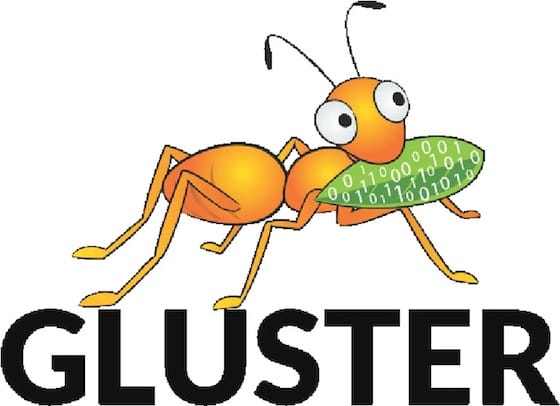
In this tutorial, we will show you how to install GlusterFS on Ubuntu 22.04 LTS. GlusterFS is a distributed file system designed to handle vast amounts of data efficiently and reliably. It achieves this by distributing data across multiple storage servers, creating a unified and scalable storage pool. Whether you need a high-availability solution, distributed cloud storage, or a cost-effective backup system, GlusterFS can cater to your storage needs.
This article assumes you have at least basic knowledge of Linux, know how to use the shell, and most importantly, you host your site on your own VPS. The installation is quite simple and assumes you are running in the root account, if not you may need to add ‘sudo‘ to the commands to get root privileges. I will show you the step-by-step installation of the GlusterFS on Ubuntu 22.04. You can follow the same instructions for Ubuntu 22.04 and any other Debian-based distribution like Linux Mint, Elementary OS, Pop!_OS, and more as well.
Prerequisites
- A server running one of the following operating systems: Ubuntu 22.04, 20.04, and any other Debian-based distribution like Linux Mint.
- It’s recommended that you use a fresh OS install to prevent any potential issues.
- SSH access to the server (or just open Terminal if you’re on a desktop).
- An active internet connection. You’ll need an internet connection to download the necessary packages and dependencies for GlusterFS.
- A
non-root sudo useror access to theroot user. We recommend acting as anon-root sudo user, however, as you can harm your system if you’re not careful when acting as the root.
Install GlusterFS on Ubuntu 22.04 LTS Jammy Jellyfish
Step 1. First, make sure that all your system packages are up-to-date by running the following apt commands in the terminal.
sudo apt update sudo apt upgrade
Step 2. Installing GlusterFS on Ubuntu 22.04.
To get the latest GlusterFS packages, add the official repository:
sudo add-apt-repository ppa:gluster/glusterfs-9
Update the package list and install GlusterFS server components:
sudo apt update sudo apt install glusterfs-server
Now, start and enable the GlusterFS server to ensure it starts automatically on boot:
sudo systemctl start glusterd sudo systemctl enable glusterd
To confirm a successful installation, check the installed GlusterFS version:
gluster --version
Step 3. Creating a Trusted Storage Pool.
Initialize GlusterFS on all nodes by executing the following on each server:
sudo glusterd
Probe the peer nodes to add them to the cluster. Replace server2 and server3 with your server hostnames or IP addresses:
sudo gluster peer probe server2 sudo gluster peer probe server3
Verify the peer status to ensure a successful connection:
sudo gluster peer status
Create a trusted pool by executing this command on one of the nodes:
sudo gluster pool list
Confirm the trusted pool’s status to ensure all nodes are part of it:
sudo gluster pool status
Step 4. Setting Up Volumes.
GlusterFS volumes are logical storage units that can span multiple servers. They come in various types, including distributed, replicated, and striped, depending on your requirements.
Choose a suitable name for your volume, e.g., myvolume, and define its type as distributed-replicated:
sudo gluster volume create myvolume replica 3 server1:/data/mybrick server2:/data/mybrick server3:/data/mybrick
In the above command, we specified three servers (server1, server2, and server3) and the directory /data/mybrick on each server to serve as bricks. Ensure these directories exist and have enough space.
Start the volume and check its status:
sudo gluster volume start myvolume sudo gluster volume info myvolume
Step 5. Mounting GlusterFS on Clients.
To mount the GlusterFS volume on client machines, install the GlusterFS client package:
sudo apt install glusterfs-client
Create a directory where you want to mount the GlusterFS volume on your client machine:
sudo mkdir /mnt/myvolume
Mount the GlusterFS volume using the mount command:
sudo mount -t glusterfs server1:/myvolume /mnt/myvolume
Check if the volume is successfully mounted:
df -h
Step 6. Managing GlusterFS Volumes.
To expand the storage capacity of a volume, you can add more bricks to it. Use the add-brick command:
sudo gluster volume add-brick myvolume replica 3 server4:/data/mybrick
If needed, you can remove bricks from a volume. Be cautious, as this can lead to data loss. Use the remove-brick command:
sudo gluster volume remove-brick myvolume replica 3 server4:/data/mybrick force
If a volume is no longer needed, you can delete it:
sudo gluster volume delete myvolume
Step 7. Monitoring and Maintenance.
You can monitor the status of your GlusterFS volumes using the following command:
sudo gluster volume status
To check the status of GlusterFS servers:
sudo gluster peer status
In case of issues, check GlusterFS log files located at /var/log/glusterfs/. These logs can provide valuable information for troubleshooting.
Congratulations! You have successfully installed GlusterFS. Thanks for using this tutorial for installing GlusterFS on the Ubuntu system. For additional help or useful information, we recommend you check the official GlusterFS website.