
In this tutorial, we will show you how to install GNOME Desktop on Debian 10. For those of you who didn’t know, By default, the Debian 10 server was installed as minimal without any Graphical Desktop support. Installing GNOME Desktop on the Debian system is fairly straightforward. Most Debian servers are run on CLI (Command-Line Interface) mode. But in some cases, one may need to have a desktop to install some applications with GUI (Graphic User Interface) mode. In this case, we will use GNOME, the most popular user-friendly desktop for any UNIX-based system.
This article assumes you have at least basic knowledge of Linux, know how to use the shell, and most importantly, you host your site on your own VPS. The installation is quite simple and assumes you are running in the root account, if not you may need to add ‘sudo‘ to the commands to get root privileges. I will show you through the step-by-step installation of the GNOME Desktop Environment on a Debian 10 (Buster).
Prerequisites
- A server running one of the following operating systems: Debian 10 (Buster).
- It’s recommended that you use a fresh OS install to prevent any potential issues.
- A
non-root sudo useror access to theroot user. We recommend acting as anon-root sudo user, however, as you can harm your system if you’re not careful when acting as the root.
Install GNOME Desktop on Debian 10 Buster
Step 1. Before installing GNOME, it’s essential to ensure your system’s packages are up-to-date. This ensures you have the latest security patches and bug fixes. To update your package repository cache, run the following command in your terminal:
sudo apt update
This command fetches the latest package list from the Debian repositories and updates your local package cache. Once the update is complete, you can confirm and install available updates using the following command:
sudo apt full-upgrade
This command installs any available updates, including security patches and bug fixes.
Step 2. Installing GNOME Desktop on Debian 10.
Now we install GNOME Desktop Environment using the following command:
sudo tasksel install desktop gnome-desktop
Be patient to process installation, It will take a very long time if you have a slow internet connection. Once successfully installed, tell Debian 10 to start the graphical desktop environment by default on boot, and run the following command:
sudo systemctl set-default graphical.target
Now, reboot your Debian 10 system with the following command:
sudo reboot
Once your Debian 10 system boots, you should see the Gnome desktop environment login window. Now, to log in click on your username:
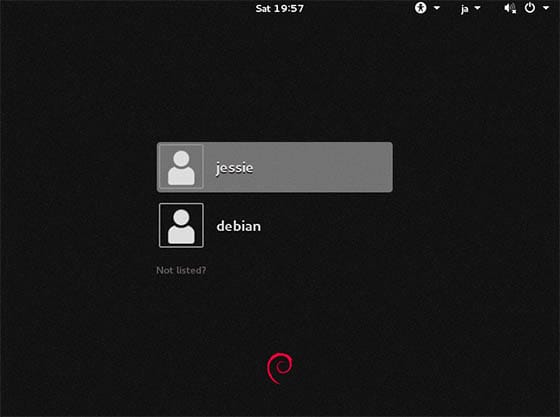
If you experience slow performance in GNOME, try the following:
- Ensure that your system meets the minimum hardware requirements for GNOME Desktop.
- Check if you have any resource-intensive applications running in the background and close them if possible.
- Try disabling visual effects or animations in the GNOME Tweaks tool to improve performance.
- If the issue persists, consider using a lighter desktop environment or optimizing your system’s resources.
Congratulations! You have successfully installed GNOME. Thanks for using this tutorial for installing the GNOME Desktop Environment on Debian 10 Buster system. For additional help or useful information, we recommend you to check the official GNOME website.