
In this tutorial, we will show you how to install and configure GNOME Desktop on Debian 8. By default, Debian 8 server was installed as minimal without any Graphical Desktop support. Installing GNOME Desktop on Debian is fairly straightforward. Most Debian servers are run on CLI (Command-Line Interface) mode. But in some cases, one may need to have a desktop to install some applications with GUI (Graphic User Interface) mode. In this case, we will use GNOME, the most popular user-friendly desktop for any UNIX-based system.
This article assumes you have at least basic knowledge of Linux, know how to use the shell, and most importantly, you host your site on your own VPS. Follow the guide on how to install Gnome GUI on Debian 8 (Jessie).
Prerequisites
- A server running one of the following operating systems: Debian 8 (Jessie).
- It’s recommended that you use a fresh OS install to prevent any potential issues.
- SSH access to the server (or just open Terminal if you’re on a desktop).
- A
non-root sudo useror access to theroot user. We recommend acting as anon-root sudo user, however, as you can harm your system if you’re not careful when acting as the root.
Install GNOME Desktop on Debian 8
Step 1. Before we install any software, it’s important to make sure your system is up to date by running the following apt-get commands in the terminal:
apt-get update apt-get upgrade
These commands will update the package lists and upgrade any existing packages to their latest versions, ensuring that your system is ready for the GNOME installation. Lastly, check your internet connectivity, as the installation process will require downloading packages from online repositories.
Once this is done. The next step is to be sure that tasksel is installed or is at least the latest version:
sudo apt-get install tasksel
Step 2. Installing GNOME Desktop.
Install Gnome GUI by issuing the following command:
sudo tasksel install gnome-desktop –new-install
The next step is a rather important step! One thing to note is that by default root login is not allowed login access to the GNOME Desktop GUI. It is possible to disable the lockout feature to allow root GUI access but it is highly not recommended! So you will need to create a user login of your choice:
adduser jessie
Replace the user with what name you want to give the account. After pressing enter. Debian will make the user log in. It will ask what password you wish to assign it and it will make the /home/user folder and assign permissions for that user to that folder. In older versions of Debian, this was not automatically done.
Step 3. Reboot the system.
After you reboot the system, the system will enter into the Gnome GUI interface automatically. Here is what the login screen should look like. The login name will be whatever you used when you executed the adduser command.
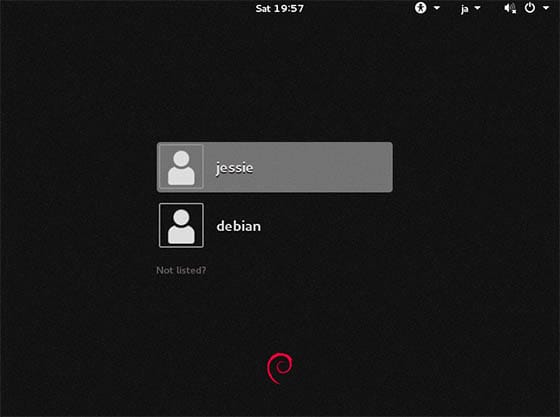
Congratulations! You have successfully installed Gnome. Thanks for using this tutorial for installing Gnome GUI on Debian 8 (Jessie) system. For additional help or useful information, we recommend you to check the official Gnome website.