How To Install GNOME on Fedora 42

Installing GNOME on Fedora 42 opens up a world of modern desktop computing with one of Linux’s most polished and user-friendly desktop environments. Whether you’re running Fedora Server, a KDE spin, or starting fresh with a minimal installation, this comprehensive guide will walk you through every step of the process.
GNOME 48, which ships as the default desktop environment in Fedora Workstation 42, represents years of refinement in user interface design and system integration. The desktop environment seamlessly blends productivity with elegance, offering both newcomers and experienced Linux users an intuitive computing experience. Fedora 42’s April 2025 release brought significant improvements to the installation process, package management, and overall system performance.
This guide covers multiple installation scenarios to accommodate different user needs and system configurations. From converting a headless server installation to a full desktop environment to setting up dual desktop environments on existing systems, each method provides detailed instructions with troubleshooting tips. Understanding these various approaches ensures you can choose the most appropriate installation method for your specific situation while avoiding common pitfalls that might complicate the process.
The instructions presented here target Linux beginners making their first foray into GNOME, system administrators managing diverse desktop environments, users migrating from other desktop environments, and developers requiring GNOME-specific development tools. Each section builds upon previous knowledge while providing enough detail for users to successfully complete their installation regardless of their starting point.
Prerequisites and System Requirements
Hardware Requirements for Optimal Performance
Fedora 42 with GNOME requires specific hardware specifications to deliver the smooth, responsive experience users expect from a modern desktop environment. The minimum system requirements include a 2GHz dual-core processor or faster, though quad-core processors provide noticeably better performance when running multiple applications simultaneously.
System memory requirements start at 2GB minimum, but 4GB or more RAM significantly improves overall system responsiveness and multitasking capabilities. GNOME’s memory management has improved substantially, but additional RAM allows for smoother animations, faster application launches, and better handling of resource-intensive applications like web browsers with multiple tabs.
Storage space allocation requires at least 15GB of unallocated drive space for a basic GNOME installation, though 25GB or more provides room for additional applications, user data, and system updates. Modern SSD storage dramatically improves boot times and application launch speeds compared to traditional hard drives.
Graphics hardware considerations play a crucial role in GNOME’s performance, particularly with Wayland support becoming the default display server. Most modern integrated graphics chipsets work excellently with GNOME, while dedicated graphics cards from AMD and NVIDIA provide enhanced performance for graphics-intensive applications and multiple monitor setups.
Software Prerequisites and System Preparation
Before beginning the GNOME installation process, ensure your Fedora 42 system receives the latest updates and security patches. An active internet connection enables package downloads during installation, while administrative privileges through sudo access allow system-level modifications necessary for desktop environment installation.
Basic command-line knowledge helps users navigate terminal-based installation steps and troubleshoot potential issues. While graphical installation methods exist, command-line approaches often provide more control and troubleshooting options when problems arise.
Pre-Installation System Verification
Verify your current Fedora version using the command cat /etc/fedora-release to confirm you’re running Fedora 42. This verification prevents compatibility issues that might arise from attempting to install packages designed for different Fedora versions.
Check your current desktop environment by examining the $DESKTOP_SESSION environment variable or looking at running processes. Understanding your starting configuration helps predict potential conflicts and plan the installation approach accordingly.
Update existing system packages with sudo dnf upgrade --refresh to ensure all components use the latest versions before adding new desktop environment packages. This preventive measure reduces the likelihood of dependency conflicts during installation.
Consider running firmware updates using fwupdmgr get-updates && fwupdmgr update to ensure hardware compatibility with the latest GNOME features and improvements.
Backup and Safety Considerations
Creating system backups before major desktop environment changes protects against potential data loss or system instability. Use tools like rsync, tar, or dedicated backup solutions to preserve important user data and system configurations.
Understanding potential conflicts between different desktop environments helps users make informed decisions about installation approaches. Multiple desktop environments can coexist, but they may share configuration files or compete for system resources in unexpected ways.
Understanding GNOME and Fedora 42 Integration
GNOME 48 Features and Enhancements
GNOME 48 introduces significant improvements in user interface design, performance optimization, and application integration that make it an compelling choice for Fedora 42 users. The desktop environment emphasizes clean, minimalist design principles while providing powerful functionality beneath its polished surface.
Wayland support reaches new levels of stability and performance in GNOME 48, offering better security, improved multi-monitor handling, and enhanced touch and gesture support. The transition from X11 to Wayland as the default display server provides measurable improvements in graphics performance and system security.
Default applications receive substantial updates, including enhanced file management capabilities in Nautilus, improved text editing features in GNOME Text Editor, and streamlined system settings organization. These improvements create a more cohesive user experience across all desktop activities.
Extension support continues expanding, allowing users to customize their desktop environment extensively while maintaining system stability. The GNOME Extensions ecosystem provides thousands of add-ons for productivity enhancement, aesthetic customization, and workflow optimization.
Fedora 42 Desktop Environment Landscape
Fedora 42 maintains GNOME as its flagship desktop environment while supporting numerous alternatives including KDE Plasma, Xfce, MATE, and Cinnamon. This diversity allows users to choose desktop environments that match their preferences, hardware capabilities, and workflow requirements.
The relationship between GNOME and Fedora extends beyond simple packaging, with Fedora developers contributing directly to GNOME development and ensuring tight integration between the desktop environment and underlying system components. This collaboration results in smoother user experiences and fewer compatibility issues.
Package management improvements in Fedora 42 streamline desktop environment installation and maintenance through enhanced DNF5 functionality, better dependency resolution, and improved package group management. These improvements make installing and maintaining multiple desktop environments more reliable and user-friendly.
Installation Scenarios and Approach Selection
Fresh installations offer the cleanest approach to GNOME setup, avoiding potential conflicts from previous desktop environment installations while ensuring optimal performance and configuration. This approach works best for new systems or when performing complete system reinstallations.
Adding GNOME to existing systems provides flexibility for users who want to experiment with different desktop environments without losing their current setup. This approach requires more careful consideration of potential conflicts and resource usage.
Server-to-desktop conversions transform headless Fedora installations into full desktop systems, enabling remote administration interfaces or converting server hardware for desktop use. This scenario requires additional consideration of hardware capabilities and intended usage patterns.
Multi-desktop environment setups allow users to maintain multiple desktop environments simultaneously, switching between them based on specific tasks or preferences. While this approach provides maximum flexibility, it requires more system resources and careful configuration management.
Method 1: Installing GNOME on Fedora Server Edition
Converting Server Installation to Desktop Environment
Fedora Server installations focus on stability, security, and resource efficiency rather than user interface components. Adding GNOME transforms these minimal installations into full desktop environments while maintaining the underlying server-grade stability and security features.
This conversion process proves particularly valuable for users who initially installed Fedora Server for specific applications but later require desktop functionality for system administration, development work, or general computing tasks. The conversion maintains existing server configurations while adding desktop capabilities.
Understanding the implications of this conversion helps users plan for increased resource usage, changed security considerations, and modified system behavior. Desktop environments require additional system resources and may introduce new security considerations that weren’t present in server-only configurations.
Detailed Installation Process
Begin the conversion process by updating your existing Fedora Server installation to ensure all packages use the latest versions:
sudo dnf update -yThis command downloads and installs all available package updates, resolving potential dependency conflicts before adding desktop environment packages. The process may take several minutes depending on the number of pending updates and internet connection speed.
Install the complete workstation product environment using the following command:
sudo dnf -y group install workstation-product-environmentThis comprehensive installation includes GNOME desktop environment, essential desktop applications, multimedia support, and development tools commonly used in workstation environments. The download and installation process typically requires 2-4GB of additional storage space and may take 15-30 minutes depending on internet connection speed.
Alternative installation approaches provide more granular control over installed components:
sudo dnf -y group install "GNOME Desktop Environment"This lighter installation includes core GNOME components without additional workstation tools, reducing storage requirements and installation time while providing essential desktop functionality.
Enabling Graphical Interface and Display Manager
Configure the system to boot into graphical mode by default:
sudo systemctl set-default graphical.targetThis command changes the system’s default target from multi-user mode (command-line only) to graphical mode, enabling the display manager and desktop environment at startup.
Verify the change took effect by checking the current default target:
systemctl get-defaultThe output should show graphical.target, indicating successful configuration. If the output shows a different target, repeat the previous command and verify your administrative privileges.
Restart the system to activate the graphical interface:
sudo rebootAfter restart, the system should present a graphical login screen powered by GDM (GNOME Display Manager), allowing users to log in and access the full GNOME desktop environment.
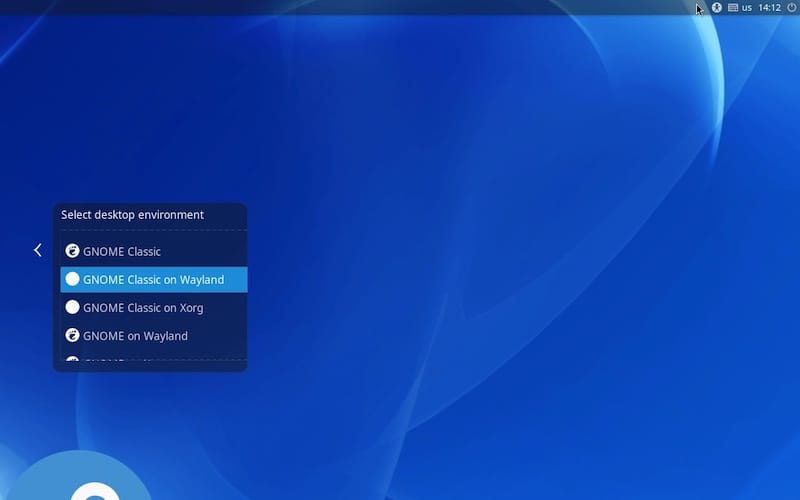
Post-Installation Verification and Testing
Verify successful installation by logging into the GNOME desktop environment and testing basic functionality. Check that all core applications launch correctly, including Nautilus file manager, GNOME Terminal, and Settings application.
Confirm Wayland session availability by checking the session type in the Settings application under the About section. Most modern hardware should default to Wayland sessions, though X11 sessions remain available for compatibility purposes.
Test essential desktop features including window management, workspace switching, application launching through Activities overview, and basic system settings modification. These tests ensure the installation completed successfully and all major components function correctly.
Verify network connectivity and package management functionality by installing a simple application through GNOME Software or using command-line package management tools. This verification confirms the desktop environment integration with underlying system services.
Troubleshooting Server Installation Issues
Graphics driver compatibility represents the most common challenge when converting server installations to desktop environments. Server installations often use minimal graphics drivers that may not support advanced desktop features or multiple monitor configurations.
Install additional graphics drivers if experiencing display issues:
sudo dnf install xorg-x11-drv-*For NVIDIA graphics hardware, consider installing proprietary drivers through RPM Fusion repositories for optimal performance and feature support.
Network configuration problems may arise when transitioning from server-optimized network settings to desktop-friendly configurations. Desktop environments expect certain network services and may conflict with server-specific network configurations.
Service conflicts between server applications and desktop services require careful investigation and resolution. Use systemctl status commands to identify conflicting services and disable unnecessary server services that might interfere with desktop functionality.
Performance optimization becomes crucial when repurposing server hardware for desktop use. Adjust system settings to prioritize interactive performance over throughput optimization, and consider upgrading hardware components if performance proves inadequate for desktop workloads.
Method 2: Installing GNOME on KDE Spin
Dual Desktop Environment Considerations
Installing GNOME alongside KDE Plasma creates a dual desktop environment system that provides users with flexibility to choose their preferred desktop experience at login time. This approach allows users to experiment with different desktop environments while maintaining familiar workflows and applications.
Understanding the resource implications of dual desktop environments helps users make informed decisions about their system configuration. Both desktop environments require separate sets of applications, libraries, and services, increasing storage requirements and potentially affecting system performance.
User profile isolation strategies prevent configuration conflicts between desktop environments while ensuring consistent user experiences within each environment. Proper isolation techniques avoid situations where settings from one desktop environment interfere with another.
Step-by-Step Installation Process
Check available desktop environment groups to understand installation options:
dnf group list | grep -i desktopThis command displays all available desktop environment group packages, helping users identify the correct package names for their installation requirements.
Install the GNOME Desktop Environment group while preserving existing KDE installation:
sudo dnf group install "GNOME Desktop Environment"Monitor the installation process carefully, as package managers may prompt for confirmation when installing packages that might conflict with existing KDE components. Review suggested packages and decline optional components that might cause conflicts.
Alternative installation approaches provide more control over installed components:
sudo dnf install gnome-shell gnome-session gdmThis minimal approach installs core GNOME components without additional applications, reducing potential conflicts and storage requirements while providing essential desktop functionality.
Session Management and Login Configuration
Configure GDM (GNOME Display Manager) to handle session switching between desktop environments:
sudo systemctl enable gdm
sudo systemctl set-default graphical.targetThese commands ensure GDM starts at boot time and provides session selection options at login, allowing users to choose between GNOME and KDE sessions.
Test session switching by logging out and selecting different session types from the login screen. Most display managers provide session selection options through gear icons or dropdown menus near the login form.
Configure default desktop environment preferences for specific users by modifying user account settings through the display manager configuration or user-specific configuration files.
Managing Configuration Conflicts
Prevent configuration file conflicts by understanding how different desktop environments store user preferences and system settings. GNOME uses GSettings and dconf for configuration storage, while KDE uses KConfig files in different formats and locations.
Create separate user accounts for different desktop environments if extensive customization is required or if conflicts prove problematic. This approach provides complete isolation between desktop environments while allowing users to maintain specialized configurations for specific workflows.
Back up configuration directories before installing additional desktop environments:
cp -r ~/.config ~/.config.backup
cp -r ~/.local ~/.local.backupThese backups enable quick restoration if configuration conflicts cause unexpected behavior or data loss.
Performance Optimization for Multi-DE Systems
Monitor system resource usage when running multiple desktop environments to identify potential performance bottlenecks or resource conflicts. Use tools like htop, systemctl, and journalctl to identify services consuming excessive resources.
Disable unnecessary services from desktop environments not currently in use:
sudo systemctl disable kde-specific-service
sudo systemctl mask problematic-serviceReplace service names with actual conflicting services identified through system monitoring and log analysis.
Optimize storage usage by sharing common applications between desktop environments rather than installing duplicate applications for each environment. Many applications work equally well in both GNOME and KDE environments.
Consider hardware upgrades if performance degrades significantly with multiple desktop environments installed. Additional RAM and faster storage devices provide the most noticeable improvements for multi-DE systems.
Method 3: Installing Minimal GNOME on Fedora Everything
Minimal Installation Philosophy and Benefits
Minimal GNOME installations provide users with maximum control over their desktop environment configuration while reducing resource usage and potential security attack surfaces. This approach appeals to experienced users who prefer customizing their systems from basic foundations rather than removing unwanted components from full installations.
Starting with Fedora Everything ISO enables precise control over package selection during initial system installation, avoiding the need to remove packages later while ensuring only required components receive installation.
Understanding the trade-offs between minimal and full installations helps users choose appropriate approaches for their specific needs, hardware limitations, and usage patterns. Minimal installations require more manual configuration but provide leaner, more efficient systems.
Custom Package Selection Strategy
Essential GNOME packages for minimal installations include core desktop shell components, basic system integration, and fundamental user interface elements:
sudo dnf install gnome-shell gnome-sessionThese packages provide the basic GNOME desktop experience without additional applications or services that might not be necessary for all users.
Add essential applications based on immediate requirements:
sudo dnf install nautilus gnome-terminal gnome-text-editorThis selection provides file management, terminal access, and basic text editing capabilities necessary for most desktop workflows.
Include system utilities that enhance usability without adding significant overhead:
sudo dnf install gnome-control-center gnome-system-monitorThese utilities enable system configuration and monitoring through graphical interfaces while maintaining the minimal installation philosophy.
Advanced Configuration Commands
Install display manager and enable graphical login:
sudo dnf install gdm
sudo systemctl enable gdm
sudo systemctl set-default graphical.targetConfigure user directories for proper desktop integration:
sudo dnf install xdg-user-dirs
xdg-user-dirs-updateThis configuration creates standard user directories (Desktop, Documents, Downloads, etc.) that GNOME applications expect for proper functionality.
Enable Flatpak support for expanded application availability:
sudo dnf install flatpak
flatpak remote-add --if-not-exists flathub https://flathub.org/repo/flathub.flatpakrepoFlatpak integration provides access to thousands of applications through the Flathub repository while maintaining system isolation and security.
Incremental Expansion Options
Add functionality incrementally based on evolving requirements rather than installing comprehensive packages initially. This approach maintains system efficiency while providing flexibility for future expansion.
Install applications on-demand using package management tools:
sudo dnf install firefox libreoffice gimpConsider Flatpak applications for software that might conflict with system packages or require specific dependency versions.
Monitor system resource usage as new components are added to ensure performance remains acceptable and identify potential optimization opportunities.
Document installed packages and configurations to facilitate system reproduction or troubleshooting processes.
Post-Installation Configuration and Optimization
Initial System Setup and User Experience
First boot configuration involves completing GNOME’s initial setup wizard, which guides users through essential system configuration including language preferences, keyboard layouts, network connectivity verification, and user account creation or modification.
Language and localization settings affect not only interface language but also date formats, number representations, currency symbols, and cultural conventions throughout the desktop environment. Proper configuration ensures consistent user experience across all applications and system components.
Network connectivity verification ensures proper internet access for software updates, application installations, and online service integration. Configure network connections through GNOME Settings or NetworkManager for optimal connectivity and security.
User account configuration includes setting up user profiles, avatar images, and basic preferences that personalize the desktop environment for individual users or multiple user scenarios.
GNOME Shell Customization and Enhancement
Install GNOME Tweaks for advanced customization options beyond basic Settings application capabilities:
sudo dnf install gnome-tweaksGNOME Tweaks provides access to advanced theming options, font configuration, window management behavior, startup applications, and extension management that aren’t available through standard system settings.
Configure window management preferences including focus behavior, window switching methods, and workspace management to match individual workflow preferences and productivity requirements.
Customize fonts and appearance settings to improve readability and visual appeal. Consider installing additional fonts for better document compatibility and design flexibility:
sudo dnf install google-roboto-fonts liberation-fontsExtension Management and Productivity Enhancement
Enable GNOME Extensions for enhanced functionality and customization options. Popular extensions include Dash to Dock for traditional taskbar functionality, AppIndicator support for system tray applications, and workspace management enhancements.
Install the GNOME Extensions application for easy extension management:
sudo dnf install gnome-extensions-appBrowse available extensions through the Extensions application or the GNOME Extensions website, filtering by category, popularity, and compatibility with your GNOME version.
Configure installed extensions through their individual preference panels, accessible through the Extensions application or GNOME Tweaks interface.
Essential Applications and Software Installation
Install productivity applications through multiple channels including DNF package manager, Flatpak applications, and GNOME Software graphical interface. Each installation method provides different advantages in terms of packaging, security, and system integration.
Configure software repositories for expanded application availability:
sudo dnf install fedora-workstation-repositories
sudo dnf config-manager --set-enabled google-chromeSet up development environments if required for programming or system administration tasks:
sudo dnf groupinstall "Development Tools" "Development Libraries"Consider installing multimedia codecs for enhanced media support:
sudo dnf install gstreamer1-plugins-{bad-\*,good-\*,base} gstreamer1-plugin-openh264 gstreamer1-libav --exclude=gstreamer1-plugins-bad-free-develSystem Optimization and Performance Tuning
Configure power management settings through GNOME Settings to optimize battery life on laptops or reduce power consumption on desktop systems. Adjust screen brightness, sleep timers, and performance profiles based on usage patterns and hardware capabilities.
Optimize graphics performance by ensuring proper graphics drivers are installed and configured correctly. For Intel graphics, install additional firmware packages. For AMD graphics, ensure mesa drivers are current. For NVIDIA graphics, consider proprietary drivers for optimal performance.
Configure automatic updates through GNOME Software or systemd timer services to maintain system security while minimizing disruption to user workflows:
sudo systemctl enable dnf-automatic.timerMonitor system performance using built-in tools like GNOME System Monitor or command-line utilities to identify potential bottlenecks or resource conflicts that might affect user experience.
Security Configuration and Hardening
Verify firewall configuration to ensure appropriate network security while allowing necessary desktop functionality:
sudo firewall-cmd --state
sudo firewall-cmd --list-allConfigure user permissions and sudo access appropriately for desktop use while maintaining security best practices. Avoid running desktop applications with elevated privileges unless absolutely necessary.
Set up automatic security updates to ensure timely application of security patches without manual intervention:
sudo dnf install dnf-automatic
sudo systemctl enable --now dnf-automatic.timerConsider installing security-focused GNOME extensions that provide additional security features or monitoring capabilities for enhanced system protection.
Troubleshooting Common Installation Issues
Package Management and Dependency Problems
Package dependency conflicts represent one of the most common issues during GNOME installation, particularly when installing on systems with existing desktop environments or customized package selections. Understanding dependency resolution helps users identify and resolve conflicts efficiently.
Use DNF’s dependency checking capabilities to identify potential conflicts before installation:
dnf deplist gnome-shellThis command shows all dependencies required for GNOME Shell installation, helping identify potential conflicts with existing packages or missing dependencies that might cause installation failures.
Resolve dependency conflicts by identifying conflicting packages and choosing appropriate resolution strategies:
sudo dnf install package-name --allowerasingThe --allowerasing flag allows DNF to remove conflicting packages when necessary, though users should review proposed changes carefully before confirming removal of potentially important packages.
Clean package cache and repository metadata when experiencing persistent package management issues:
sudo dnf clean all
sudo dnf makecacheGraphics and Display Configuration Issues
Wayland compatibility problems affect some graphics hardware configurations, particularly older graphics cards or proprietary driver setups that may not fully support Wayland features and security requirements.
Switch between Wayland and X11 sessions through the login screen if experiencing graphics issues. Most login managers provide session selection options that allow testing different display server configurations.
Install additional graphics drivers when experiencing display problems:
sudo dnf install xorg-x11-drv-intel xorg-x11-drv-amdgpu xorg-x11-drv-nouveauFor NVIDIA graphics cards, consider installing proprietary drivers through RPM Fusion repositories:
sudo dnf install akmod-nvidia xorg-x11-drv-nvidia-cudaConfigure multiple monitor setups through GNOME Settings Display panel, adjusting resolution, orientation, and primary display designation to match hardware configuration and user preferences.
Performance and Resource Management Issues
High memory usage issues often stem from memory leaks in applications or extensions, resource-intensive applications running in the background, or inadequate system memory for the installed desktop environment and applications.
Monitor system resource usage using built-in tools:
gnome-system-monitorIdentify processes consuming excessive resources and take appropriate action including closing unnecessary applications, disabling problematic extensions, or upgrading system hardware.
Optimize system performance by adjusting GNOME settings for lower resource usage:
- Disable animations in GNOME Tweaks
- Reduce the number of workspaces
- Disable unnecessary background applications
- Adjust power management settings
Configure swap space appropriately for system memory configuration:
sudo swapon --show
free -hService and System Integration Problems
Login manager configuration issues prevent proper desktop environment startup or session management. Common problems include display manager conflicts, incorrect service configuration, or permission issues.
Debug login manager issues by examining system logs:
journalctl -u gdm
journalctl -xbThese commands show detailed information about display manager startup and any errors that might prevent proper functionality.
Reset user configuration if experiencing persistent desktop environment issues:
mv ~/.config/gnome-session ~/.config/gnome-session.backup
mv ~/.local/share/gnome-shell ~/.local/share/gnome-shell.backupThis approach preserves existing configuration while allowing GNOME to create fresh configuration files that might resolve persistent issues.
Recovery and Restoration Procedures
System recovery options provide safety nets when GNOME installation or configuration changes cause system instability or prevent normal operation. Understanding recovery procedures reduces stress and downtime when problems occur.
Boot into recovery mode through GRUB menu options if the system fails to start normally after GNOME installation. Recovery mode provides minimal system access for troubleshooting and repair operations.
Use emergency boot procedures when standard recovery options fail:
- Boot from Fedora live media
- Mount system partitions
- Chroot into installed system
- Repair configuration or remove problematic packages
Restore from backups created before installation begins:
sudo rsync -av /backup/location/ /home/username/Create recovery scripts that automate common troubleshooting procedures, reducing time required for system restoration and ensuring consistent recovery processes.
Congratulations! You have successfully installed GNOME. Thanks for using this tutorial for installing the GNOME desktop environment on your Fedora 42 Linux system. For additional Apache or useful information, we recommend you check the official GNOME website.