
In this tutorial, we will show you how to install and configuration of Gnome on your CentOS 7. By default, RHEL/CentOS 7 server was installed as minimal without any Graphical Desktop support. Installing GNOME Desktop on CentOS is fairly straightforward. Most CentOS servers are run on CLI (Command-Line Interface) mode. But in some cases, one may need to have a desktop to install some applications with GUI (Graphic User Interface) mode. In this case, we will use GNOME, the most popular user-friendly desktop for any UNIX-based system.
This article assumes you have at least basic knowledge of Linux, know how to use the shell, and most importantly, you host your site on your own VPS. The installation is quite simple and assumes you are running in the root account, if not you may need to add ‘sudo‘ to the commands to get root privileges. I will show you the step-by-step installation of the GUI on CentOS 7.
Prerequisites
- A server running one of the following operating systems: CentOS 7.
- It’s recommended that you use a fresh OS install to prevent any potential issues.
- SSH access to the server (or just open Terminal if you’re on a desktop).
- An active internet connection.
- A
non-root sudo useror access to theroot user. We recommend acting as anon-root sudo user, however, as you can harm your system if you’re not careful when acting as the root.
Install Gnome GUI on CentOS 7
Step 1. To ensure a smooth installation process, it’s recommended to update your CentOS 7 system to the latest available packages. Open a terminal and run the following command:
sudo yum update
This command will check for and install any available updates for your system. Once the update process is complete, you may need to reboot your system for the changes to take effect.
Step 2. Install Gnome GUI on CentOS 7.
With your system up-to-date, it’s time to install the GNOME Desktop group. This group includes the necessary packages for the GNOME desktop environment. Run the following command in your terminal:
sudo yum groupinstall "GNOME Desktop"
This command will download and install the GNOME Desktop group and its dependencies. Depending on your system’s hardware and internet connection speed, the installation process may take some time to complete.
By default, CentOS 7 boots into a multi-user, non-graphical target. To ensure that your system automatically starts the GNOME desktop environment upon boot, you need to set the default target to the graphical interface. Run the following command:
sudo systemctl set-default graphical.target
After setting the default target, you can immediately start the GNOME desktop by running the following command:
sudo systemctl isolate graphical.target
Step 3. Reboot the system.
After you reboot the system, the system will enter into the Gnome GUI interface automatically.
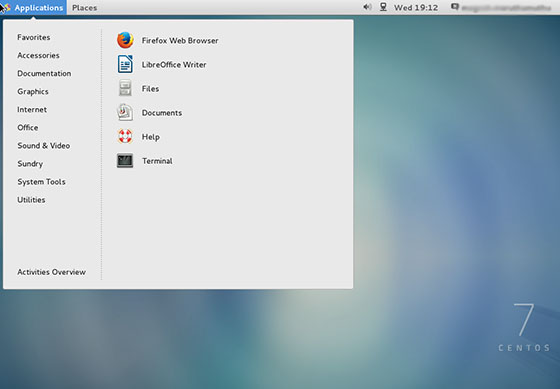
Step 4. Installing additional applications.
After logging in to the GNOME Desktop, you can now go to System > Administration > Add/Remove Software to manage the application in CentOS. By using this wizard, you can install various applications similar to yum but through a GUI. Applications installed using this method will appear in the Application menu list.
Congratulations! You have successfully installed Gnome. Thanks for using this tutorial for installing Gnome GUI on CentOS 7 system. For additional help or useful information, we recommend you check the official Gnome website.