How To Install GNOME Tweaks on Fedora 39

In this tutorial, we will show you how to install GNOME Tweaks on Fedora 39. Customizing your desktop environment is an essential aspect of creating a personalized and efficient workspace. For users of the GNOME desktop environment on Fedora 39, GNOME Tweaks is a powerful tool that allows you to tweak and fine-tune various aspects of your desktop experience. From adjusting themes and icons to managing extensions and keyboard shortcuts, GNOME Tweaks offers a comprehensive set of options to tailor your desktop to your preferences.
This article assumes you have at least basic knowledge of Linux, know how to use the shell, and most importantly, you host your site on your own VPS. The installation is quite simple and assumes you are running in the root account, if not you may need to add ‘sudo‘ to the commands to get root privileges. I will show you the step-by-step installation of the GNOME Tweaks on a Fedora 39.
Prerequisites
Before diving into the installation process, let’s ensure that you have everything you need:
- A server running one of the following operating systems: Fedora 39.
- It’s recommended that you use a fresh OS install to prevent any potential issues.
- You will need access to the terminal to execute commands. Fedora 39 provides the Terminal application for this purpose. It can be found in your Applications menu.
- You’ll need an active internet connection to download GNOME Tweaks and its dependencies.
- A
non-root sudo useror access to theroot user. We recommend acting as anon-root sudo user, however, as you can harm your system if you’re not careful when acting as the root.
Install GNOME Tweaks on Fedora 39
Step 1. Before installing any new software, it’s crucial to ensure that your Fedora 39 system is up-to-date with the latest security patches and bug fixes. Keeping your system updated not only enhances its stability and performance but also mitigates potential security vulnerabilities.
sudo dnf clean all sudo dnf update
Step 2. Installing GNOME Tweaks on Fedora 39.
With your system up-to-date, you’re ready to install GNOME Tweaks. This tool provides additional settings that allow you to customize your GNOME experience beyond the default options.
To install GNOME Tweaks, use the following command in the terminal:
sudo dnf install gnome-tweaks
The system will ask for your password before proceeding with the installation. Once entered, the system will fetch the GNOME Tweaks package from the Fedora repositories and install it. This process should only take a few moments.
After the installation is complete, it’s important to verify that GNOME Tweaks has been successfully installed. This can be done by attempting to open the application. Enter the following command in the terminal:
gnome-tweaks
This command should open the GNOME Tweaks application. If the application opens successfully, this indicates that the installation was successful.
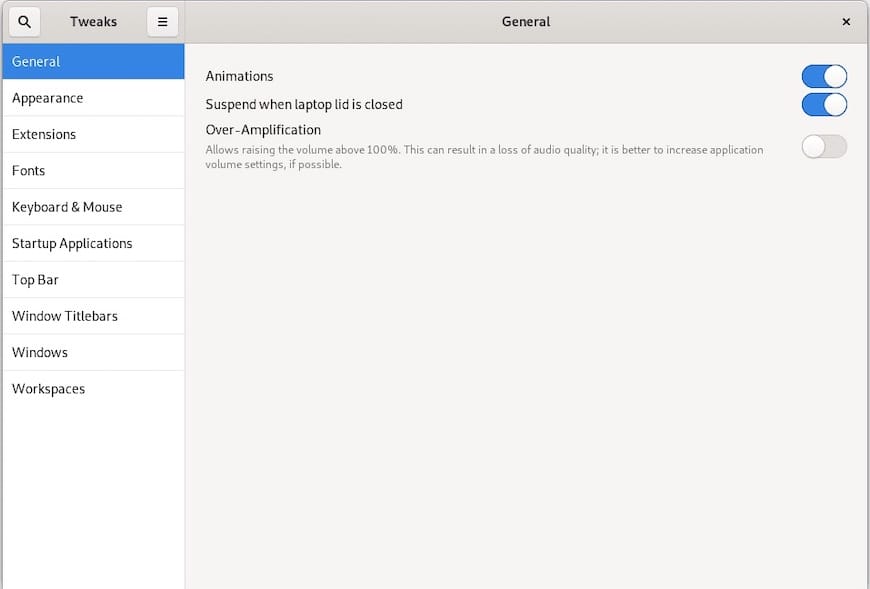
Congratulations! You have successfully installed GNOME Tweaks. Thanks for using this tutorial for installing the GNOME Tweaks on your Fedora 39 system. For additional Apache or useful information, we recommend you check the official GNOME Tweaks website.