How To Install GNS3 on Linux Mint 22

GNS3 stands as an essential network simulation tool that enables IT professionals, students, and network engineers to create, configure, and test complex network topologies without physical hardware. This powerful application has revolutionized network training and experimentation by providing a virtual environment for Cisco certification preparation, including CCNA exams. Linux Mint 22, with its robust performance and user-friendly interface, offers an ideal platform for running GNS3 efficiently.
This comprehensive guide will walk you through the complete process of installing, configuring, and optimizing GNS3 on Linux Mint 22. By following these detailed instructions, you’ll be able to create sophisticated network simulations that closely mimic real-world environments.
Understanding GNS3 and Its Benefits
GNS3 (Graphical Network Simulator-3) functions as a network emulation software that allows you to run a complete network on your computer. Unlike many alternatives, GNS3 uses actual router and switch operating systems rather than simulations, providing a more authentic networking experience.
The architecture of GNS3 consists of two main components: the GUI client and the server. The GUI provides the interface where you design networks, while the server handles the emulation processes. This separation allows for flexibility in deployment, enabling you to run resource-intensive emulations on a separate computer if needed.
When compared to Cisco Packet Tracer, GNS3 offers significant advantages:
- Runs actual IOS images rather than simulations
- Supports a wider range of networking vendors (not limited to Cisco)
- Provides more realistic network behaviors and capabilities
- Integrates with other virtualization platforms like VMware and VirtualBox
For network professionals, GNS3 proves invaluable for testing configurations before deployment in production environments, significantly reducing risk. Students pursuing Cisco certifications benefit from hands-on experience with actual IOS commands and behaviors, bridging the gap between theory and practical application.
System Requirements and Prerequisites
Before proceeding with the installation, ensure your Linux Mint 22 system meets these hardware requirements for optimal performance:
- CPU: Multi-core processor (4+ cores recommended) with virtualization support
- RAM: Minimum 8GB, 16GB or more recommended for complex topologies
- Storage: At least 20GB free space for GNS3 and images
- Network: Working internet connection for downloads and updates
Software dependencies play a crucial role in ensuring GNS3 functions correctly. Your system will need these components:
- Python 3 and associated libraries
- Qt libraries for the GUI
- Virtualization tools (QEMU, KVM, VirtualBox)
- Wireshark for packet analysis
- Docker for container support
Before beginning the installation process, perform these preparation steps:
- Update your system using:
sudo apt update && sudo apt upgrade -y - Back up important data in case of unforeseen issues:
sudo apt install timeshift timeshift --create --comments "Before GNS3 installation" - Ensure network connectivity by testing:
ping -c 4 google.com
Standard Installation Method via PPA
The most straightforward way to install GNS3 on Linux Mint 22 is through the official GNS3 PPA (Personal Package Archive). This method ensures you receive the latest stable version with proper dependency management.
Begin by adding the GNS3 repository to your system:
sudo add-apt-repository ppa:gns3/ppaYou might encounter a certificate error mentioning “trusted.gpg is deprecated.” This occurs due to Ubuntu’s transition to a new keyring system. To resolve this:
sudo cp /etc/apt/trusted.gpg.d/gns3_ubuntu_ppa.gpg /usr/share/keyrings/
sudo sed -i 's|deb http://ppa.launchpad.net/gns3/ppa/ubuntu|deb [signed-by=/usr/share/keyrings/gns3_ubuntu_ppa.gpg] http://ppa.launchpad.net/gns3/ppa/ubuntu|g' /etc/apt/sources.list.d/gns3-ppa-*.listAfter adding the repository, update your package lists:
sudo apt updateNext, install the GNS3 GUI and server components:
sudo apt install gns3-gui gns3-serverDuring installation, you may be prompted to allow non-root users to capture packets with Wireshark. Select “Yes” to avoid permission issues later.
Verify your installation by checking the version:
gns3 --versionThe command should display the current version of GNS3 installed on your system, confirming a successful installation.
Alternative Installation Methods
While the PPA method works well for most users, Linux Mint 22 supports several alternative installation approaches that might better suit specific scenarios.
Installation via pipx offers an isolated Python environment:
sudo apt install python3-pip pipx
pipx install gns3-server
pipx install gns3-gui
pipx inject gns3-gui gns3-server PyQt5This approach prevents potential conflicts with other Python applications and simplifies future updates.
Manual installation from source provides the latest features before they reach the official repositories:
sudo apt install git cmake
git clone https://github.com/GNS3/gns3-gui.git
git clone https://github.com/GNS3/gns3-server.git
cd gns3-server
sudo pip3 install -e .
cd ../gns3-gui
sudo pip3 install -e .Choose the pipx method if you need isolation or frequently work with Python applications. The source installation suits developers or users who need bleeding-edge features. For most users, however, the standard PPA installation provides the best balance of stability and ease of use.
First-Time Setup and Configuration
When launching GNS3 for the first time, you’ll be greeted by the setup wizard that guides you through initial configuration. This critical step establishes how GNS3 will operate on your system.
Start GNS3 from your applications menu or by typing gns3 in the terminal. The setup wizard presents these options:
- Run appliances on your local computer (recommended for Linux Mint 22)
- Run appliances on a remote server
- Run appliances on the GNS3 VM
For Linux Mint 22, select “Run appliances on your local computer” for the best performance and simplicity.
Next, configure proper user permissions to ensure GNS3 can access necessary system resources:
sudo usermod -aG ubridge,libvirt,kvm,wireshark,docker $USERThis command adds your user to groups required for different GNS3 features. You’ll need to log out and log back in for these changes to take effect.
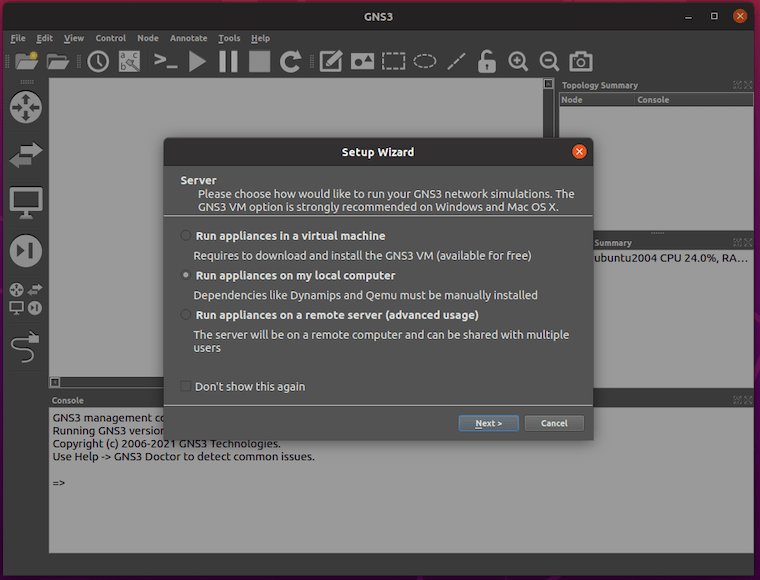
Verify the server is running correctly from GNS3 by checking:
- Navigate to Edit → Preferences
- Select “Server” from the left menu
- Ensure “Local server” shows “Running” status
If the server isn’t running, you can start it manually:
sudo systemctl start gns3-server
sudo systemctl enable gns3-serverTesting the configuration by creating a simple project will confirm everything is working correctly.
Installing and Configuring IOU Support
IOU (IOS on Unix) allows running Cisco IOS directly on Linux systems, offering better performance than traditional emulation. Setting up IOU support expands your simulation capabilities significantly.
First, add support for 32-bit architecture:
sudo dpkg --add-architecture i386
sudo apt update
sudo apt install lib32z1 lib32ncurses5-dev lib32bz2-1.0 lib32stdc++6Install the GNS3 IOU package:
sudo apt install iouyapNext, configure the IOU license by creating a license file:
mkdir -p ~/.config/GNS3/
echo "[license]
gns3vm = 1c53d358e2e0;
" > ~/.config/GNS3/iourcValidate the installation in GNS3:
- Go to Edit → Preferences
- Select “IOS on UNIX” from the left panel
- Verify that “Enable IOU support” is checked
- Confirm the license file path points to the created file
With IOU support configured, you can now add IOU images in GNS3 for more efficient network simulations.
Setting Up Docker Integration
Docker integration allows you to run lightweight container-based network devices in GNS3, expanding your simulation options and improving performance.
Begin by removing any existing Docker installations:
sudo apt remove docker docker-engine docker.io containerd runcInstall the prerequisites:
sudo apt install ca-certificates curl gnupg lsb-releaseAdd Docker’s official GPG key:
curl -fsSL https://download.docker.com/linux/ubuntu/gpg | sudo gpg --dearmor -o /usr/share/keyrings/docker-archive-keyring.gpgSet up the stable repository (for Ubuntu-based distros like Linux Mint):
echo "deb [arch=$(dpkg --print-architecture) signed-by=/usr/share/keyrings/docker-archive-keyring.gpg] https://download.docker.com/linux/ubuntu $(. /etc/os-release && echo "$UBUNTU_CODENAME") stable" | sudo tee /etc/apt/sources.list.d/docker.list > /dev/nullInstall Docker:
sudo apt update
sudo apt install docker-ce docker-ce-cli containerd.ioAdd your user to the Docker group to run Docker without sudo:
sudo usermod -aG docker $USERLog out and log back in for the changes to take effect.
Test Docker integration by pulling a lightweight image:
docker pull alpineIn GNS3, configure Docker:
- Go to Edit → Preferences
- Select “Docker” from the left panel
- Verify Docker is enabled
You can now add Docker containers to your GNS3 projects, significantly expanding your network simulation capabilities.
Adding Cisco IOS Images
Adding Cisco IOS images to GNS3 enables you to simulate actual Cisco routers and switches. This step requires legally obtained IOS images, as Cisco restricts their distribution.
Legal considerations: Only use IOS images you’re legally entitled to use. This typically means having a valid Cisco service contract or educational license.
GNS3 supports various IOS types:
- IOSv (virtualized IOS)
- IOSvL2 (virtualized IOS for layer 2 switching)
- IOS-XE (for newer hardware platforms)
- IOS-XR (for carrier-grade equipment)
To add an IOS image to GNS3:
- Open GNS3 and navigate to Edit → Preferences
- Select “Dynamips → IOS routers” from the left panel
- Click “New” to add a new router
- Browse and select your IOS image file
- Follow the platform detection wizard
- Accept or modify the suggested RAM allocation
- When prompted to idle-pc value, select “Yes” (this optimizes CPU usage)
- Choose from the idle-pc values provided (usually the one marked with an asterisk)
- Complete the wizard to create the router template
After adding the image, test it by:
- Dragging the new router template onto your workspace
- Starting the device (right-click → Start)
- Opening the console (right-click → Console)
- Verifying you can access the Cisco command line
If you encounter “Invalid IOS image” errors, ensure your image isn’t corrupted. For memory errors, try increasing the allocated RAM in the router settings.
Creating Your First Network Project
With GNS3 properly installed and configured, you’re ready to create your first network simulation project. This section will guide you through building a basic network to verify everything is working correctly.
Start by creating a new project:
- Click File → New
- Enter a name for your project, like “First_Network”
- Choose a location to save your project files
- Click “OK” to create the project
Now, familiarize yourself with the GNS3 interface:
- Left panel: device templates
- Central area: network topology workspace
- Right panel: configuration tools
- Bottom panel: console output and logs
Add devices to your project:
- Drag two router templates from the left panel onto the workspace
- Add a switch by dragging a switch template (or use a Cloud device for simple connectivity)
- Place an end device (like a Docker-based Alpine Linux container)
Connect the devices:
- Click the “Add a link” button in the toolbar
- Click the first device, select an interface
- Click the second device, select an interface
- Repeat to connect all devices in a meaningful topology
Start your simulation:
- Click the “Start/Resume all devices” button
- Wait for all devices to show a green status
- Right-click on a router and select “Console” to access its command line
Configure basic IP addressing:
- Assign IP addresses to interfaces using appropriate commands for each device type
- Test connectivity within your network using ping commands
- Save your configurations and project
This simple project validates your GNS3 installation and introduces you to basic network simulation. As you become more comfortable, you can create increasingly complex topologies that mirror real-world networks.
Optimizing GNS3 Performance
GNS3 can be resource-intensive, especially with complex topologies. These optimization strategies will help you get the most out of your Linux Mint 22 system.
Memory allocation optimization:
- Adjust router RAM in Edit → Preferences → Dynamips → IOS routers
- Set to minimum required (typically 128-256MB for most labs)
- Use ghost IOS feature to share memory between identical router instances
CPU resource management:
- Verify idle-pc values are set for all routers (this significantly reduces CPU usage)
- Enable “Sparse memory” in Dynamips settings
- Limit the number of simultaneous running devices in large topologies
Storage optimization:
- Configure project settings to minimize snapshot sizes
- Periodically clean up unused projects and images
- Use the built-in project cleanup tool: Project → Clean up project files
For monitoring performance:
sudo apt install htop iotop
htop # To monitor CPU and memory usageFor large topologies:
- Consider using incremental device startup
- Group devices into separate projects when possible
- Disable unused features like packet captures when not needed
These optimizations will ensure that GNS3 runs smoothly on your Linux Mint 22 system, even with more complex network simulations.
Troubleshooting Installation Issues
Even with careful installation, you might encounter issues. This section addresses common problems and their solutions.
Repository and package errors:
- “404 Not Found” errors: Update your repository with
sudo apt update - Key errors: Refresh repository keys with:
sudo apt-key adv --keyserver keyserver.ubuntu.com --recv-keys KEY_IDReplace KEY_ID with the actual missing key ID from the error message
Dependency problems:
- Missing libraries: Install with
sudo apt install -f - Version conflicts: Try removing and reinstalling GNS3:
sudo apt remove --purge gns3-gui gns3-server sudo apt clean sudo apt install gns3-gui gns3-server
GNS3 server connection issues:
- Server not starting: Check logs with
journalctl -u gns3-server - Connection refused: Verify port settings in preferences and check for firewall rules
- Restart the server with:
sudo systemctl restart gns3-server
Permission-related problems:
- uBridge errors: Recompile uBridge from GitHub:
git clone https://github.com/GNS3/ubridge.git cd ubridge make sudo make install - File access issues: Fix permissions with:
sudo chown -R $USER:$USER ~/.config/GNS3
Virtualization conflicts:
- KVM not available: Check virtualization support:
kvm-okIf not enabled, verify it’s enabled in BIOS/UEFI settings
- VirtualBox conflicts: Ensure you’re not running incompatible virtualization platforms simultaneously
If problems persist, check logs in ~/.config/GNS3/gns3_server.log for detailed error information.
Integrating GNS3 with Other Tools
GNS3’s power multiplies when integrated with complementary tools, enhancing your network simulation capabilities.
Wireshark integration provides powerful packet analysis:
- Ensure Wireshark is installed:
sudo apt install wireshark - Right-click on a link in GNS3
- Select “Start capture”
- Wireshark will launch automatically to analyze traffic
Working with VirtualBox:
- Install VirtualBox:
sudo apt install virtualbox - In GNS3 Preferences, navigate to VirtualBox VMs
- Add your existing VirtualBox VMs to GNS3
- Connect VirtualBox VMs to your GNS3 topology
Connecting to physical networks:
- Add a Cloud node to your topology
- Configure the cloud to use your physical interface
- Enable promiscuous mode on your interface:
sudo ip link set dev eth0 promisc on - Connect devices in your topology to the cloud
These integrations transform GNS3 from a standalone simulator into a comprehensive network testing environment that can interact with physical networks and specialized analysis tools.
Updating GNS3
Keeping GNS3 updated ensures you have the latest features and security fixes. This section covers the update process for Linux Mint 22.
First, check your current GNS3 version:
gns3 --versionUpdate GNS3 using the package manager:
sudo apt update
sudo apt install --only-upgrade gns3-gui gns3-serverBefore updating, it’s recommended to:
- Back up your projects: File → Export project
- Save your device configurations
- Note any custom settings you’ve configured
If you encounter issues after updating, you can revert to the previous version:
sudo apt install gns3-gui=previous_version gns3-server=previous_versionReplace “previous_version” with the actual version number you want to install.
For pipx installations, update with:
pipx upgrade gns3-gui
pipx upgrade gns3-serverRegular updates keep your GNS3 installation secure and provide access to the latest network simulation features.
Uninstalling GNS3
If you need to remove GNS3 from your Linux Mint 22 system, follow these steps to ensure a clean uninstallation.
First, back up any important project files:
cp -r ~/.config/GNS3/projects ~/GNS3_projects_backupRemove the GNS3 packages:
sudo apt remove --purge gns3-gui gns3-serverClean up leftover configurations:
rm -rf ~/.config/GNS3Remove the PPA repository:
sudo add-apt-repository --remove ppa:gns3/ppaFinally, clean up unused dependencies:
sudo apt autoremove
sudo apt autocleanTo verify complete uninstallation:
which gns3This command should return nothing if GNS3 was successfully removed.
Your project files remain preserved in the backup location, ready for use if you decide to reinstall GNS3 in the future.
Congratulations! You have successfully installed GNS3. Thanks for using this tutorial to install the latest version of the GNS3 on Linux Mint 22 system. For additional help or useful information, we recommend you check the official GNS3 website.