How To Install GNS3 on Ubuntu 24.04 LTS

GNS3 is a powerful network simulation tool that allows network professionals and students to design, configure, and test complex network topologies in a virtual environment. As an open-source software, GNS3 offers a cost-effective and flexible solution for learning and experimenting with various network scenarios. Ubuntu 24.04 LTS, with its stability and long-term support, serves as an ideal platform for installing and running GNS3. In this comprehensive guide, we will walk you through the step-by-step process of installing GNS3 on Ubuntu 24.04 LTS, enabling you to unleash the full potential of network simulation on your system.
Understanding GNS3
Before diving into the installation process, let’s take a moment to understand what GNS3 is and how it can benefit network professionals and students. GNS3 is a graphical network simulator that allows users to create virtual network topologies consisting of routers, switches, and other network devices. By emulating real-world networking equipment from vendors like Cisco, Juniper, and Huawei, GNS3 provides a realistic environment for testing and troubleshooting network configurations without the need for physical hardware.
One of the key advantages of GNS3 is its open-source nature, which means that it is freely available and supported by a vibrant community of developers and users. This community contributes to the continuous improvement and expansion of GNS3’s features, ensuring that it remains a cutting-edge tool in the field of network simulation.
Prerequisites
Before proceeding with the installation of GNS3 on Ubuntu 24.04 LTS, it’s essential to ensure that your system meets the necessary requirements. GNS3 requires a 64-bit operating system with at least 4GB of RAM and a multi-core processor for optimal performance. Additionally, you should have at least 10GB of free disk space to accommodate the GNS3 installation and any additional network device images you may need.
It’s also important to note that you will need administrative privileges on your Ubuntu system to carry out the installation process. Make sure you have the necessary permissions before proceeding.
Step-by-Step Installation Guide
Now that we have covered the prerequisites, let’s dive into the step-by-step installation process for GNS3 on Ubuntu 24.04 LTS.
1. Add GNS3 PPA Repository
To begin the installation, we need to add the GNS3 Personal Package Archive (PPA) repository to our Ubuntu system. A PPA is a collection of software packages maintained by a third-party developer or community, providing an easy way to install and update specific applications.
Open a terminal and execute the following commands to add the GNS3 PPA repository:
sudo add-apt-repository ppa:gns3/ppa
sudo apt update
These commands will add the GNS3 PPA to your system and update the package list to include the latest versions of GNS3 packages.
2. Update and Upgrade System Packages
Before installing GNS3, it’s a good practice to update and upgrade your existing system packages to ensure compatibility and security. Run the following commands in the terminal:
sudo apt update
sudo apt upgrade
This will fetch the latest package information and upgrade any outdated packages on your Ubuntu system.
3. Install GNS3 GUI and Server
With the GNS3 PPA repository added and system packages updated, we can now proceed with installing the GNS3 GUI and server components. Execute the following command in the terminal:
sudo apt install gns3-gui gns3-server
During the installation process, you may be prompted to allow non-root users to run GNS3. It is recommended to select “Yes” to grant the necessary permissions for smooth operation.
4. Install Optional IOU Support
IOU (IOS on Unix) is a lightweight emulation platform that allows running Cisco IOS images on Linux. If you plan to use IOU devices in your GNS3 simulations, you can install the optional IOU support by running the following command:
sudo apt install gns3-iou
Keep in mind that using IOU requires a valid Cisco IOS license and should only be used in compliance with Cisco’s licensing terms.
5. Install Additional Tools (Docker, Wireshark)
To enhance the functionality of GNS3 and enable advanced features, it’s recommended to install additional tools such as Docker and Wireshark.
Docker is a containerization platform that allows running network devices and appliances as lightweight containers within GNS3. To install Docker CE (Community Edition), execute the following commands:
sudo apt install apt-transport-https ca-certificates curl gnupg-agent software-properties-common
curl -fsSL https://download.docker.com/linux/ubuntu/gpg | sudo apt-key add -
sudo add-apt-repository "deb [arch=amd64] https://download.docker.com/linux/ubuntu $(lsb_release -cs) stable"
sudo apt update
sudo apt install docker-ce docker-ce-cli containerd.io
Wireshark is a powerful network protocol analyzer that integrates seamlessly with GNS3, allowing you to capture and analyze network traffic. To install Wireshark, run the following command:
sudo apt install wireshark
6. Configure User Permissions
To ensure that your user account has the necessary permissions to run GNS3 efficiently, you need to add your user to the relevant groups. Execute the following commands, replacing “your_username” with your actual username:
sudo usermod -aG ubridge your_username
sudo usermod -aG libvirt your_username
sudo usermod -aG kvm your_username
sudo usermod -aG wireshark your_username
sudo usermod -aG docker your_username
These commands will add your user to the ubridge, libvirt, kvm, wireshark, and docker groups, granting the necessary permissions for running GNS3 components.
7. Launching GNS3
After completing the installation and configuration steps, you are now ready to launch GNS3. You can start GNS3 from the Ubuntu application menu or by executing the following command in the terminal:
gns3
GNS3 will launch, and you can begin creating and simulating network topologies.
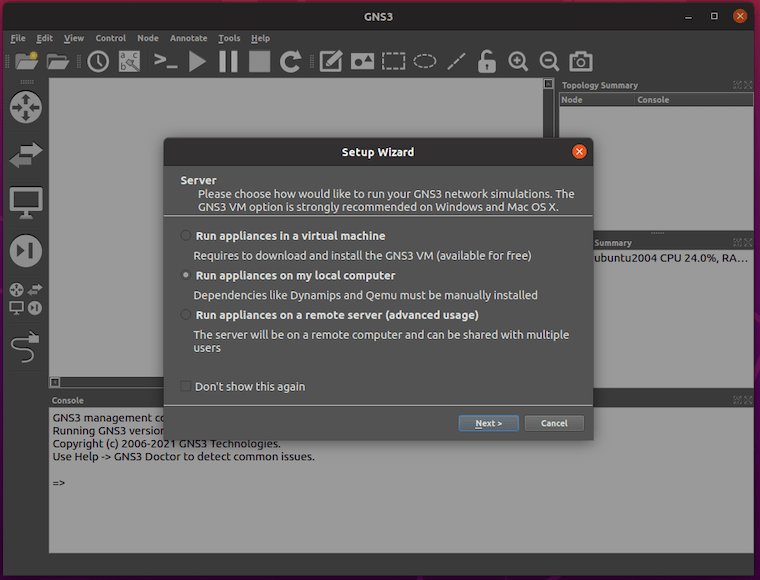
Troubleshooting Common Issues
While the installation process for GNS3 on Ubuntu 24.04 LTS is generally straightforward, you may encounter some common issues. Here are a few troubleshooting tips:
- If GNS3 fails to start, ensure that you have added your user to the necessary groups and log out and log back in for the changes to take effect.
- If you experience issues with network device emulation, verify that you have installed the required dependencies and have the necessary permissions to run the emulators.
- If you encounter problems with Wireshark integration, make sure that you have added your user to the wireshark group and have the latest version of Wireshark installed.
Congratulations! You have successfully installed GNS3. Thanks for using this tutorial for installing the GNS3 emulator on your Ubuntu 202404 LTS system. For additional help or useful information, we recommend you check the official GNS3 website.