How To Install GnuCash on Ubuntu 22.04 LTS

In this tutorial, we will show you how to install GnuCash on Ubuntu 22.04 LTS. Are you looking for powerful and free accounting software to manage your personal or small business finances on Ubuntu 22.04? Look no further than GnuCash! This popular open-source software offers a range of features, including double-entry accounting, invoicing, budgeting, investment tracking, and more.
This article assumes you have at least basic knowledge of Linux, know how to use the shell, and most importantly, you host your site on your own VPS. The installation is quite simple and assumes you are running in the root account, if not you may need to add ‘sudo‘ to the commands to get root privileges. I will show you the step-by-step installation of the GnuCash accounting software on Ubuntu 22.04 (Jammy Jellyfish). You can follow the same instructions for Ubuntu 22.04 and any other Debian-based distribution like Linux Mint, Elementary OS, Pop!_OS, and more as well.
Prerequisites
- A server running one of the following operating systems: Ubuntu 22.04, 20.04, and any other Debian-based distribution like Linux Mint.
- It’s recommended that you use a fresh OS install to prevent any potential issues.
- An active internet connection. You’ll need an internet connection to download the necessary packages and dependencies for GnuCash.
- SSH access to the server (or just open Terminal if you’re on a desktop).
- A
non-root sudo useror access to theroot user. We recommend acting as anon-root sudo user, however, as you can harm your system if you’re not careful when acting as the root.
Install GnuCash on Ubuntu 22.04 LTS Jammy Jellyfish
Step 1. First, make sure that all your system packages are up-to-date by running the following apt commands in the terminal.
sudo apt update sudo apt upgrade sudo apt install build-essential cmake libncurses5-dev libncursesw5-dev git
Step 2. Installing GnuCash on Ubuntu 22.04.
By default, GnuCash is available on Ubuntu 22.04 base repository. Now run the following command below to install the latest version of GnuCash to your system:
sudo apt install gnucash
The installation may take a few moments to complete, depending on your internet speed.
Verify the installation using the following command:
gnucash --version
Step 3. Accessing GnuCash Ubuntu 22.04.
Once you have successfully installed GnuCash on your Ubuntu 22.04 system, you can open GnuCash by searching for it in the Ubuntu application menu or by running the following command in the terminal:
gnucash-cli -h
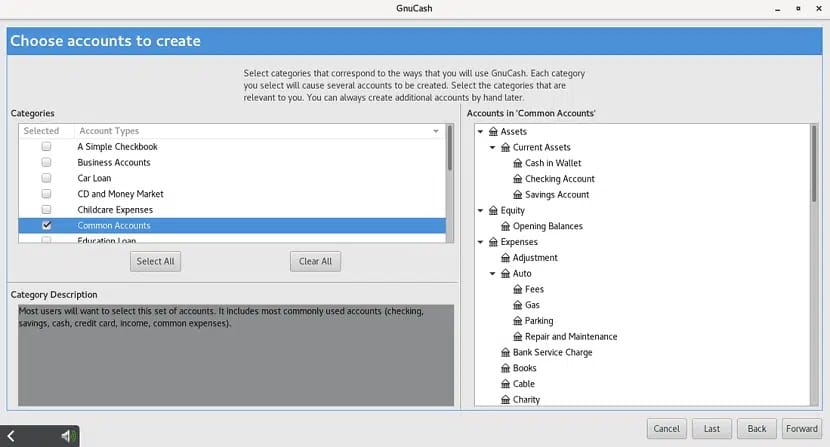
Congratulations! You have successfully installed GnuCash. Thanks for using this tutorial for installing the GnuCash open-source accounting software on Ubuntu 22.04 LTS Jammy Jellyfish system. For additional help or useful information, we recommend you check the official GnuCash website.