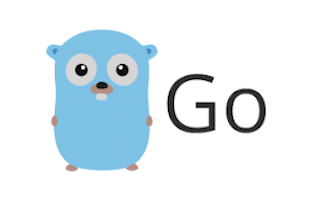
In this tutorial, we will show you how to install Go on CentOS 8. For those of you who didn’t know, Go also known as Golang is an open-source programming language that makes it easy to build simple, reliable, and efficient software. In a nutshell, Go is an elegant language with clean and concise specifications that are readable and comprehensive. One of the major strengths of Golang is its concurrency, which means multiple processes of the Go applications can run at the same time.
This article assumes you have at least basic knowledge of Linux, know how to use the shell, and most importantly, you host your site on your own VPS. The installation is quite simple and assumes you are running in the root account, if not you may need to add ‘sudo‘ to the commands to get root privileges. I will show you through the step-by-step installation Go on a CentOS 8 server.
Prerequisites
- A server running one of the following operating systems: CentOS 8.
- It’s recommended that you use a fresh OS install to prevent any potential issues.
- A
non-root sudo useror access to theroot user. We recommend acting as anon-root sudo user, however, as you can harm your system if you’re not careful when acting as the root.
Install Go on CentOS 8
Step 1. First, let’s start by ensuring your system is up-to-date.
sudo dnf update
Step 2. Installing Go on Debian 9.
Now we go to the home directory and download Go tarball by using curl command:
wget https://dl.google.com/go/go1.14.linux-amd64.tar.gz
Now extract the downloaded tarball using the following command inside /usr/local directory:
sudo tar -C /usr/local -xzf go1.14.linux-amd64.tar.gz
Then, You should set PATH in order to find Go executable binaries by the system:
sudo nano ~/.bash_profile
Add the following file:
export PATH=$PATH:/usr/local/go/bin
Save the file, and load the new PATH environment variable into the current shell session using the source command:
source ~/.bash_profile
You can verify the Go installation by the Go version command:
$ go version go version go1.11.5 linux/amd64
Congratulations! You have successfully installed Go. Thanks for using this tutorial for installing Golang in CentOS 8 system. For additional help or useful information, we recommend you to check the official Golang website.