
In this tutorial, we will show you how to install GoAccess on Ubuntu 16.04 LTS. For those of you who didn’t know, GoAccess is a real-time web log analyzer and a visualizer for Both Linux and Unix operating systems. It functions as an interactive app from the Terminal, and after models also supply an HTML report, which can be conveniently viewed in the browser.
This article assumes you have at least basic knowledge of Linux, know how to use the shell, and most importantly, you host your site on your own VPS. The installation is quite simple and assumes you are running in the root account, if not you may need to add ‘sudo‘ to the commands to get root privileges. I will show you the step-by-step installation GoAccess real-time web log analyzer on a Ubuntu 16.04 (Xenial Xerus) server.
Prerequisites
- A server running one of the following operating systems: Ubuntu 16.04, and any other Debian-based distribution like Linux Mint or elementary OS.
- It’s recommended that you use a fresh OS install to prevent any potential issues.
- A
non-root sudo useror access to theroot user. We recommend acting as anon-root sudo user, however, as you can harm your system if you’re not careful when acting as the root.
Install GoAccess on Ubuntu 16.04 LTS
Step 1. First, make sure that all your system packages are up-to-date by running the following apt-get commands in the terminal.
sudo apt-get update sudo apt-get upgrade
Step 2. Installing dependency packages.
Install the ncurses and GCC, and run the following command:
apt-get install libncursesw5-dev libglib2.0-dev libgeoip-dev libtokyocabinet-dev
Step 2. Installing GoAccess.
Run the following command to install GoAccess software:
wget http://tar.goaccess.io/goaccess-1.2.tar.gz tar xvzf goaccess-1.2.tar.gz cd goaccess-1.2 ./configure --enable-utf8 --enable-geoip=legacy make && make install
Create a soft link to GoAccess in the /usr/bin directory by running:
ln -s /usr/local/bin/goaccess /usr/bin/goaccess
Step 3. Using GoAccess.
First, install Apache as our web server:
apt-get install apache2
After the installation process is finished, execute the following commands to start your Apache service:
systemctl start apache2 systemctl enable apache2
Allow the required HTTP port through the system firewall:
firewall-cmd --add-service=http --permanent firewall-cmd --reload
For example, using the following command will create an analyzed HTML file from the Apache access log and place it in Apache’s default document root:
goaccess /var/log/apache2/access.log --log-format=COMBINED -a -o /var/www/html/report.html
Now you can open your browser, Enter your IP address or your Domain name and add “/report.html” in the end to see your HTML output:
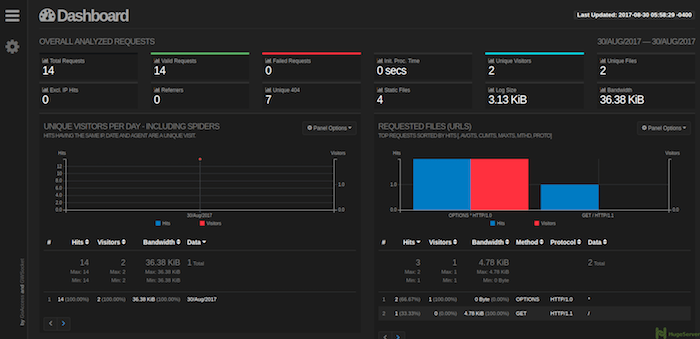
Congratulations! You have successfully installed GoAccess. Thanks for using this tutorial for installing the GoAccess real-time web log analyzer on Ubuntu 16.04 LTS (Xenial Xerus) system. For additional help or useful information, we recommend you to check the official GoAccess website.