
In this tutorial, we will show you how to install GoAccess on Ubuntu 20.04 LTS. For those of you who didn’t know, GoAccess is a real-time web log analyzer and a visualizer for Both Linux and Unix operating systems. It functions as an interactive app from the Terminal, and after models also supply an HTML report, which can be conveniently viewed in the browser.
This article assumes you have at least basic knowledge of Linux, know how to use the shell, and most importantly, you host your site on your own VPS. The installation is quite simple and assumes you are running in the root account, if not you may need to add ‘sudo‘ to the commands to get root privileges. I will show you the step-by-step installation of GoAccess on Ubuntu 20.04 (Focal Fossa). You can follow the same instructions for Ubuntu 18.04, 16.04, and any other Debian-based distribution like Linux Mint.
Prerequisites
- A server running one of the following operating systems: Ubuntu 20.04, 18.04, and any other Debian-based distribution like Linux Mint or elementary OS.
- It’s recommended that you use a fresh OS install to prevent any potential issues.
- A
non-root sudo useror access to theroot user. We recommend acting as anon-root sudo user, however, as you can harm your system if you’re not careful when acting as the root.
Install GoAccess on Ubuntu 20.04 LTS Focal Fossa
Step 1. First, make sure that all your system packages are up-to-date by running the following apt commands in the terminal.
sudo apt update sudo apt upgrade
Step 2. Installing GoAccess on Ubuntu 20.04.
Now we add the official GoAccess repository to our repositories:
echo "deb http://deb.goaccess.io/ $(lsb_release -cs) main" | sudo tee -a /etc/apt/sources.list.d/goaccess.list wget -O - https://deb.goaccess.io/gnugpg.key | sudo apt-key add -
Then, refresh the apt cache and install it:
sudo apt update sudo apt install goaccess
Step 3. Using GoAccess on the Ubuntu system.
The first thing you can do is check the help that the terminal gives us, for that you can run:
goaccess --help
For example, using the following command will create an analyzed HTML file from the Apache access log and place it in Apache’s default document root:
goaccess /var/log/apache2/access.log --log-format=COMBINED -a -o /var/www/html/report.html
Now you can open your browser, Enter your IP address or your Domain name and add “/report.html” in the end to see your HTML output:
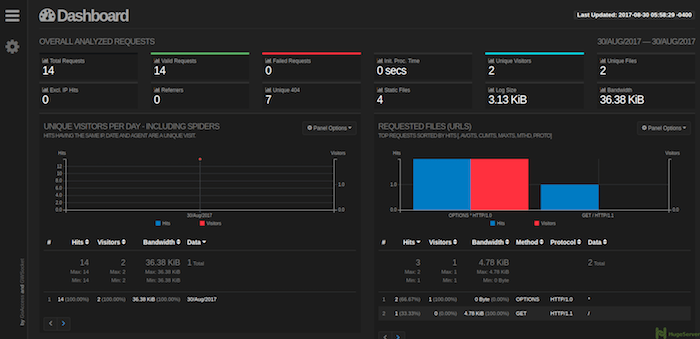
Congratulations! You have successfully installed GoAccess. Thanks for using this tutorial for installing the GoAccess real-time web log analyzer on Ubuntu 20.04 LTS Focal Fossa system. For additional help or useful information, we recommend you to check the official GoAccess website.