How To Install Goland on Fedora 42
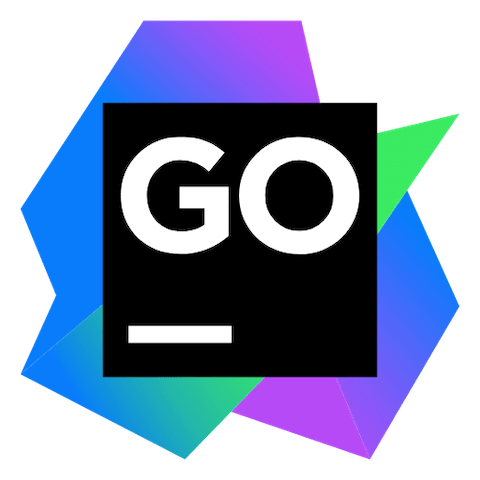
GoLand stands as JetBrains’ premier integrated development environment specifically designed for Go programming language development. This powerful IDE offers intelligent code completion, advanced debugging capabilities, comprehensive refactoring tools, and seamless integration with version control systems. For developers working with Go on Linux systems, GoLand provides an unparalleled development experience that significantly enhances productivity and code quality.
Fedora 42 represents the latest iteration of this popular Linux distribution, offering excellent compatibility with modern development tools and maintaining reasonable hardware requirements while supporting a wide range of systems. The distribution’s commitment to cutting-edge software packages and robust system architecture makes it an ideal platform for Go development using GoLand.
This comprehensive guide covers multiple installation methods for deploying GoLand on Fedora 42, including snap packages, JetBrains Toolbox App, standalone manual installation, and specialized approaches for Fedora Silverblue users. Each method offers distinct advantages depending on your specific requirements, system configuration, and personal preferences. Whether you’re a casual developer seeking the simplest installation path or an enterprise user requiring custom deployment configurations, this article provides detailed step-by-step instructions, troubleshooting solutions, and optimization recommendations to ensure successful GoLand installation and configuration.
Prerequisites and System Requirements
Before proceeding with GoLand installation on Fedora 42, understanding the system requirements ensures optimal performance and prevents potential compatibility issues that could impact your development workflow.
Hardware Requirements
GoLand requires specific hardware specifications for smooth operation. The minimum system requirements include 2GB of free RAM, though Fedora 42’s recommended specifications suggest 4GB system memory for optimal performance. Modern multi-core processors significantly enhance IDE responsiveness since GoLand supports multithreading for various operations and processes.
Storage requirements mandate 3.5GB of available disk space for basic installation, while 5GB on an SSD drive is recommended for improved loading times and overall system responsiveness. Fedora 42 requires 15GB unallocated drive space for installation, with 20GB recommended for comfortable usage. Monitor resolution should be at least 800×600 for installation, though 1024×768 provides the best user experience for code editing and debugging.
For systems with limited resources, Fedora provides several options. Systems with less than 768MB of memory can use a minimal installation approach, adding only necessary packages afterward. Users can also choose Fedora spins with less resource-intensive desktop environments instead of the default GNOME or KDE editions.
Software Prerequisites
Fedora 42 comes pre-configured with most necessary components for GoLand installation. Java installation is unnecessary since JetBrains Runtime is bundled with the IDE. However, certain installation methods require additional packages for optimal functionality.
Update your system before beginning any installation process:
sudo dnf update -yAfter the update, it’s recommended to reboot your system. This ensures all system components are current and reduces the likelihood of compatibility issues during GoLand installation.
Method 1: Installing GoLand via Snap Package
Snap packages provide containerized applications with automatic updates and enhanced security through application confinement. This installation method offers simplicity and automatic maintenance, making it ideal for users who prefer minimal configuration overhead.
Understanding Snap Packages
Snap packages represent a universal Linux packaging format that bundles applications with their dependencies in a single, self-contained package. Since snaps update automatically, your GoLand installation will always be up-to-date without manual intervention. This approach provides several benefits including rollback capabilities if updates cause issues, universal Linux compatibility across different distributions, and isolated application environments that enhance system security.
The containerized nature of snap packages means applications run in sandboxed environments, preventing conflicts with system libraries and other applications. For development tools like GoLand, this isolation ensures consistent behavior across different system configurations while maintaining access to necessary system resources.
Installing snapd on Fedora 42
Before installing GoLand via snap, you must first install and configure the snapd service on your Fedora 42 system. Begin by installing the snapd package:
sudo dnf install snapd -yAfter installation, create a symbolic link to enable classic snap support:
sudo ln -s /var/lib/snapd/snap /snapThe symbolic link creation is essential for classic snaps, which require broader system access than confined applications. After creating the link, either restart your system or log out and back in to ensure the snap service starts properly and the PATH environment variable includes the snap binaries location.
Verify snapd installation and functionality:
sudo systemctl enable --now snapd.socket
sudo systemctl start snapdInstalling GoLand via Snap
With snapd properly configured, install GoLand using the snap package manager. The stable channel includes only stable versions and provides the most reliable installation option:
sudo snap install goland --classicThe --classic option is required because the GoLand snap requires full access to the system, like a traditionally packaged application. This flag allows GoLand to access system resources necessary for IDE functionality including file system access, network connections, and integration with system tools.
For developers who prefer cutting-edge features and don’t mind occasional instability, the edge channel includes EAP (Early Access Program) builds:
sudo snap install goland --classic --edgeEdge channel installations provide access to the latest experimental features and improvements but may contain bugs or incomplete functionality. This option is ideal for developers who want to test new features before they reach stable release.
Managing Snap Installations
After installation, you can launch GoLand by running the goland command from the terminal or finding it in your desktop environment’s application menu. Snap automatically integrates applications with the desktop environment, creating menu entries and file associations.
To list all installed snaps and verify GoLand installation:
sudo snap listFor installing specific versions of GoLand, first check available versions:
snap info golandThen install your preferred version:
sudo snap install goland --channel=<version>/stable --classicSnap packages update automatically by default, but you can manually trigger updates:
sudo snap refresh golandTo remove GoLand if necessary:
sudo snap remove golandMethod 2: JetBrains Toolbox App Installation
The JetBrains Toolbox App represents the recommended approach for installing and managing JetBrains products, offering centralized license management, version control, and simplified updates across multiple IDE installations.
What is JetBrains Toolbox App
JetBrains Toolbox App serves as a comprehensive management solution for all JetBrains development tools. This application provides centralized management for multiple IDEs, automatic license activation through JetBrains Account integration, and sophisticated version management capabilities that allow running multiple IDE versions simultaneously.
The Toolbox App maintains a list of all your projects, enabling quick access to any project with the appropriate IDE and version. This functionality proves particularly valuable for developers working on multiple projects that require different tool versions or configurations. Additionally, the Toolbox App handles license management automatically, detecting available licenses and applying them to installed IDEs without manual intervention.
Downloading and Installing Toolbox
Begin by downloading the Toolbox App tarball from the official JetBrains website. Navigate to your preferred download directory and download the archive:
cd ~/Downloads
wget https://download.jetbrains.com/toolbox/jetbrains-toolbox-<version>.tar.gzReplace <version> with the current release version available on the JetBrains website. Extract the tarball and launch the executable:
tar -xzf jetbrains-toolbox-<build>.tar.gz
cd jetbrains-toolbox-<build>
./jetbrains-toolboxThe Toolbox App will install itself into $HOME/.local/share/JetBrains/Toolbox/bin and run from there. This user-specific installation approach means you don’t need administrative privileges for most operations, and the installation won’t interfere with system-wide software management.
After running the Toolbox App for the first time, it automatically adds the Toolbox App icon to the main menu, providing easy access for future launches. The application runs in the background and provides system tray integration for quick access to installed tools and project management features.
Using Toolbox to install GoLand
Launch the Toolbox App and browse the available JetBrains products. Select GoLand from the list of available development tools. The interface provides clear options for different installation types and versions.
To install the latest stable version, simply click the “Install” button next to GoLand. The Toolbox App handles all download and installation processes automatically, including dependency management and desktop integration.
For installing specific versions, click the gear icon next to GoLand and select “Available versions” from the dropdown menu. This feature allows maintaining multiple GoLand versions simultaneously, which proves useful for project compatibility or testing purposes.
To install nightly builds for early access to new features, select the version that has “Nightly” in its name from the list of versions (for example, 2025.1 Nightly). Nightly builds provide access to the latest development features but may contain bugs or incomplete functionality.
License Activation through Toolbox
The Toolbox App simplifies license management significantly. Log in to your JetBrains Account from the Toolbox App, and it will automatically activate the available licenses for any IDE that you install. This automated process eliminates manual license key entry and ensures proper license compliance across all installed tools.
For users with multiple license types or subscriptions, the Toolbox App automatically detects and applies the appropriate license for each tool. This functionality is particularly valuable in enterprise environments where license management can become complex with multiple developers and tool versions.
Method 3: Standalone Manual Installation
Standalone installation provides maximum control over the installation process and location, making it ideal for custom deployment scenarios, enterprise environments with specific directory requirements, or systems where containerized installations aren’t suitable.
When to Use Standalone Installation
Manual installation proves most beneficial when you need custom installation locations, have organizational policies requiring specific installation directories, or prefer complete control over the installation process. This method also works well for systems where snap or Toolbox App installations encounter compatibility issues or restrictions.
Enterprise environments often require software installations in specific directories for compliance, backup, or management purposes. Manual installation accommodates these requirements while maintaining full IDE functionality and system integration capabilities.
Downloading GoLand Tarball
Visit the official JetBrains website and navigate to the GoLand download page. Download the Linux tarball (.tar.gz) for the latest stable release. Alternatively, use wget to download directly:
cd ~/Downloads
wget https://download.jetbrains.com/go/goland-<version>.tar.gzVerify the download integrity using checksums provided on the JetBrains website. This verification step ensures your download completed successfully and hasn’t been corrupted or tampered with during transfer.
Manual Installation Process
Extract the tarball to the recommended /opt directory for system-wide access:
sudo tar xzf goland-*.tar.gz -C /opt/This command extracts GoLand to the /opt directory, following Linux filesystem hierarchy standards for optional software packages. The /opt directory provides a clean separation between system packages and manually installed software.
Rename the extracted directory for easier management:
sudo mv /opt/GoLand-* /opt/golandSet appropriate ownership and permissions:
sudo chown -R root:root /opt/goland
sudo chmod -R 755 /opt/golandCreate a symbolic link for easy command-line access:
sudo ln -s /opt/goland/bin/goland.sh /usr/local/bin/golandThis symbolic link allows launching GoLand from any terminal location by simply typing goland.
Creating Desktop Entry and Shortcuts
For proper desktop environment integration, create a desktop entry file:
sudo tee /usr/share/applications/goland.desktop > /dev/null << EOF
[Desktop Entry]
Version=1.0
Type=Application
Name=GoLand
Icon=/opt/goland/bin/goland.svg
Exec="/opt/goland/bin/goland.sh" %f
Comment=Go IDE by JetBrains
Categories=Development;IDE;
Terminal=false
StartupWMClass=jetbrains-goland
EOFUpdate the desktop database to register the new application:
sudo update-desktop-databaseThe desktop entry enables GoLand to appear in application menus, launcher searches, and file associations. You can also pin GoLand to your taskbar or dock for quick access.
Method 4: Alternative Installation on Fedora Silverblue
Fedora Silverblue presents unique challenges due to its immutable filesystem architecture, requiring specialized installation approaches that work within the ostree-based system design.
Fedora Silverblue Considerations
Fedora Silverblue uses an immutable filesystem where the base system remains read-only, preventing traditional software installation methods. This design provides enhanced system stability and reliability but requires alternative approaches for installing desktop applications like GoLand.
The immutable nature means traditional package installation methods won’t work, and applications must be installed in user-space or through containerized solutions. However, this architecture offers significant benefits including atomic updates, easy rollback capabilities, and enhanced system security through reduced attack surfaces.
Step-by-step Silverblue Installation
For Fedora Silverblue users, create a dedicated directory for GoLand installation:
sudo mkdir /var/opt/golandSet appropriate ownership for the directory:
sudo chown $USER:$USER /var/opt/golandDownload and extract GoLand to the created directory:
cd ~/Downloads
wget https://download.jetbrains.com/go/goland-<version>.tar.gz
tar -xzf goland-*.tar.gz -C /var/opt/goland --strip-components=1The --strip-components=1 flag removes the top-level directory from the archive, placing GoLand files directly in /var/opt/goland.
Create a symbolic link for system access:
sudo ln -s /var/opt/goland/bin/goland.sh /usr/local/bin/golandLaunch Configuration
On Fedora Silverblue, launch GoLand using the Alt-F2 launcher by typing:
/var/opt/goland/bin/goland.shAlternatively, use the command line:
golandThe Silverblue installation maintains full GoLand functionality while respecting the immutable filesystem constraints. This approach provides a stable development environment that survives system updates and rollbacks.
Post-Installation Configuration
Regardless of your chosen installation method, proper post-installation configuration optimizes GoLand for your development environment and ensures optimal performance.
First-time Setup Wizard
When launching GoLand for the first time, the setup wizard guides you through essential configuration steps. The initial dialog presents options for importing settings from previous installations, selecting UI themes, and configuring basic IDE preferences.
License activation represents the first critical step. You can use a JetBrains account with an active subscription, apply a license key if purchased separately, start a free trial for evaluation purposes, or use educational licenses if eligible. The setup wizard streamlines this process with clear instructions and direct links to account management.
UI customization options include selecting between light and dark themes, adjusting font sizes, and configuring keymap preferences. The wizard offers preset configurations for users transitioning from other IDEs, including Visual Studio Code, IntelliJ IDEA, and Eclipse keymaps.
Go SDK Configuration
GoLand requires a Go SDK for development functionality. The IDE can automatically detect existing Go installations or download and configure the SDK for you. Navigate to File → Settings → GOROOT to configure the Go SDK path.
For automatic SDK installation, GoLand provides a convenient download option within the settings dialog. Select your preferred Go version and allow the IDE to handle the download and configuration process. This approach ensures proper SDK integration and eliminates manual path configuration.
Multiple SDK versions can be maintained simultaneously, allowing project-specific SDK selection. This capability proves valuable when working on projects with different Go version requirements or when testing compatibility across multiple Go releases.
The SDK configuration also includes GOPATH setup for legacy projects and Go modules configuration for modern Go development. GoLand automatically detects and suggests appropriate configurations based on your project structure and requirements.
Development Environment Setup
Create your first Go project to verify proper installation and configuration. The New Project wizard offers templates for various Go application types including command-line applications, web services, and Go modules projects.
Project creation involves selecting the project location, Go SDK version, and initial project structure. GoLand generates appropriate configuration files and directory structures based on your selections, providing a ready-to-use development environment.
Configure workspace preferences including code style, file templates, and live templates to match your development standards. These settings apply across all projects and can be exported for sharing with team members or transferring to other installations.
Plugin installation enhances GoLand functionality for specific development needs. Essential plugins include database tools for database integration, version control plugins for Git and other systems, and code quality tools for static analysis and linting.
Keymap and Interface Customization
GoLand offers multiple keymap options to accommodate different developer preferences and backgrounds. Default keymap provides JetBrains-standard shortcuts, while alternative options include VS Code keymap for developers transitioning from Visual Studio Code and custom keymaps for specialized workflows.
Interface customization includes toolbar configuration, tool window arrangement, and editor appearance settings. These options allow personalizing the development environment to match individual preferences and workflow requirements.
The interface supports multiple monitor configurations with flexible tool window placement and editor splitting. This capability proves particularly valuable for large-scale development projects requiring simultaneous access to multiple files and tools.
Verifying Installation and Basic Usage
After completing the installation and initial configuration, verification ensures GoLand functions correctly and provides expected development capabilities.
Launch Verification
Test different launch methods to ensure proper installation and desktop integration. For GUI launch, access GoLand through the Applications menu or desktop launcher. The application should appear in the development or programming category with proper icon and description.
Command-line launch verification depends on your installation method. For snap installations, use goland or snap run goland. Manual installations should respond to the goland command if symbolic links were created properly.
Desktop integration testing includes file associations, project opening capabilities, and system tray integration. GoLand should properly associate with Go source files and offer context menu options for opening projects and files.
Creating First Go Project
Create a new Go project to test core IDE functionality. Use the New Project wizard to generate a simple command-line application with basic “Hello World” functionality. This process tests project creation, SDK integration, and basic code editing capabilities.
The project creation should generate appropriate directory structure, go.mod files for Go modules projects, and initial source files with proper syntax highlighting and code completion. Test basic editing features including code completion, syntax highlighting, and error detection.
Build and run the test project to verify compiler integration and execution capabilities. GoLand should properly invoke the Go compiler, display build output, and execute the resulting binary with appropriate console integration.
Testing IDE Features
Verify core IDE features including intelligent code completion, which should provide contextual suggestions for Go keywords, standard library functions, and project-specific symbols. The completion system should respond quickly and provide accurate suggestions based on current context.
Test debugging functionality by setting breakpoints and running the project in debug mode. The debugger should properly attach to the running process, hit breakpoints, and provide variable inspection and step-through capabilities.
Version control integration testing involves creating a Git repository for your test project and performing basic operations like staging, committing, and viewing change history. GoLand should provide intuitive version control interfaces and proper integration with Git workflows.
Troubleshooting Common Issues
Understanding common installation and configuration problems helps resolve issues quickly and maintain productive development environments.
Installation-related Problems
Permission errors often occur during manual installation when extracting files to system directories. Ensure you use sudo for operations requiring administrative privileges and verify directory permissions after installation:
ls -la /opt/goland/
sudo chmod -R 755 /opt/goland/Dependency conflicts may arise on systems with multiple Java installations or conflicting runtime environments. GoLand includes its own JetBrains Runtime, but system-wide Java installations can sometimes interfere. Verify that GoLand uses its bundled runtime by checking the IDE’s help information.
Network connectivity issues during download can result in corrupted installations. Always verify download integrity using checksums provided by JetBrains and re-download files if verification fails.
Launch and Runtime Issues
Desktop entry problems manifest as missing application menu entries or incorrect icon display. Recreate desktop entries using the examples provided in the manual installation section and update the desktop database:
sudo update-desktop-databaseJava-related errors typically involve JVM configuration or memory allocation issues. For performance problems, adjust JVM options by editing the custom VM options file:
~/.config/JetBrains/GoLand<version>/goland64.vmoptionsAdd or modify memory allocation parameters:
-Xms512m
-Xmx2048m
-XX:ReservedCodeCacheSize=1024mMemory allocation issues often occur on systems with limited RAM. Monitor system resource usage and adjust JVM parameters accordingly. Close unnecessary applications and consider increasing system memory if performance issues persist.
Configuration Problems
SDK detection failures prevent proper Go development functionality. Manually configure the Go SDK path in Settings → GOROOT, ensuring the path points to a valid Go installation directory containing the go binary and standard library.
License activation troubles can be resolved by logging out and back into your JetBrains account or manually entering license keys through the Help → Register menu. Verify internet connectivity and firewall settings if activation continues failing.
Plugin compatibility issues may arise with third-party plugins or outdated plugin versions. Disable problematic plugins and restart GoLand to isolate issues. Check plugin compatibility with your GoLand version before installation.
Recommendations by Use Case
For casual developers seeking simplicity, snap installation offers the best balance of ease and functionality. The automatic update mechanism ensures you always have the latest version without manual intervention.
Enterprise users requiring custom deployment configurations should choose manual installation for maximum control over installation locations, permissions, and system integration. This approach accommodates organizational policies and compliance requirements.
Professional developers using multiple JetBrains tools benefit from Toolbox App installation for centralized management and license coordination. The project management features enhance productivity across multiple development environments.
Fedora Silverblue users must use the specialized installation approach designed for immutable filesystems. This method maintains system stability while providing full development capabilities.
Performance Optimization and Best Practices
Optimizing GoLand performance ensures smooth development experience and efficient resource utilization.
System Optimization Tips
Memory allocation tuning significantly impacts IDE performance. Adjust JVM heap size based on available system memory and project complexity. For systems with 8GB RAM or more, consider increasing maximum heap size to 2GB or higher.
Storage considerations include using SSD drives for GoLand installation and project files. The IDE performs numerous file operations during indexing, compilation, and project analysis, making storage speed a critical performance factor.
Background process management involves limiting unnecessary system processes and services that compete for CPU and memory resources. Monitor system resource usage during development to identify and eliminate performance bottlenecks.
IDE Performance Tuning
Plugin management directly affects IDE performance and startup time. Disable unnecessary plugins and regularly review installed plugins for relevance to your current projects. Each plugin adds memory overhead and potential performance impacts.
Indexing optimization includes excluding unnecessary directories from project indexing and configuring appropriate file type associations. Large projects benefit from selective indexing that focuses on relevant source directories while excluding build artifacts and dependencies.
Project-specific settings allow optimizing performance for individual projects based on their size and complexity. Large projects may benefit from reduced inspection levels or selective feature disabling to maintain responsive editing performance.
Congratulations! You have successfully installed Goland. Thanks for using this tutorial for installing the Goland on Fedora 42 Linux system. For additional help or useful information, we recommend you check the official Jetbrains website.