
In this tutorial, we will show you how to install Google Chrome on Ubuntu 20.04 LTS. For those of you who didn’t know, is the most widely used web browser in the world. It is a fast, easy-to-use, and secure browser built for the modern web. Chrome is available for all major operating systems and hardware platforms and allows you to synchronize your bookmarks, history, and passwords on all your devices.
This article assumes you have at least basic knowledge of Linux, know how to use the shell, and most importantly, you host your site on your own VPS. The installation is quite simple and assumes you are running in the root account, if not you may need to add ‘sudo‘ to the commands to get root privileges. I will show you the step-by-step installation of the Google Chrome web browser on Ubuntu 20.04 (Focal Fossa). You can follow the same instructions for Ubuntu 18.04, 16.04, and any other Debian-based distribution like Linux Mint.
Prerequisites
- A server running one of the following operating systems: Ubuntu 20.04, 18.04, and any other Debian-based distribution like Linux Mint or elementary OS.
- It’s recommended that you use a fresh OS install to prevent any potential issues.
- SSH access to the server (or just open Terminal if you’re on a desktop).
- A
non-root sudo useror access to theroot user. We recommend acting as anon-root sudo user, however, as you can harm your system if you’re not careful when acting as the root.
Install Google Chrome on Ubuntu 20.04 LTS Focal Fossa
Step 1. First, make sure that all your system packages are up-to-date by running the following apt commands in the terminal.
sudo apt update sudo apt upgrade
Step 2. Installing Google Chrome on Ubuntu 20.04.
Now we download the latest Google Chrome .deb package:
wget https://dl.google.com/linux/direct/google-chrome-stable_current_amd64.deb
Once downloaded, run the following command to install the Chrome .deb package on your system:
sudo apt install ./google-chrome-stable_current_amd64.deb
Step 3. Accessing Google Chrome on Ubuntu.
Once successfully installed, In the Activities search bar type “Google Chrome” and click on the icon to launch the application or execute the following command from your Ubuntu terminal:
google-chrome
When you start Google Chrome for the first time, a window like the following will appear asking if you want to make Google Chrome the default browser and to send usage statistics and crash reports to Google:
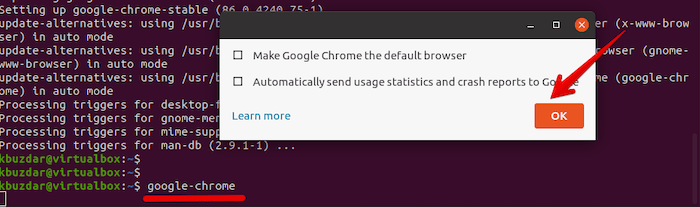
Congratulations! You have successfully installed Google Chrome. Thanks for using this tutorial for installing the Google Chrome web browser in Ubuntu 20.04 system. For additional help or useful information, we recommend you to check the official Google Chrome website.